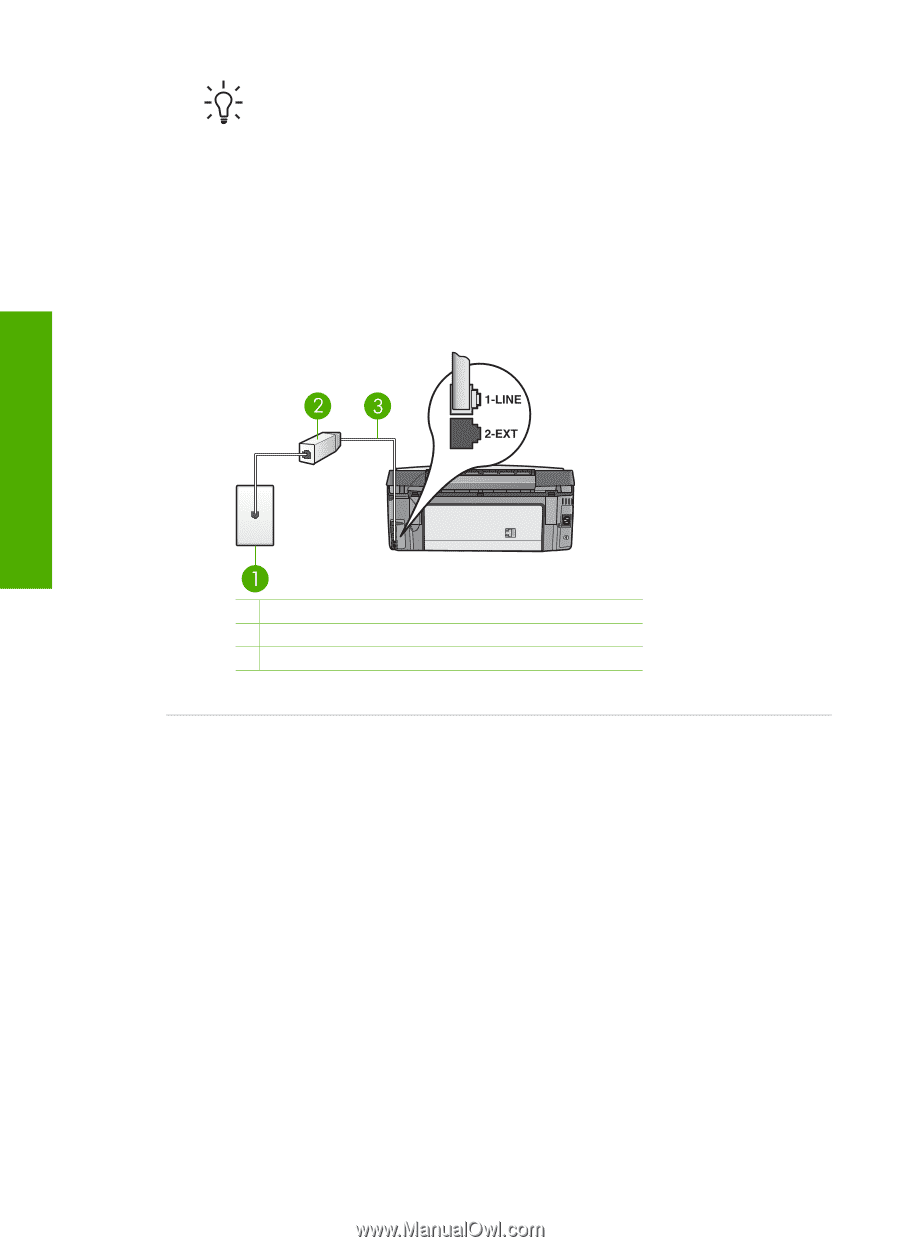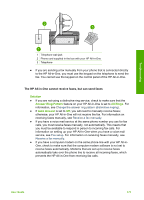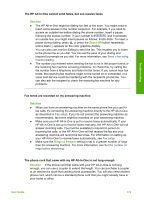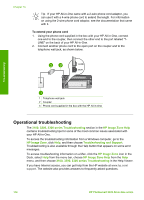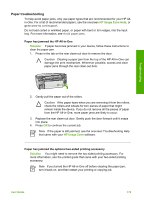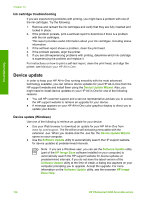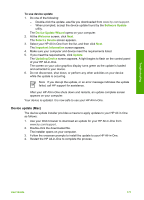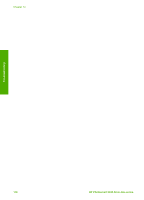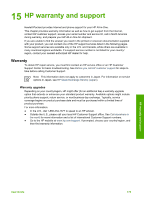HP 3310 User Guide - Page 177
Operational troubleshooting
 |
UPC - 829160970424
View all HP 3310 manuals
Add to My Manuals
Save this manual to your list of manuals |
Page 177 highlights
Chapter 14 Tip If your HP All-in-One came with a 2-wire phone cord adaptor, you can use it with a 4-wire phone cord to extend the length. For information on using the 2-wire phone cord adaptor, see the documentation that came with it. To extend your phone cord 1. Using the phone cord supplied in the box with your HP All-in-One, connect one end to the coupler, then connect the other end to the port labeled "1LINE" on the back of your HP All-in-One. 2. Connect another phone cord to the open port on the coupler and to the telephone wall jack, as shown below. Troubleshooting 1 Telephone wall jack 2 Coupler 3 Phone cord supplied in the box with the HP All-in-One Operational troubleshooting The 3100, 3200, 3300 series Troubleshooting section in the HP Image Zone Help contains troubleshooting tips for some of the most common issues associated with your HP All-in-One. To access the troubleshooting information from a Windows computer, go to the HP Image Zone, click Help, and then choose Troubleshooting and Support. Troubleshooting is also available through the Help button that appears on some error messages. To access troubleshooting information on a Mac, click the HP Image Zone icon in the Dock, select Help from the menu bar, choose HP Image Zone Help from the Help menu, and then choose 3100, 3200, 3300 series Troubleshooting in the Help Viewer. If you have Internet access, you can get help from the HP website at www.hp.com/ support. The website also provides answers to frequently asked questions. 174 HP Photosmart 3300 All-in-One series