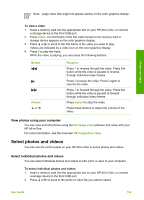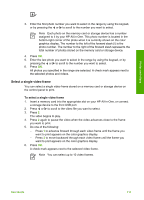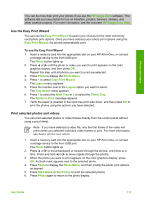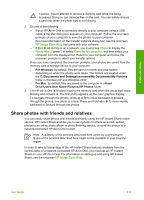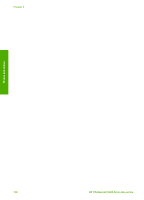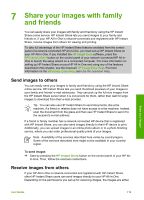HP 3310 User Guide - Page 117
Print a cropped photo, Print photos using a proof sheet, Print a proof sheet, Note 1
 |
UPC - 829160970424
View all HP 3310 manuals
Add to My Manuals
Save this manual to your list of manuals |
Page 117 highlights
Chapter 6 Print a cropped photo You can crop a photo for printing using the zoom feature on your control panel. The image you see on the color graphics display reflects how the photo will look when it is printed. Note The crop setting is not saved to the original photo file. The photo returns to its original size after it is printed. To print a cropped photo 1. Display a photo on the color graphics display. For more information, see View a photo. 2. Press the zoom buttons (4 or 5) to zoom in or out to view the photo at different sizes: Photos and videos 3. Use the arrow buttons to move the image display to view the approximate area of the photo that will print. 4. Press OK to select the photo and exit zoom mode while retaining the zoom settings for printing. A check mark appears next to the selected photo. 5. Press Start Color or Start Black to print the selected photo. Print photos using a proof sheet A proof sheet is a simple and convenient way to select photos and make prints directly from a memory card or storage device without the need for a computer. A proof sheet, which might be several pages long, shows thumbnail views of photos stored on the memory card. The file name, index number, and date appear under each thumbnail. Proof sheets are also a quick way to create a printed catalog of your photos. Note 1 If there are videos located on the memory card or storage device, only the first frame of the video will print on the proof sheet. Note 2 You cannot print a proof sheet of photos on a camera in PictBridge mode. The camera must be in storage mode. For more information, see Connect a storage device. Printing photos from a proof sheet is done in three steps: printing a proof sheet, completing the proof sheet, and scanning the proof sheet. Print a proof sheet The first step in using a proof sheet is to print it from the HP All-in-One. 1. Insert a memory card into the appropriate slot on your HP All-in-One, or connect a storage device to the front USB port. 2. Press Proof Sheet, and then press 1. 114 HP Photosmart 3300 All-in-One series