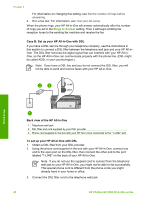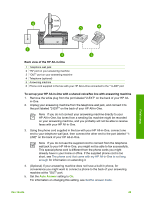HP 3310 User Guide - Page 48
Case G: Fax line shared with computer modem (no voice calls received), Back view of the HP All-in-One - all in one manual
 |
UPC - 829160970424
View all HP 3310 manuals
Add to My Manuals
Save this manual to your list of manuals |
Page 48 highlights
This special phone cord is different from the phone cords you might already have in your home or office. If the supplied phone cord is too short, see The phone cord that came with my HP All-in-One is not long enough for information on extending it. 2. Set the Auto Answer setting to Off. For information on changing this setting, see Set the answer mode. 3. Run a fax test. For information, see Test your fax setup. You must be available to respond in person to incoming fax calls, or your HP All-inOne cannot receive faxes. For information on receiving faxes manually, see Receive a fax manually. Case G: Fax line shared with computer modem (no voice calls received) If you have a fax line on which you receive no voice calls, and you also have a computer modem connected on this line, set up your HP All-in-One as described in this section. Since your computer modem shares the phone line with your HP All-in-One, you will not be able to use both your computer modem and your HP All-in-One simultaneously. For example, you cannot use your HP All-in-One for faxing if you are using your computer modem to send an e-mail or access the Internet. Finish setup Back view of the HP All-in-One 1 Telephone wall jack 2 Phone cord supplied in the box with your HP All-in-One connected to the "1-LINE" port 3 Computer with modem To set up your HP All-in-One with a computer modem 1. Remove the white plug from the port labeled "2-EXT" on the back of your HP All- in-One. 2. Find the phone cord that connects from the back of your computer (your computer modem) to a telephone wall jack. Disconnect the cord from the telephone wall jack and plug it into the port labeled "2-EXT" on the back of your HP All-in-One. User Guide 45