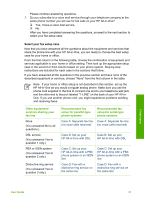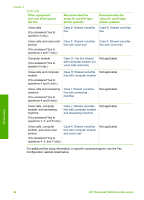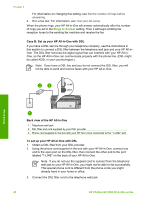HP 3310 User Guide - Page 45
Case E: Shared voice/fax line, Back view of the HP All-in-One
 |
UPC - 829160970424
View all HP 3310 manuals
Add to My Manuals
Save this manual to your list of manuals |
Page 45 highlights
Chapter 3 Finish setup Back view of the HP All-in-One 1 Telephone wall jack 2 Phone cord supplied in the box with your HP All-in-One connected to the "1-LINE" port To set up your HP All-in-One with a distinctive ring service 1. Using the phone cord supplied in the box with your HP All-in-One, connect one end to your telephone wall jack, then connect the other end to the port labeled "1LINE" on the back of your HP All-in-One. Note If you do not use the supplied cord to connect from the telephone wall jack to your HP All-in-One, you might not be able to fax successfully. This special phone cord is different from the phone cords you might already have in your home or office. If the supplied phone cord is too short, see The phone cord that came with my HP All-in-One is not long enough for information on extending it. 2. Set the Auto Answer setting to On. For information on changing this setting, see Set the answer mode. 3. Change the Answer Ring Pattern setting to match the pattern that the telephone company assigned to your fax number. For information on changing this setting, see Change the answer ring pattern (distinctive ringing). Note By default, your HP All-in-One is set to answer all ring patterns. If you do not set the Answer Ring Pattern to match the ring pattern assigned to your fax number, your HP All-in-One might answer both voice calls and fax calls or it might not answer at all. 4. (Optional) Change the Rings to Answer setting to the lowest setting (two rings). For information on changing this setting, see Set the number of rings before answering. 5. Run a fax test. For information, see Test your fax setup. Your HP All-in-One will automatically answer incoming calls that have the ring pattern you selected (Answer Ring Pattern setting) after the number of rings you selected (Rings to Answer setting). Then it will begin emitting fax reception tones to the sending fax machine and receive the fax. 42 HP Photosmart 3300 All-in-One series