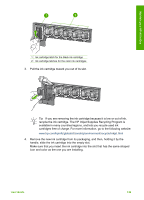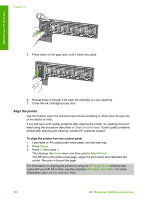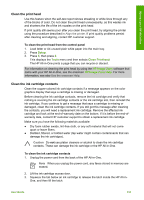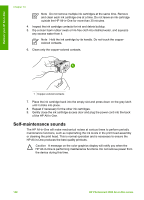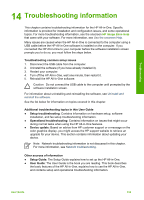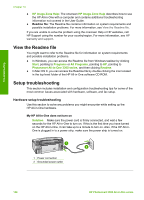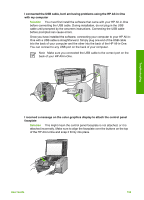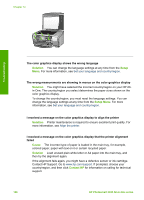HP 3310 User Guide - Page 157
View the Readme file, Setup troubleshooting - power plug
 |
UPC - 829160970424
View all HP 3310 manuals
Add to My Manuals
Save this manual to your list of manuals |
Page 157 highlights
Troubleshooting Chapter 14 ● HP Image Zone Help: The onscreen HP Image Zone Help describes how to use the HP All-in-One with a computer and contains additional troubleshooting information not covered in the User Guide. ● Readme file: The Readme file contains information on system requirements and possible installation problems. For more information, see View the Readme file. If you are unable to solve the problem using the onscreen Help or HP websites, call HP Support using the number for your country/region. For more information, see HP warranty and support. View the Readme file You might want to refer to the Readme file for information on system requirements and possible installation problems. ● In Windows, you can access the Readme file from Windows taskbar by clicking Start, pointing to Programs or All Programs, pointing to HP, pointing to Photosmart All-in-One 3300 series, and then clicking Readme. ● In Mac OS X, you can access the Readme file by double-clicking the icon located in the top-level folder of the HP All-in-One software CD-ROM. Setup troubleshooting This section includes installation and configuration troubleshooting tips for some of the most common issues associated with hardware, software, and fax setup. Hardware setup troubleshooting Use this section to solve any problems you might encounter while setting up the HP All-in-One hardware. My HP All-in-One does not turn on Solution Make sure the power cord is firmly connected, and wait a few seconds for the HP All-in-One to turn on. If this is the first time you have turned on the HP All-in-One, it can take up to a minute to turn on. Also, if the HP All-inOne is plugged in to a power strip, make sure the power strip is turned on. 1 Power connection 2 Grounded power outlet 154 HP Photosmart 3300 All-in-One series