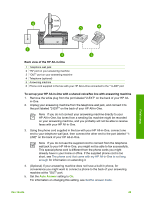HP 3310 User Guide - Page 57
Change settings on the HP All-in-One to receive faxes, Set the answer mode, Auto Answer, HP Image Zone - photosmart software windows 8
 |
UPC - 829160970424
View all HP 3310 manuals
Add to My Manuals
Save this manual to your list of manuals |
Page 57 highlights
Chapter 3 telephone wall jack and plug it into the port labeled "2-EXT" on the back of your HP All-in-One. 3. Connect a phone to the "OUT" port on the back of your computer modem. 4. Using the phone cord supplied in the box with your HP All-in-One, connect one end to your telephone wall jack, then connect the other end to the port labeled "1LINE" on the back of your HP All-in-One. Note If you do not use the supplied cord to connect from the telephone wall jack to your HP All-in-One, you might not be able to fax successfully. This special phone cord is different from the phone cords you might already have in your home or office. If the supplied phone cord is too short, see The phone cord that came with my HP All-in-One is not long enough for information on extending it. 5. If your computer modem software is set to receive faxes to your computer automatically, turn off that setting. Note If you do not turn off the automatic fax reception setting in your modem software, your HP All-in-One will not be able to receive faxes. 6. Set the Auto Answer setting to Off. For information on changing this setting, see Set the answer mode. 7. Run a fax test. For information, see Test your fax setup. You must be available to respond in person to incoming fax calls, or your HP All-inOne cannot receive faxes. For information on receiving faxes manually, see Receive a fax manually. Change settings on the HP All-in-One to receive faxes In order to receive faxes successfully, you need to change some settings on your HP All-in-One. Note The HP All-in-One is usually set up to receive faxes during the HP Image Zone software installation through the Fax Setup Wizard (Windows users) or Fax Setup Utility (Mac users). Depending on the information you provided, the HP All-in-One will be set to receive faxes automatically or manually. You can change the setting at any time from the control panel. If you are unsure which settings to choose for the options described in this section, see Set up the HP All-in-One for faxing. Set the answer mode The answer mode determines whether your HP All-in-One answers incoming calls or not. ● If you set the HP All-in-One to answer faxes automatically, the HP All-in-One will answer all incoming calls and receive faxes. Set the Auto Answer setting to On. ● If you set the HP All-in-One to answer faxes manually, you must be available to respond in person to the incoming fax call or your HP All-in-One will not receive faxes. Set the Auto Answer setting to Off. For more information on receiving faxes manually, see Receive a fax manually. Finish setup 54 HP Photosmart 3300 All-in-One series