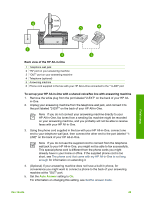HP 3310 User Guide - Page 51
Case I: Shared voice/fax line with answering machine, change - photosmart all in one manual
 |
UPC - 829160970424
View all HP 3310 manuals
Add to My Manuals
Save this manual to your list of manuals |
Page 51 highlights
Chapter 3 short, see The phone cord that came with my HP All-in-One is not long enough for information on extending it. 5. If your computer modem software is set to receive faxes to your computer automatically, turn off that setting. Note If you do not turn off the automatic fax reception setting in your computer modem software, your HP All-in-One will not be able to receive faxes. 6. Now you need to decide how you want the HP All-in-One to answer calls, automatically or manually: - If you set up the HP All-in-One to answer calls automatically, it answers all incoming calls and receives faxes. Your HP All-in-One will not be able to distinguish between fax and voice calls in this case; if you suspect the call is a voice call, you will need to answer it before the HP All-in-One answers the call. To set up the HP All-in-One to answer calls automatically, change the Auto Answer setting to On. - If you set up the HP All-in-One to answer faxes manually, you must be available to respond in person to incoming fax calls or your HP All-in-One cannot receive faxes. To set up the HP All-in-One to answer calls manually, change the Auto Answer setting to Off. For information on changing this setting, see Set the answer mode. 7. Run a fax test. For information, see Test your fax setup. If you pick up the phone before the HP All-in-One answers the call and hear fax tones from a sending fax machine, you will need to answer the fax call manually. For information, see Receive a fax manually. Case I: Shared voice/fax line with answering machine If you receive both voice calls and fax calls at the same phone number, and you also have an answering machine that answers voice calls at this phone number, set up your HP All-in-One as described in this section. Finish setup 48 HP Photosmart 3300 All-in-One series