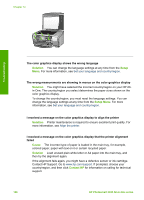HP 3310 User Guide - Page 164
Uninstall and reinstall the software, Fax Settings & Setup - photosmart user manual
 |
UPC - 829160970424
View all HP 3310 manuals
Add to My Manuals
Save this manual to your list of manuals |
Page 164 highlights
Troubleshooting occurs, you might need to uninstall and then reinstall the software. Do not simply delete the HP All-in-One program files from your computer. Make sure to remove them properly using the uninstall utility provided when you installed the HP Image Zone software. For more information, see Uninstall and reinstall the software. Some of the buttons are missing in the HP Solution Center (Windows) If the essential icons (Scan Picture, Scan Document, and Send a Fax) do not appear, your installation might not be complete. Solution If your installation is incomplete, you might need to uninstall and then reinstall the software. Do not simply delete the HP All-in-One program files from your hard drive. Make sure to remove them properly using the uninstall utility provided in the HP All-in-One program group. For more information, see Uninstall and reinstall the software. The Fax Setup Wizard (Windows) or Fax Setup Utility (Mac) does not start Solution You can manually start the Fax Setup Wizard (Windows) or Fax Setup Utility (Mac) to finish setting up your HP All-in-One. To start the Fax Setup Wizard (Windows) ➔ In the HP Solution Center, click Settings, point to Fax Settings & Setup, and then click Fax Setup Wizard. To start the Fax Setup Utility (Mac) 1. In the HP Image Zone, click the Devices tab. 2. In the Select Devices area, click the icon for your HP All-in-One. 3. Click Settings, and then choose Fax Setup Utility. The registration screen does not appear (Windows) Solution You can access the registration (Sign up now) screen from the Windows taskbar by clicking Start, pointing to Programs or All Programs, HP, Photosmart All-in-One 3300 series, and then clicking Product Registration. The Digital Imaging Monitor does not appear in the system tray (Windows) Solution If the Digital Imaging Monitor does not appear in the system tray (normally located at the lower-right corner of the desktop), start the HP Solution Center to check whether or not the essential icons are there. For more information about missing essential buttons in the HP Solution Center, see Some of the buttons are missing in the HP Solution Center (Windows). User Guide 161