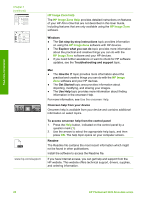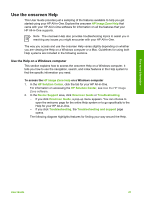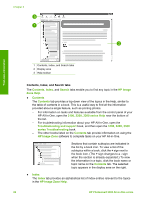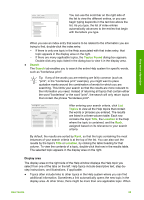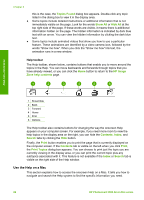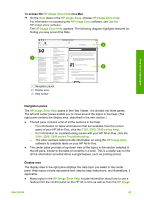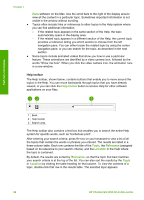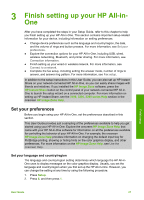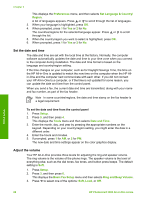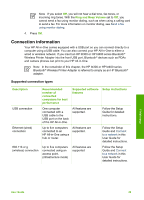HP 3310 User Guide - Page 27
Help toolbar, Use the Help on a Mac, Topics Found, Show All, Hide All, HP Image, Zone help contents - photosmart mac
 |
UPC - 829160970424
View all HP 3310 manuals
Add to My Manuals
Save this manual to your list of manuals |
Page 27 highlights
Chapter 2 this is the case, the Topics Found dialog box appears. Double-click any topic listed in the dialog box to view it in the display area. ● Some topics include detailed instructions or additional information that is not immediately visible on the page. Look for the words Show All or Hide All at the top right side of the page. If these words are visible, it means there is additional information hidden on the page. The hidden information is indicated by dark blue text with an arrow. You can view the hidden information by clicking the dark blue text. ● Some topics include animated videos that show you how to use a particular feature. These animations are identified by a video camera icon, followed by the words "Show me how". When you click the "Show me how" link text, the animation runs in a new window. Help toolbar The Help toolbar, shown below, contains buttons that enable you to move around the topics in the Help. You can move backwards and forwards through topics that you have already viewed, or you can click the Home button to return to the HP Image Zone help contents page. Find more information 1 Show/Hide 2 Back 3 Forward 4 Home 5 Print 6 Options The Help toolbar also contains buttons for changing the way the onscreen Help appears on your computer screen. For example, if you need more room to view the help topics in the display area on the right, you can hide the Contents, Index, and Search tabs by clicking the Hide button. Finally, the Print button enables you to print the page that is currently displayed on the computer screen. If the Contents tab is visible on the left when you click Print, the Print Topics dialog box appears. You can choose to print just the topic you are currently viewing in the display area, or you can print the current topic plus any subtopics associated with it. This feature is not available if the Index or Search tab is visible on the right side of the Help window. Use the Help on a Mac This section explains how to access the onscreen Help on a Mac. It tells you how to navigate and search the Help system to find the specific information you need. 24 HP Photosmart 3300 All-in-One series