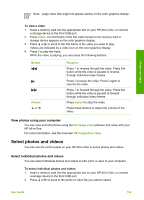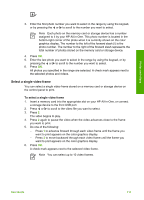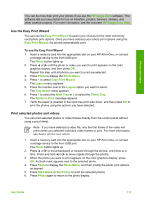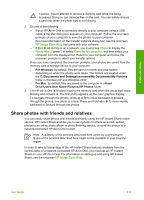HP 3310 User Guide - Page 115
Deselect photos and videos, Edit photos, Print photos and videos from the control panel
 |
UPC - 829160970424
View all HP 3310 manuals
Add to My Manuals
Save this manual to your list of manuals |
Page 115 highlights
Photos and videos Chapter 6 Deselect photos and videos You can deselect individual photos and videos, or deselect all photos and videos located on a memory card or storage device. ➔ Do one of the following: - Press OK to deselect the currently selected photo or video shown on the color graphics display. - Press Cancel to deselect all photos and videos and return to the idle screen. Edit photos The HP All-in-One offers several basic editing controls that you can apply to the image currently displayed on the color graphics display. These controls include brightness adjustment, special color effects, cropping, rotating, and more. For more information on editing photos using the control panel, see the onscreen HP Image Zone Help. Note You can enhance selected video frames before printing. For more information, see Set photo print options. You can also use the HP Image Zone software to view and edit images. You can print images, send images by e-mail to friends and relatives, upload images to a website, or use images in fun and creative printing projects. The HP Image Zone software lets you do all this and much more. Explore the software to take full advantage of the features of your HP All-in-One. For more information on editing photos using the HP Image Zone software, see the onscreen HP Image Zone Help. Print photos and videos from the control panel You can use the control panel to print photos from a memory card or storage device. You can also print photos directly from a camera that supports PictBridge. For more information see Connect a digital camera. For more information about inserting a memory card, see Insert a memory card. For more information about connecting a storage device, see Connect a storage device. This section contains information about common printing tasks. The onscreen HP Image Zone Help contains information about special photo print tasks such as the following: ● Printing camera-selected (DPOF) photos ● Printing video action photos ● Printing panoramic photos ● Printing passport photos For more information about these features, see the onscreen HP Image Zone Help. Note When printing photos and videos, the photo print options are automatically selected for the best results. These options can be changed in the Print Options menu. For more information, see Set photo print options. 112 HP Photosmart 3300 All-in-One series