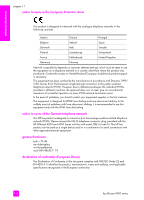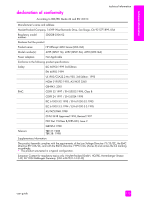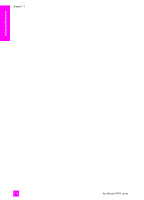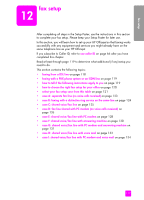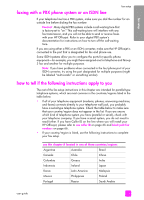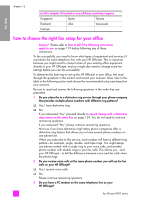HP 4215 HP Officejet 4200 series all-in-one - (English) User Guide - Page 127
fax setup
 |
UPC - 829160155845
View all HP 4215 manuals
Add to My Manuals
Save this manual to your list of manuals |
Page 127 highlights
fax setup fax setup 12 After completing all steps in the Setup Poster, use the instructions in this section to complete your fax setup. Please keep your Setup Poster for later use. In this section, you will learn how to set up your HP Officejet so that faxing works successfully with any equipment and services you might already have on the same telephone line as your HP Officejet. If you subscribe to Caller ID, refer to use caller ID on page 66 after you have completed this chapter. Read at least through page 119 to determine what additional (if any) setup you need to do. This section contains the following topics: • faxing from a DSL line on page 118 • faxing with a PBX phone system or an ISDN line on page 119 • how to tell if the following instructions apply to you on page 119 • how to choose the right fax setup for your office on page 120 • select your fax setup case from this table on page 121 • case A: separate fax line (no voice calls received) on page 123 • case B: faxing with a distinctive ring service on the same line on page 124 • case C: shared voice/fax line on page 125 • case D: fax line shared with PC modem (no voice calls received) on page 126 • case E: shared voice/fax line with PC modem on page 128 • case F: shared voice/fax line with answering machine on page 130 • case G: shared voice/fax line with PC modem and answering machine on page 131 • case H: shared voice/fax line with voice mail on page 133 • case I: shared voice/fax line with PC modem and voice mail on page 134 117