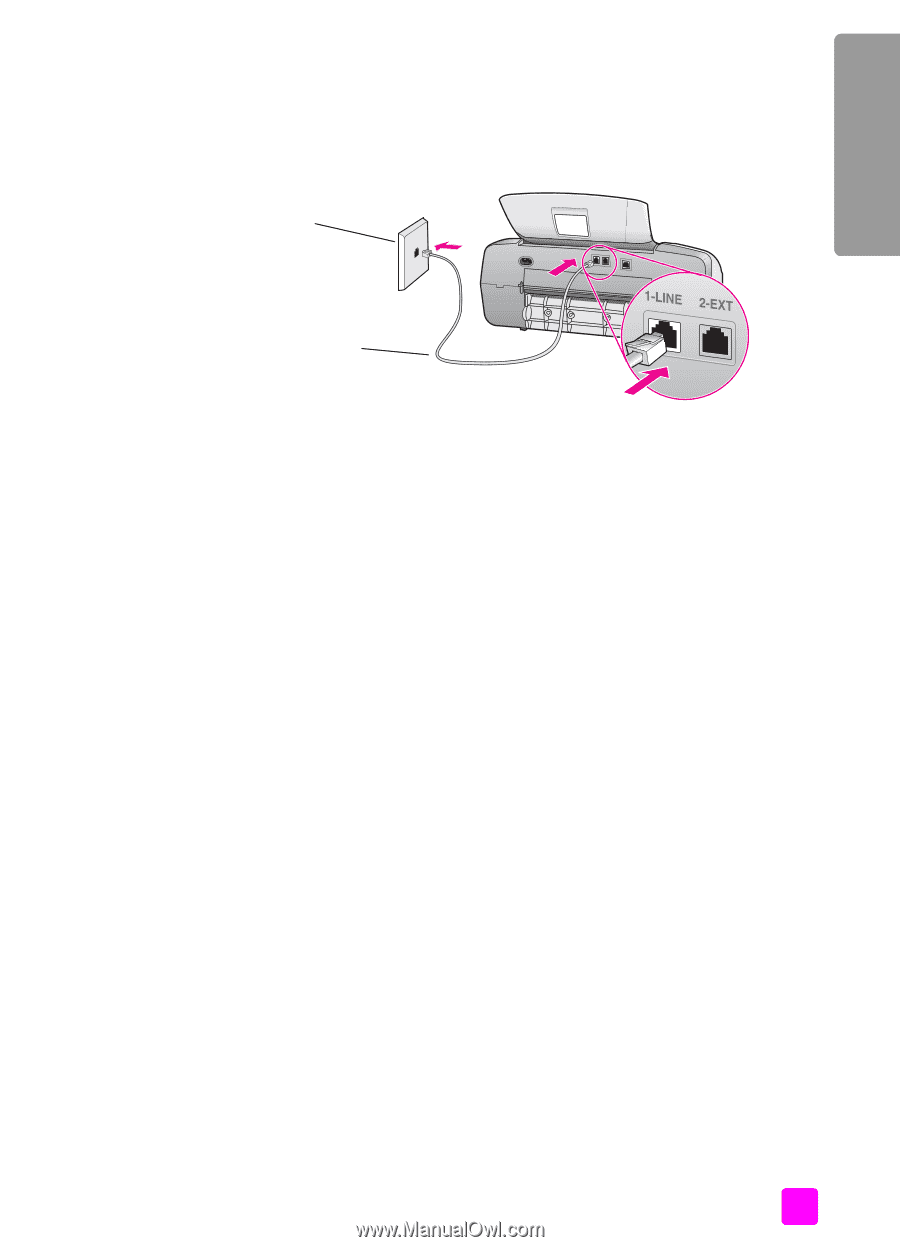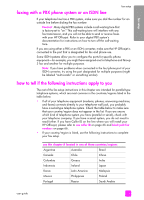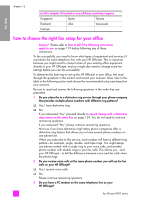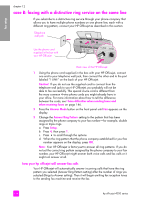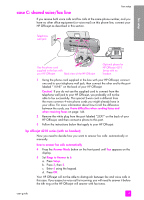HP 4215 HP Officejet 4200 series all-in-one - (English) User Guide - Page 133
case A: separate fax line (no voice calls received), how your hp officejet will answer fax calls
 |
UPC - 829160155845
View all HP 4215 manuals
Add to My Manuals
Save this manual to your list of manuals |
Page 133 highlights
fax setup fax setup case A: separate fax line (no voice calls received) If you have a separate fax line on which you receive no voice calls, and you have no other equipment connected on this phone line, connect your HP Officejet as described in this section. Telephone wall jack Use the phone cord supplied in the box with your HP Officejet Back view of the HP Officejet 1 Using the phone cord supplied in the box with your HP Officejet, connect one end to your telephone wall jack, then connect the other end to the port labeled "1-LINE" on the back of your HP Officejet. Caution! If you do not use the supplied cord to connect from the telephone wall jack to your HP Officejet, you probably will not be able to fax successfully. This special 2-wire cord is different from the more common 4-wire phone cords you might already have in your office. For more information about how to tell the difference between the cords, see I have difficulties when sending faxes and when receiving faxes on page 146. 2 Press the Answer Mode button on the front panel until Fax appears on the display. how your hp officejet will answer fax calls When the phone rings, your HP Officejet will answer automatically after the number of rings you set in the Rings to Answer setting. Then it will begin emitting fax reception tones to the sending fax machine and receive the fax. user guide 123