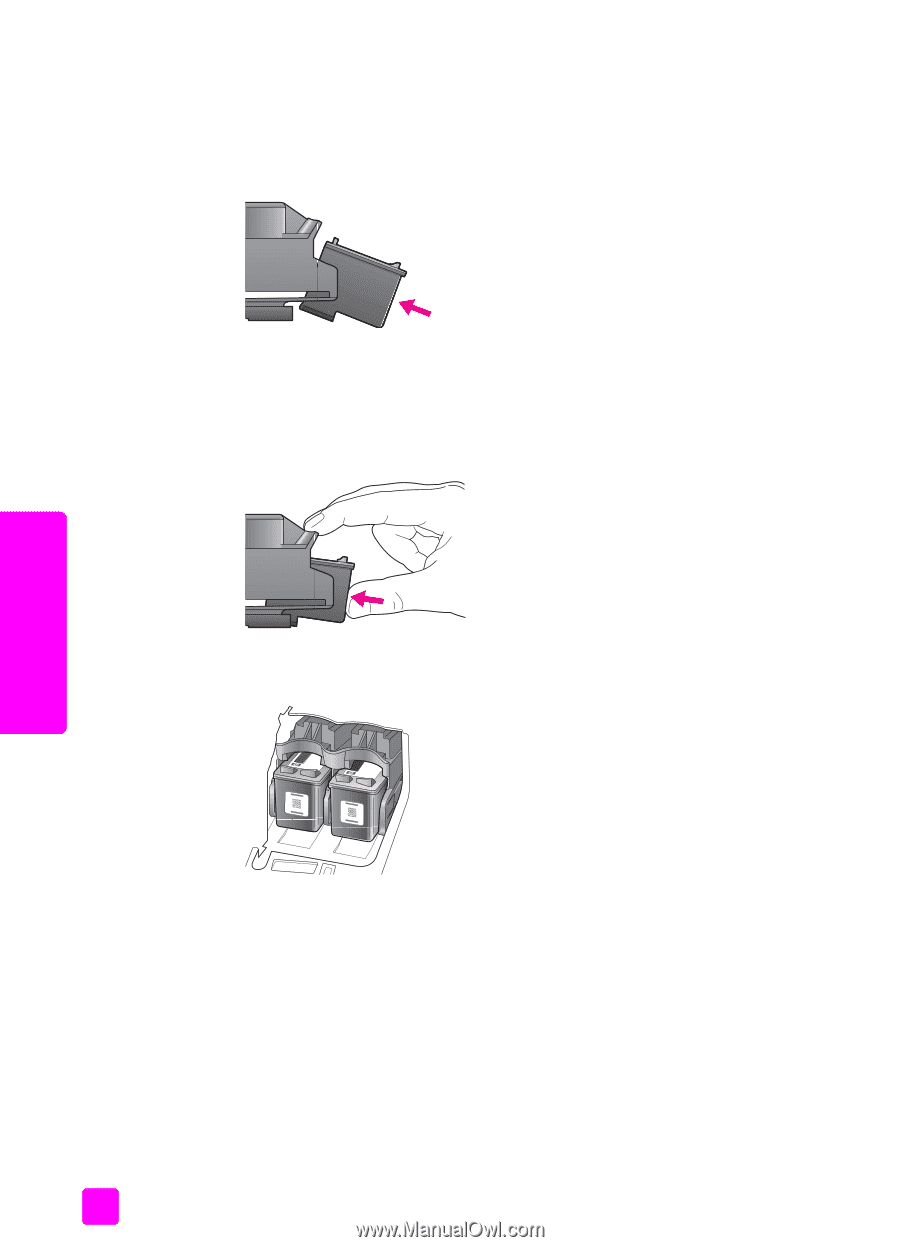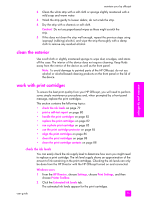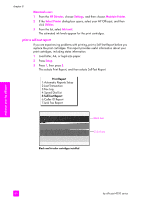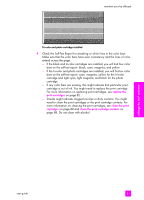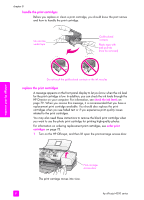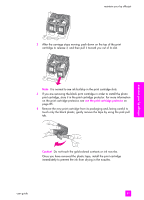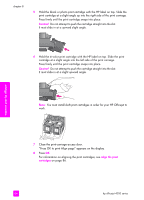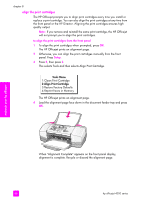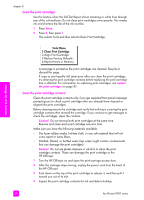HP 4215 HP Officejet 4200 series all-in-one - (English) User Guide - Page 94
Caution, align the print, cartridges, print cartridges in order for your HP Officejet - carriage not printing
 |
UPC - 829160155845
View all HP 4215 manuals
Add to My Manuals
Save this manual to your list of manuals |
Page 94 highlights
chapter 8 5 Hold the black or photo print cartridge with the HP label on top. Slide the print cartridge at a slight angle up into the right side of the print carriage. Press firmly until the print cartridge snaps into place. Caution! Do not attempt to push the cartridge straight into the slot. It must slide in at a upward slight angle. 6 Hold the tri-color print cartridge with the HP label on top. Slide the print cartridge at a slight angle into the left side of the print carriage. Press firmly until the print cartridge snaps into place. Caution! Do not attempt to push the cartridge straight into the slot. It must slide in at a slight upward angle. Note: You must install both print cartridges in order for your HP Officejet to work. maintain your hp officejet 7 Close the print-carriage access door. "Press OK to print Align page" appears on the display. 8 Press OK. For information on aligning the print cartridges, see align the print cartridges on page 86. 84 hp officejet 4200 series