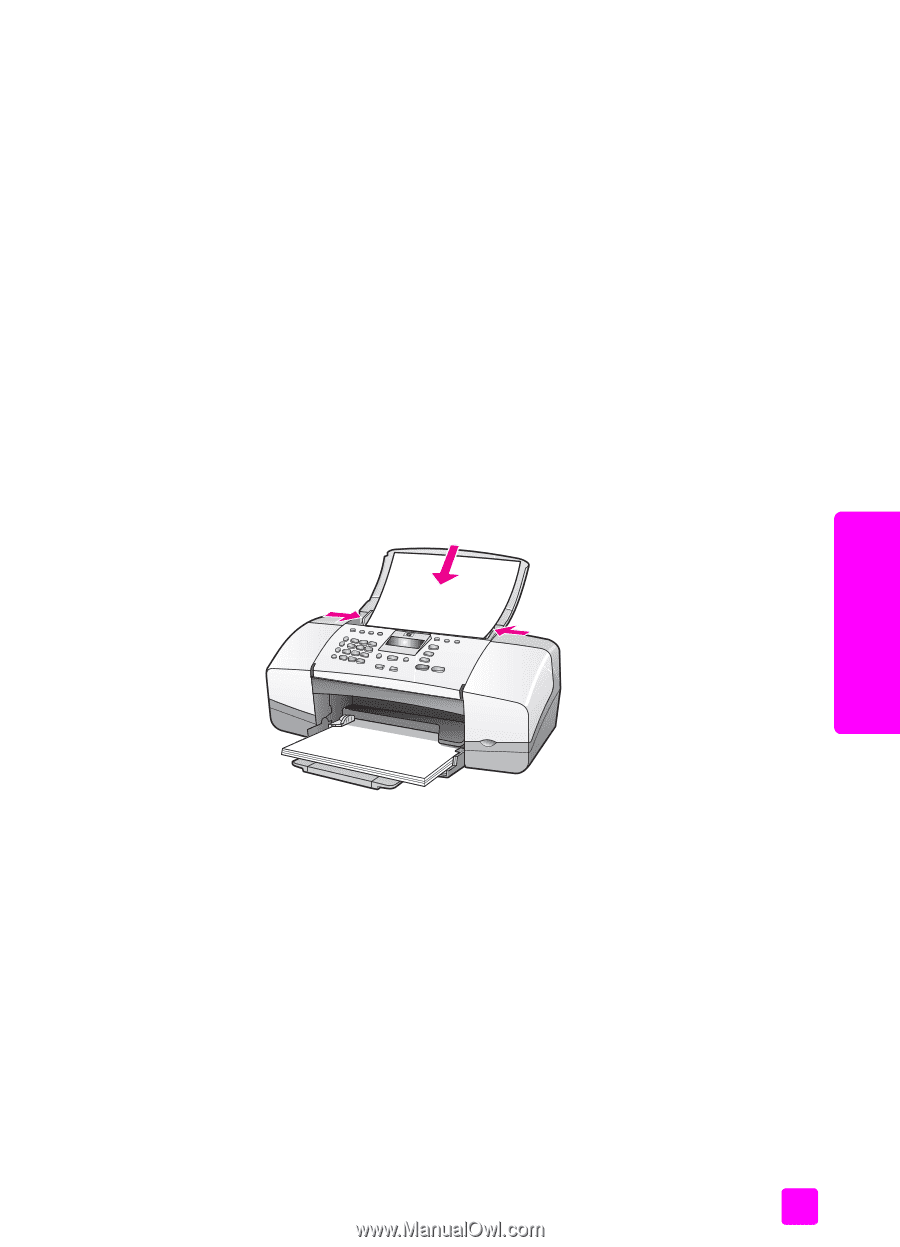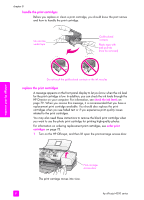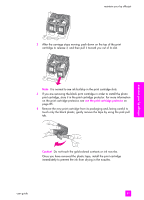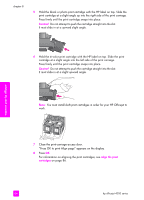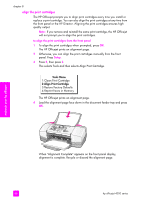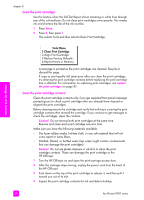HP 4215 HP Officejet 4200 series all-in-one - (English) User Guide - Page 97
Align the Print Cartridges, Maintain Printer - printer software
 |
UPC - 829160155845
View all HP 4215 manuals
Add to My Manuals
Save this manual to your list of manuals |
Page 97 highlights
maintain your hp officejet to align the print cartridges from the hp director 1 Access the HP Director. For information on accessing the HP Director, see use the hp director software to do more with your hp officejet on page 8. 2 For Windows users, do the following: a. Choose Settings, choose Print Settings, and then choose Printer Toolbox. b. Click the Device Services tab. c. Click Align the Print Cartridges. The HP Officejet prints an alignment page. 3 For the Macintosh users, do the following. a. Choose Settings, and then choose Maintain Printer. b. If the Select Printer dialog box opens, select your HP Officejet, and then click Utilities. c. From the list, select Calibrate. d. Click Align. The HP Officejet prints an alignment page. 4 Load the alignment page face down and top first in the document feeder tray and press OK. When "Alignment Complete" appears on the front panel display, alignment is complete. Recycle or discard the alignment page. maintain your hp officejet user guide 87