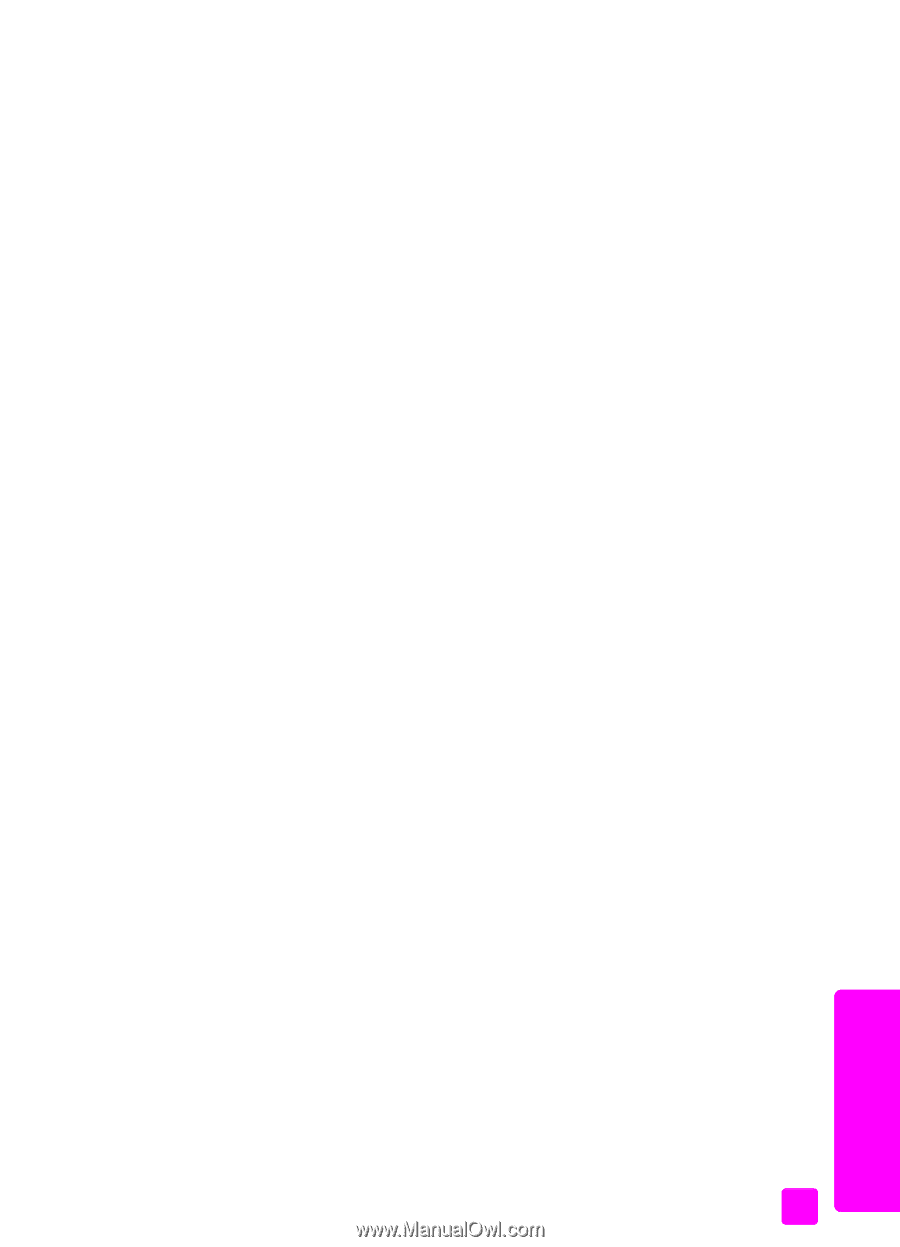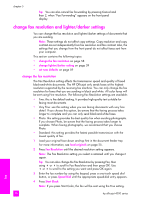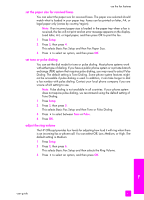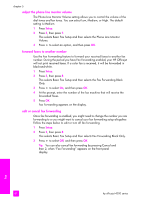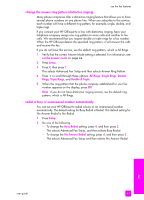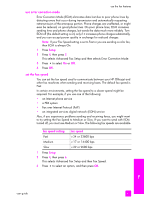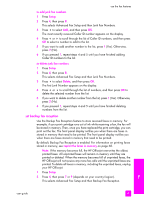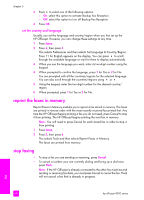HP 4215 HP Officejet 4200 series all-in-one - (English) User Guide - Page 73
change the answer ring pattern (distinctive ringing), redial a busy or unanswered number automatically
 |
UPC - 829160155845
View all HP 4215 manuals
Add to My Manuals
Save this manual to your list of manuals |
Page 73 highlights
use the fax features change the answer ring pattern (distinctive ringing) Many phone companies offer a distinctive ringing feature that allows you to have several phone numbers on one phone line. When you subscribe to this service, each number will have a different ring pattern, for example, single, double, and triple rings. If you connect your HP Officejet to a line with distinctive ringing, have your telephone company assign one ring pattern to voice calls and another to fax calls. We recommend that you request double or triple rings for a fax number. When the HP Officejet detects the specified ring pattern, it will answer the calls and receive the fax. If you do not have this service, use the default ring pattern, which is All Rings. 1 Verify that the correct Answer Mode setting is selected. For information, see set the answer mode on page 44. 2 Press Setup. 3 Press 4, then press 1. This selects Advanced Fax Setup and then selects Answer Ring Pattern. 4 Press ! to scroll through these options: All Rings, Single Rings, Double Rings, Triple Rings, and Double & Triple. 5 When the ring pattern that the phone company established for your fax number appears on the display, press OK. Note: If you do not have distinctive ringing service, use the default ring pattern, which is All Rings. redial a busy or unanswered number automatically You can set your HP Officejet to redial a busy or an unanswered number automatically. The default setting for Busy Redial is Redial. The default setting for No Answer Redial is No Redial. 1 Press Setup. 2 Do one of the following: - To change the Busy Redial setting, press 4, and then press 2. This selects Advanced Fax Setup, and then selects Busy Redial. - To change the No Answer Redial setting, press 4, and then press 3. This selects Advanced Fax Setup and then selects No Answer Redial. fax user guide 63