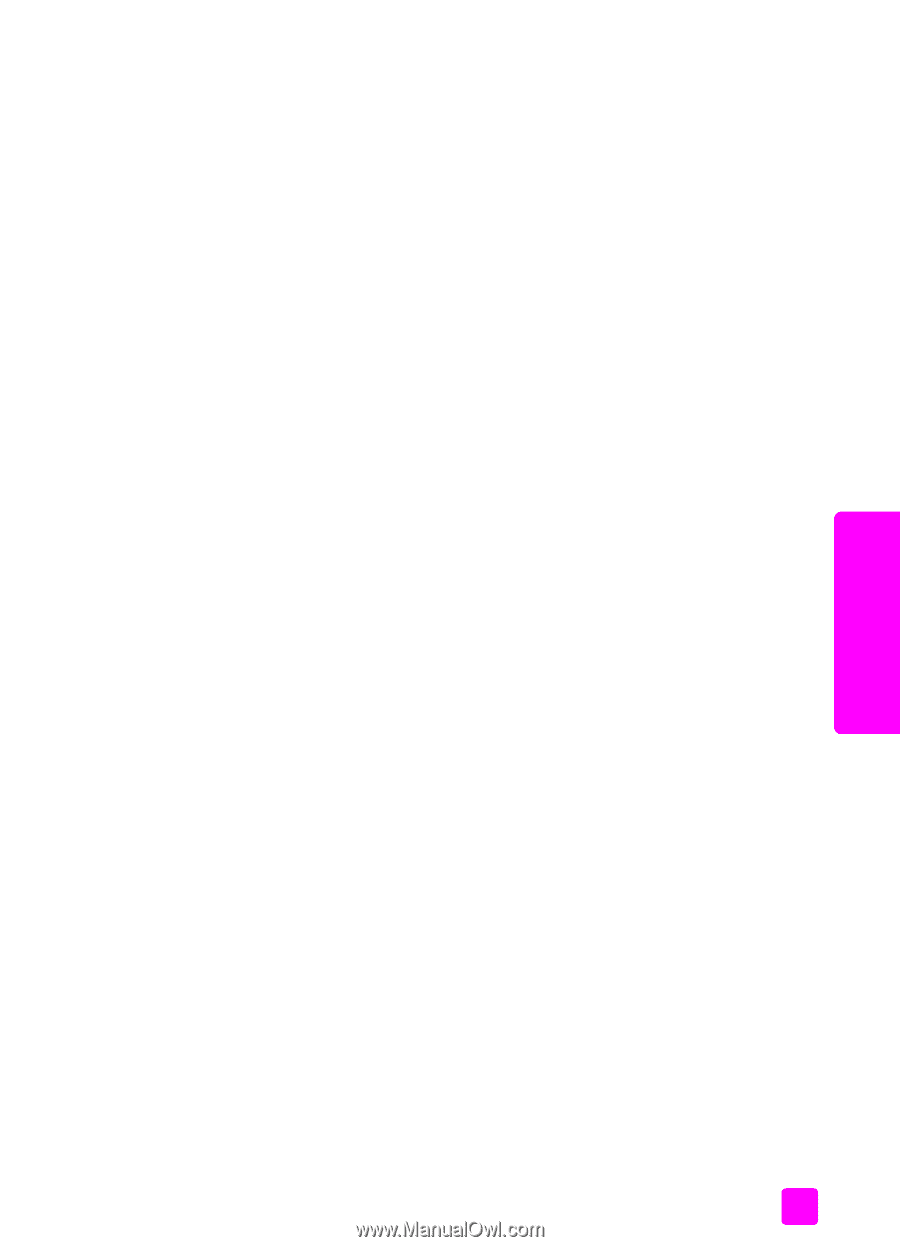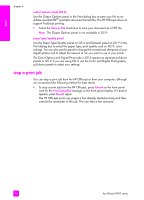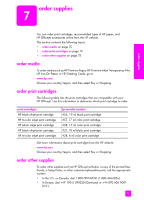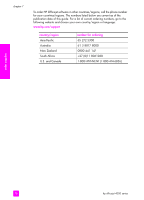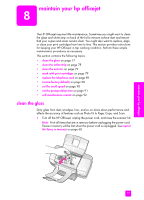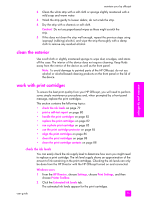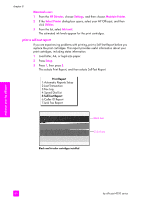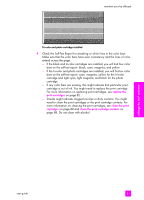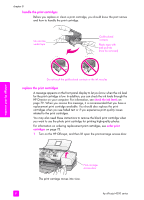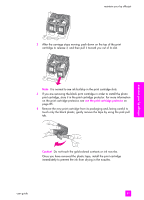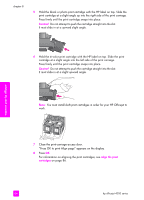HP 4215 HP Officejet 4200 series all-in-one - (English) User Guide - Page 89
clean the exterior, work with print cartridges, check the ink levels - officejet ink cartridge
 |
UPC - 829160155845
View all HP 4215 manuals
Add to My Manuals
Save this manual to your list of manuals |
Page 89 highlights
maintain your hp officejet 2 Clean the white strip with a soft cloth or sponge slightly moistened with a mild soap and warm water. 3 Wash the strip gently to loosen debris; do not scrub the strip. 4 Dry the strip with a chamois or soft cloth. Caution! Do not use paper-based wipes as these might scratch the strip. 5 If this does not clean the strip well enough, repeat the previous steps using isopropyl (rubbing) alcohol, and wipe the strip thoroughly with a damp cloth to remove any residual alcohol. clean the exterior Use a soft cloth or slightly moistened sponge to wipe dust, smudges, and stains off the case. The interior of the device does not require cleaning. Keep fluids away from the interior of the device as well as the front panel. Note: To avoid damage to painted parts of the HP Officejet, do not use alcohol or alcohol-based cleaning products on the front panel or the lid of the device. maintain your hp officejet work with print cartridges To ensure the best print quality from your HP Officejet, you will need to perform some simple maintenance procedures and, when prompted by a front panel message, replace the print cartridges. This section contains the following topics: • check the ink levels on page 79 • print a self-test report on page 80 • handle the print cartridges on page 82 • replace the print cartridges on page 82 • use a photo print cartridge on page 85 • use the print cartridge protector on page 85 • align the print cartridges on page 86 • clean the print cartridges on page 88 • clean the print cartridge contacts on page 88 check the ink levels You can easily check the ink supply level to determine how soon you might need to replace a print cartridge. The ink level supply shows an approximation of the amount of ink remaining in the print cartridges. Checking the ink levels can only be done from the HP Director with the HP Officejet turned on and connected. Windows users 1 From the HP Director, choose Settings, choose Print Settings, and then choose Printer Toolbox. 2 Click the Estimated Ink Levels tab. The estimated ink levels appear for the print cartridges. user guide 79