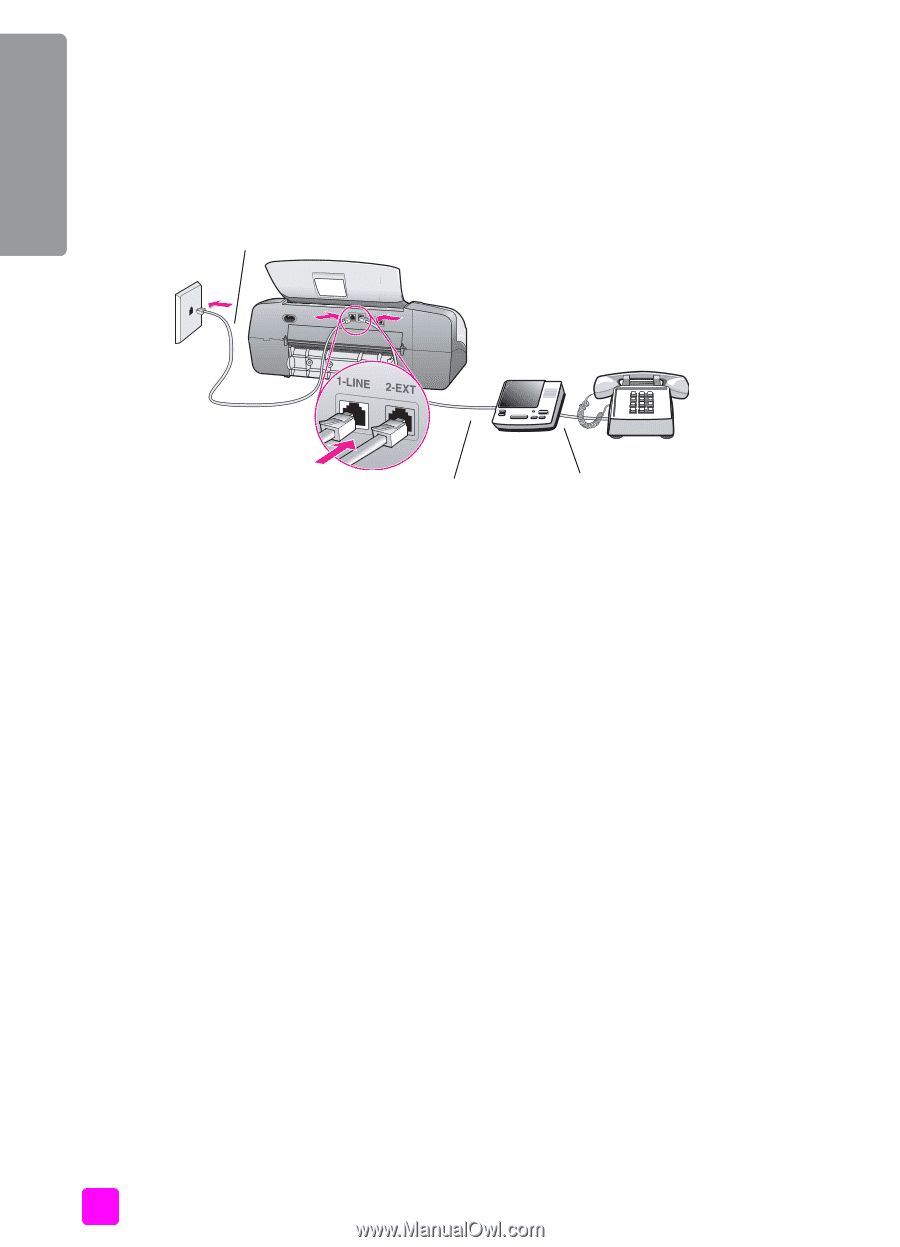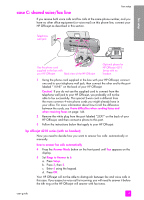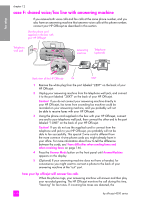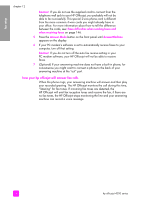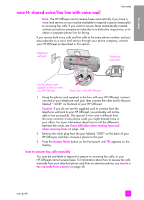HP 4215 HP Officejet 4200 series all-in-one - (English) User Guide - Page 140
case F: shared voice/fax line with answering machine, how your hp officejet will answer fax calls
 |
UPC - 829160155845
View all HP 4215 manuals
Add to My Manuals
Save this manual to your list of manuals |
Page 140 highlights
fax setup chapter 12 case F: shared voice/fax line with answering machine If you receive both voice calls and fax calls at the same phone number, and you also have an answering machine that answers voice calls at this phone number, connect your HP Officejet as described in this section. Use the phone cord supplied in the box with your HP Officejet Telephone wall jack Answering machine Telephone (optional) Back view of the HP Officejet IN OUT 1 Remove the white plug from the port labeled "2-EXT" on the back of your HP Officejet. 2 Unplug your answering machine from the telephone wall jack, and connect it to the port labeled "2-EXT" on the back of your HP Officejet. Caution! If you do not connect your answering machine directly to your HP Officejet, fax tones from a sending fax machine could be recorded on your answering machine, and you probably will not be able to receive faxes with your HP Officejet. 3 Using the phone cord supplied in the box with your HP Officejet, connect one end to your telephone wall jack, then connect the other end to the port labeled "1-LINE" on the back of your HP Officejet. Caution! If you do not use the supplied cord to connect from the telephone wall jack to your HP Officejet, you probably will not be able to fax successfully. This special 2-wire cord is different from the more common 4-wire phone cords you might already have in your office. For more information about how to tell the difference between the cords, see I have difficulties when sending faxes and when receiving faxes on page 146. 4 Press the Answer Mode button on the front panel until AnswerMachine appears on the display. 5 (Optional) If your answering machine does not have a handset, for convenience you might want to connect a phone to the back of your answering machine at the "out" port. how your hp officejet will answer fax calls When the phone rings, your answering machine will answer and then play your recorded greeting. The HP Officejet monitors the call during this time, "listening" for fax tones. If incoming fax tones are detected, the 130 hp officejet 4200 series