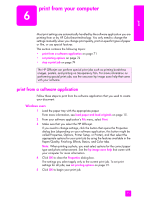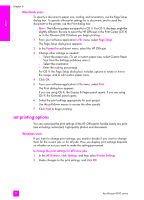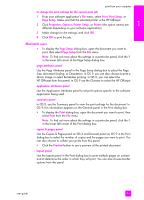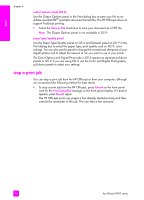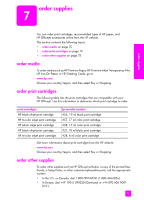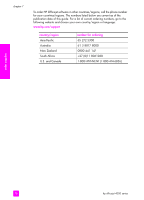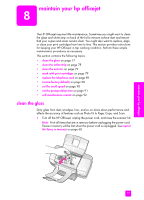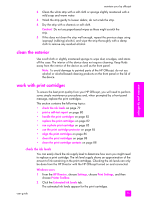HP 4215 HP Officejet 4200 series all-in-one - (English) User Guide - Page 84
stop a print job, Adobe Acrobat PDF - all in one ink
 |
UPC - 829160155845
View all HP 4215 manuals
Add to My Manuals
Save this manual to your list of manuals |
Page 84 highlights
print chapter 6 output options panel (OS X) Use the Output Options panel in the Print dialog box to save your file as an Adobe Acrobat PDF® (portable document format) file. The HP Officejet does not support PostScript printing. ! Select the Save as File check box to save your document as a PDF file. Note: The Output Options panel is not available in OS 9. paper type/quality panel Use the Paper Type/Quality panel on OS X and General panel on OS 9 in the Print dialog box to select the paper type, print quality, and on OS X, color settings. You can also use this panel to change the contrast and sharpness of your digital photos and to adjust the amount of ink you want to use in your prints. The Color Options and Digital Photo tabs in OS X appear as separate pull-down panels in OS 9. If you are using OS 9, use the Color and Digital Photography pull-down panels to select your settings. stop a print job You can stop a print job from the HP Officejet or from your computer, although we recommend the following method for best results. ! To stop a print job from the HP Officejet, press Cancel on the front panel. Look for the Print Cancelled message on the front panel display. If it doesn't appear, press Cancel again. The HP Officejet prints any pages it has already started printing and then cancels the remainder of the job. This can take a few moments. 74 hp officejet 4200 series