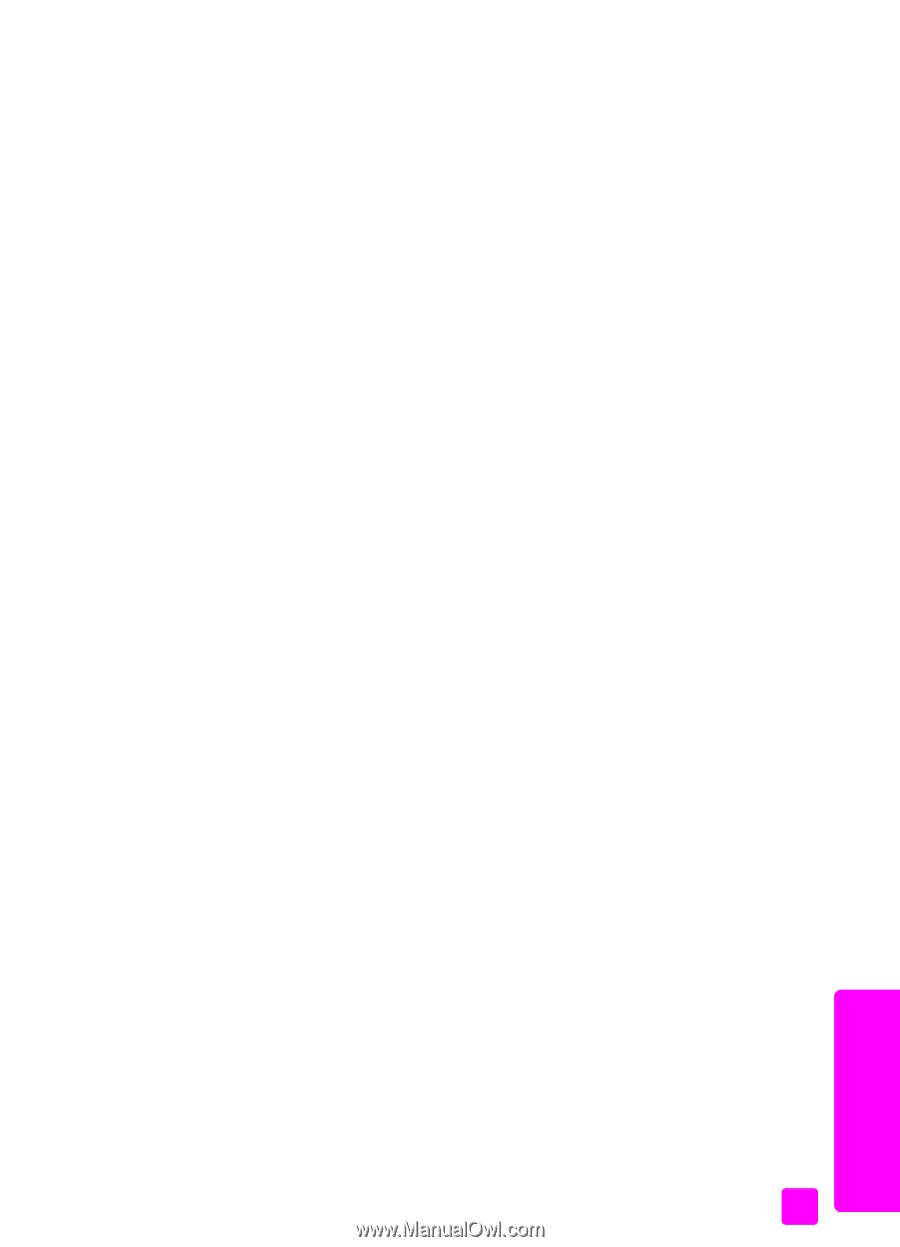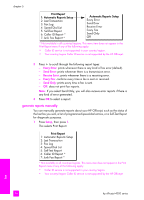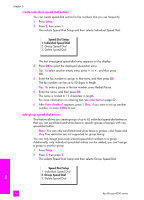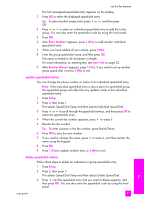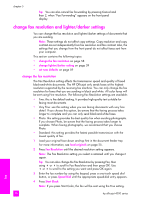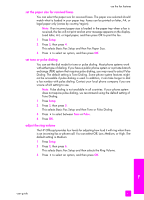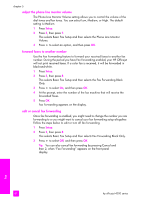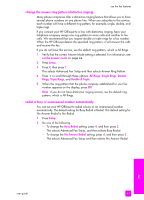HP 4215 HP Officejet 4200 series all-in-one - (English) User Guide - Page 69
change lighter/darker setting, set new defaults, load originals, Speed Dial, Lighter/Darker
 |
UPC - 829160155845
View all HP 4215 manuals
Add to My Manuals
Save this manual to your list of manuals |
Page 69 highlights
use the fax features change lighter/darker setting Use this setting to change the contrast of a fax to be darker or lighter than the original. This feature is useful if you are faxing a document that is faded, washed out, or hand written. You can darken the original by adjusting the contrast. Your changes revert to the default values after two minutes of inactivity, unless you set them as the default. For information, see set new defaults on page 59. 1 Load your original face down and top first in the document feeder tray. For more information, see load originals on page 25. 2 Press Fax. Phone Number appears in the top line of the display. 3 Enter the fax number by using the keypad, press a one-touch speed dial button, or press Speed Dial until the appropriate speed-dial entry appears. 4 Press Fax until Lighter/Darker appears in the top line of the display. The range of values appears as a circle on a scale on the display. 5 Press " to lighten the fax or ! to darken it. The circle moves left or right as you press a button. 6 Press Start Black or Start Color. set new defaults You can change the default values for the Lighter/Darker setting through the front panel. 1 Load your original face down and top first in the document feeder tray. For more information, see load originals on page 25. 2 Press Fax. Phone Number appears in the top line of the display. 3 Enter the fax number by using the keypad, press a one-touch speed dial button, or press Speed Dial until the appropriate speed-dial entry appears. For more information on speed dials, see set up speed dialing on page 55. 4 Press Fax until Lighter/Darker appears in the top line of the display. 5 Make your changes, as needed. 6 Press Fax again until Set New Defaults appears in the top line of the display. 7 Press ! to select Yes. 8 Press Start Black or Start Color. The HP Officejet uses the new default setting to send your fax. fax user guide 59