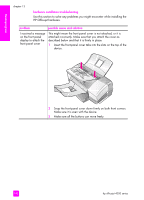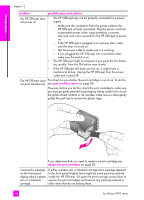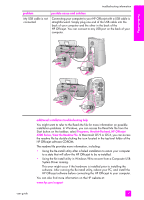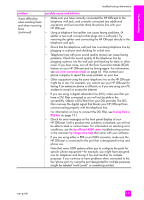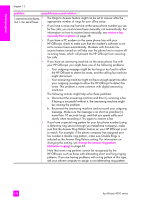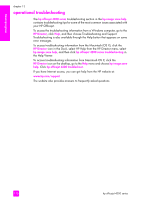HP 4215 HP Officejet 4200 series all-in-one - (English) User Guide - Page 157
HP Officejet., Check for error messages on the front panel display of your
 |
UPC - 829160155845
View all HP 4215 manuals
Add to My Manuals
Save this manual to your list of manuals |
Page 157 highlights
troubleshooting troubleshooting information problem I have difficulties when sending faxes and when receiving faxes (continued) possible cause and solution • Make sure you have correctly connected the HP Officejet to the telephone wall jack, and correctly connected any additional equipment and services that share the phone line with your HP Officejet. • Using a telephone line splitter can cause faxing problems. (A splitter is two-cord connector that plugs into a wall jack.) Try removing the splitter and connecting the HP Officejet directly to the telephone wall jack. • Check that the telephone wall jack has a working telephone line by plugging in a phone and checking for a dial tone. • Telephone lines with poor sound quality (noise) can cause faxing problems. Check the sound quality of the telephone line by plugging a phone into the wall jack and listening for static or other noise. If you hear noise, turn off the Error Correction Mode (ECM) feature on your HP Officejet and try faxing again. For information, see use error correction mode on page 65. Also contact your phone company to report the noise problem on your line. • Other equipment using the same telephone line as the HP Officejet might be in use. For example, you cannot use your HP Officejet for faxing if an extension phone is off-hook, or if you are using your PC modem to e-mail or access the Internet. • If you are using a digital subscriber line (DSL), make sure that you have a DSL filter connected or you will not be able to fax successfully. Obtain a DSL filter from your DSL provider. The DSL filter removes the digital signal that blocks your HP Officejet from communicating properly with the telephone line. For information on how to connect the DSL filter, see faxing from a DSL line on page 131. • Check for error messages on the front panel display of your HP Officejet. Until a product error condition is resolved, you will not be able to send or receive faxes. For information on resolving error conditions, see the hp officejet 4200 series troubleshooting section in the onscreen hp image zone help that came with your software. • If you are using either a PBX or an ISDN converter, make sure the HP Officejet is connected to the port that is designated for fax and phone use. Note that some ISDN systems allow you to configure the ports for specific phone equipment-for example, you might have assigned one for telephone and Group 3 fax and another for multiple purposes. If you continue to have problems when connected to the fax/phone port, try using the port designated for multiple purposes (might be labeled "multi-combi" or something similar). user guide 147