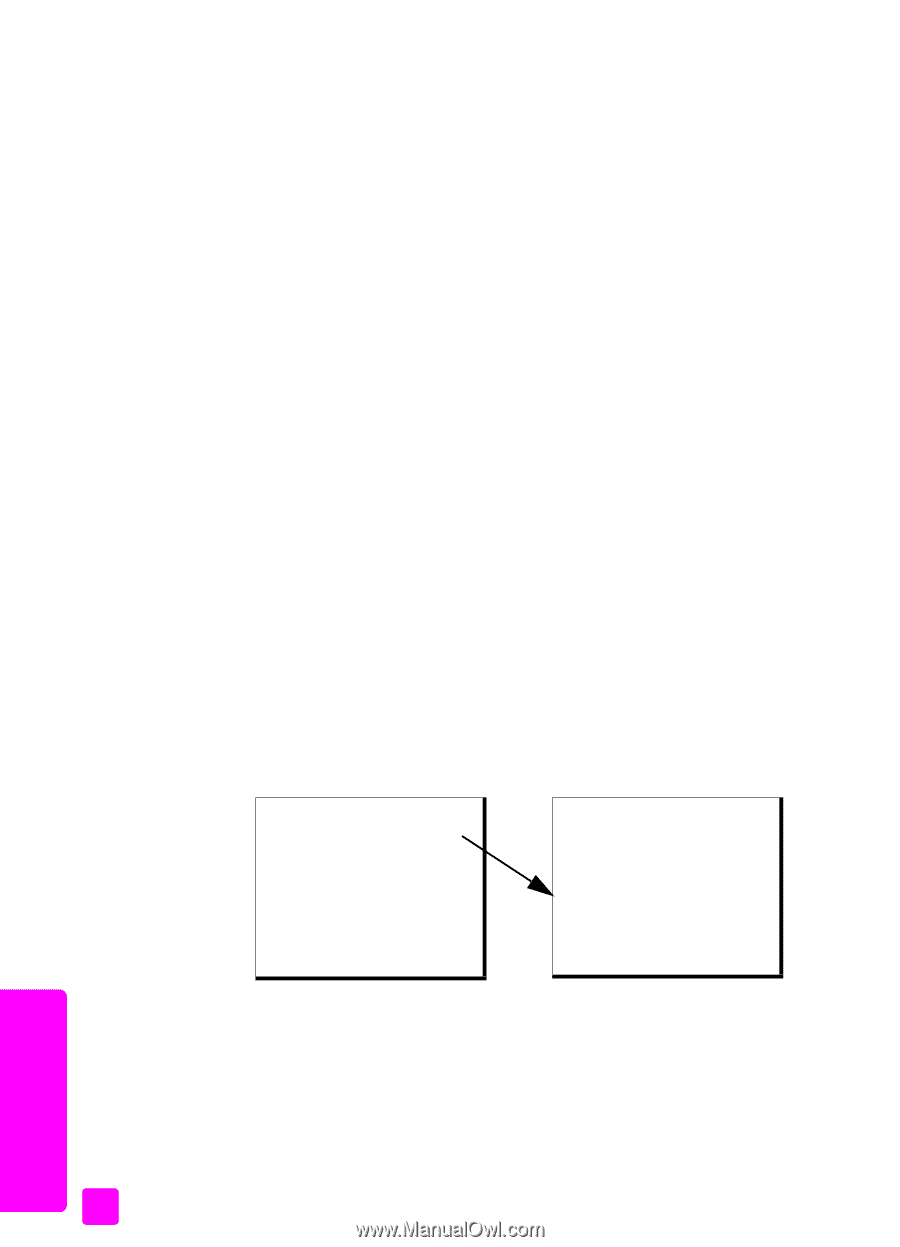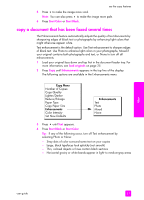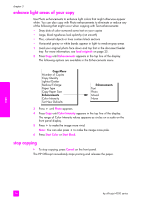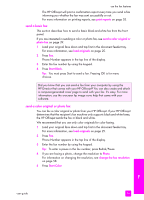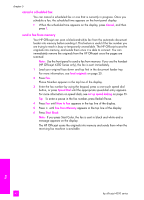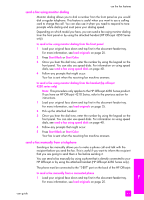HP 4215 HP Officejet 4200 series all-in-one - (English) User Guide - Page 48
send a fax, enable fax confirmation - manual
 |
UPC - 829160155845
View all HP 4215 manuals
Add to My Manuals
Save this manual to your list of manuals |
Page 48 highlights
chapter 5 send a fax Using the front panel, you can send a black-and-white or color fax from your HP Officejet. This section contains the following topics: • enable fax confirmation on page 38 • send a basic fax on page 39 • send a color original or photo fax on page 39 • send a fax using speed dials on page 40 • send a fax using redial on page 41 • schedule a fax on page 41 • cancel a scheduled fax on page 42 • send a fax from memory on page 42 • send a fax using monitor dialing on page 43 • send a fax manually from a telephone on page 43 enable fax confirmation If you need printed confirmation that your faxes are successfully sent, follow these instructions before sending any faxes. The default fax confirmation setting is Every Error. This means that your HP Officejet prints a report only if there is a problem with sending or receiving a fax. A confirmation message indicating whether an item was successfully sent appears briefly on the front panel display after each transaction. To have a confirmation printed for every fax, follow these instructions. For more information, see generate reports automatically on page 53. 1 Press Setup. 2 Press 1, then press 1. This selects Print Report and then selects Automatic Reports Setup. Print Report 1: Automatic Reports Setup 2: Last Transaction 3: Fax Log 4: Speed Dial List 5: Self-Test Report 6: Caller ID Report * 7: Junk Fax Report * Automatic Reports Setup Every Error Send Error Receive Error Every Fax Send Only Off * Not available in all countries/regions. This menu item does not appear in the Print Report menu if any of the following apply: • Caller ID service is not supported in your country/region. • Your country/region Caller ID service is not supported by the HP Officejet. 3 Press ! until Every Fax appears in the second line of the display, and then press OK. fax 38 hp officejet 4200 series