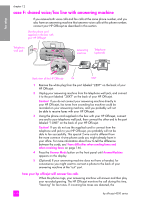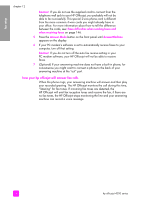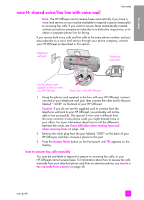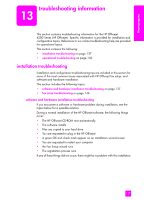HP 4215 HP Officejet 4200 series all-in-one - (English) User Guide - Page 142
Caution, I have difficulties when sending faxes and, when receiving faxes, Answer Mode, AnswerMachine
 |
UPC - 829160155845
View all HP 4215 manuals
Add to My Manuals
Save this manual to your list of manuals |
Page 142 highlights
fax setup chapter 12 Caution! If you do not use the supplied cord to connect from the telephone wall jack to your HP Officejet, you probably will not be able to fax successfully. This special 2-wire phone cord is different from the more common 4-wire cords you might already have in your office. For more information about how to tell the difference between the cords, see I have difficulties when sending faxes and when receiving faxes on page 146. 5 Press the Answer Mode button on the front panel until AnswerMachine appears on the display. 6 If your PC modem's software is set to automatically receive faxes to your computer, turn off that setting. Caution! If you do not turn off the auto fax receive setting in your PC modem software, your HP Officejet will not be able to receive faxes. 7 (Optional) If your answering machine does not have a built-in phone, for convenience you might want to connect a phone to the back of your answering machine at the "out" port. how your hp officejet will answer fax calls When the phone rings, your answering machine will answer and then play your recorded greeting. The HP Officejet monitors the call during this time, "listening" for fax tones. If incoming fax tones are detected, the HP Officejet will emit fax reception tones and receive the fax; if there are no fax tones, the HP Officejet stops monitoring the line and your answering machine can record a voice message. 132 hp officejet 4200 series