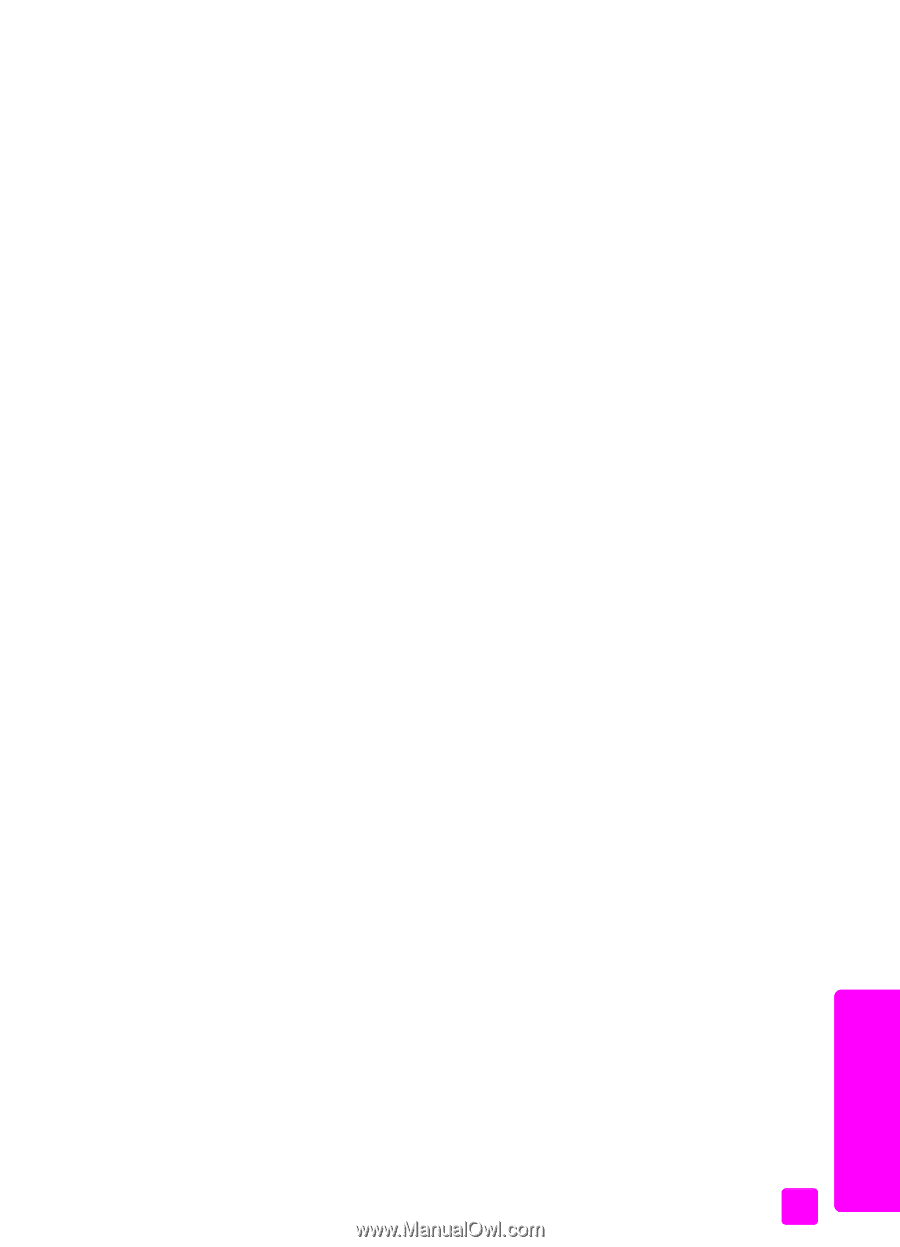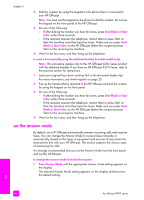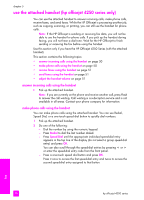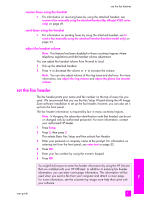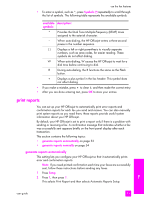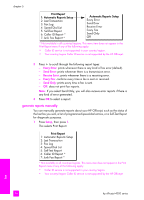HP 4215 HP Officejet 4200 series all-in-one - (English) User Guide - Page 59
receive a fax manually using the attached handset (hp officejet 4250 series only)
 |
UPC - 829160155845
View all HP 4215 manuals
Add to My Manuals
Save this manual to your list of manuals |
Page 59 highlights
use the fax features receive a fax manually using the attached handset (hp officejet 4250 series only) You can receive faxes manually by using the attached handset. Note: This section applies only to the HP Officejet 4250 Series models with attached handset. If you do not have an attached handset, see receive a fax manually from a phone on page 48 or receive a fax manually from the front panel on page 48. 1 Remove any originals from the automatic document feeder. 2 Set the Answer Mode to Tel so that the HP Officejet does not automatically answer incoming calls. Or, set the Rings to Answer setting to a high number to allow you to answer the incoming call before the HP Officejet. For information on setting the Answer Mode, see set the answer mode on page 44. For information on setting the number of Rings to Answer, see set the number of rings before answering on page 47. 3 To receive a fax manually from a phone, do one of the following: - If the HP Officejet rings, pick up the attached handset. If you hear fax tones from a sending fax machine, press Start Black or Start Color, and then press 2. - If you are currently on the phone with the sender using the attached handset, instruct them to press Start on their fax machine first. Once you hear fax tones from a sending fax machine, press Start Black or Start Color. 4 Wait until you hear the HP Officejet send answering fax tones, and then hang up the telephone. The HP Officejet receives the fax. poll to receive a fax Polling allows your HP Officejet to ask another fax machine to send a fax that it has in its queue. When you use the Poll to Receive feature, the HP Officejet calls the designated fax machine and requests the fax from it. The designated fax machine must be set for polling and have a fax ready to send. 1 Press Fax. Phone Number appears in the top line of the display. 2 Enter the fax number of the other fax machine. 3 Press Fax until How to Fax appears in the top line of the display. 4 Press ! until Poll to Receive appears in the top line of the display. 5 Press Start Black or Start Color. fax user guide 49