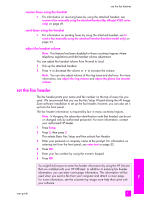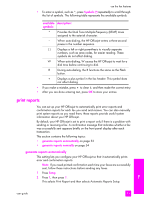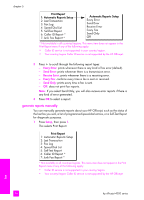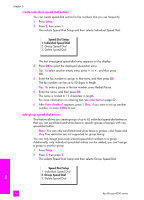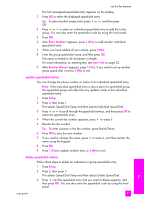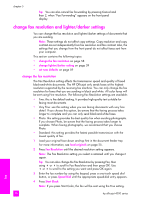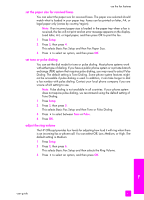HP 4215 HP Officejet 4200 series all-in-one - (English) User Guide - Page 66
create individual speed-dial entries, add group speed-dial entries
 |
UPC - 829160155845
View all HP 4215 manuals
Add to My Manuals
Save this manual to your list of manuals |
Page 66 highlights
chapter 5 create individual speed-dial entries You can create speed-dial entries for fax numbers that you use frequently. 1 Press Setup. 2 Press 2, then press 1. This selects Speed Dial Setup and then selects Individual Speed Dial. Speed Dial Setup 1: Individual Speed Dial 2: Group Speed Dial 3: Delete Speed Dial The first unassigned speed-dial entry appears on the display. 3 Press OK to select the displayed speed-dial entry. Tip: To select another empty entry, press " or !, and then press OK. 4 Enter the fax number to assign to that entry, and then press OK. The fax number can be up to 50 digits in length. Tip: To enter a pause in the fax number, press Redial/Pause. 5 Enter the name, and then press OK. The name is limited to 13 characters in length. For more information on entering text, see enter text on page 52. 6 After Enter Another? appears, press 1 (Yes), if you want to set up another number, or press 2 (No) to exit. add group speed-dial entries This feature allows you create groups of up to 62 individual speed-dial entries so that you can send black-and-white faxes to specific groups of people with one speed-dial button. Note: You can only send black-and-white faxes to groups; color faxes and Very Fine resolution are not supported for group faxing. You can only assign previously entered speed-dial numbers to a group. Additionally, only individual speed-dial entries can be added; you can't assign a group to another group. 1 Press Setup. 2 Press 2, then press 2. This selects Speed Dial Setup and then selects Group Speed Dial. Speed Dial Setup 1: Individual Speed Dial 2: Group Speed Dial 3: Delete Speed Dial fax 56 hp officejet 4200 series