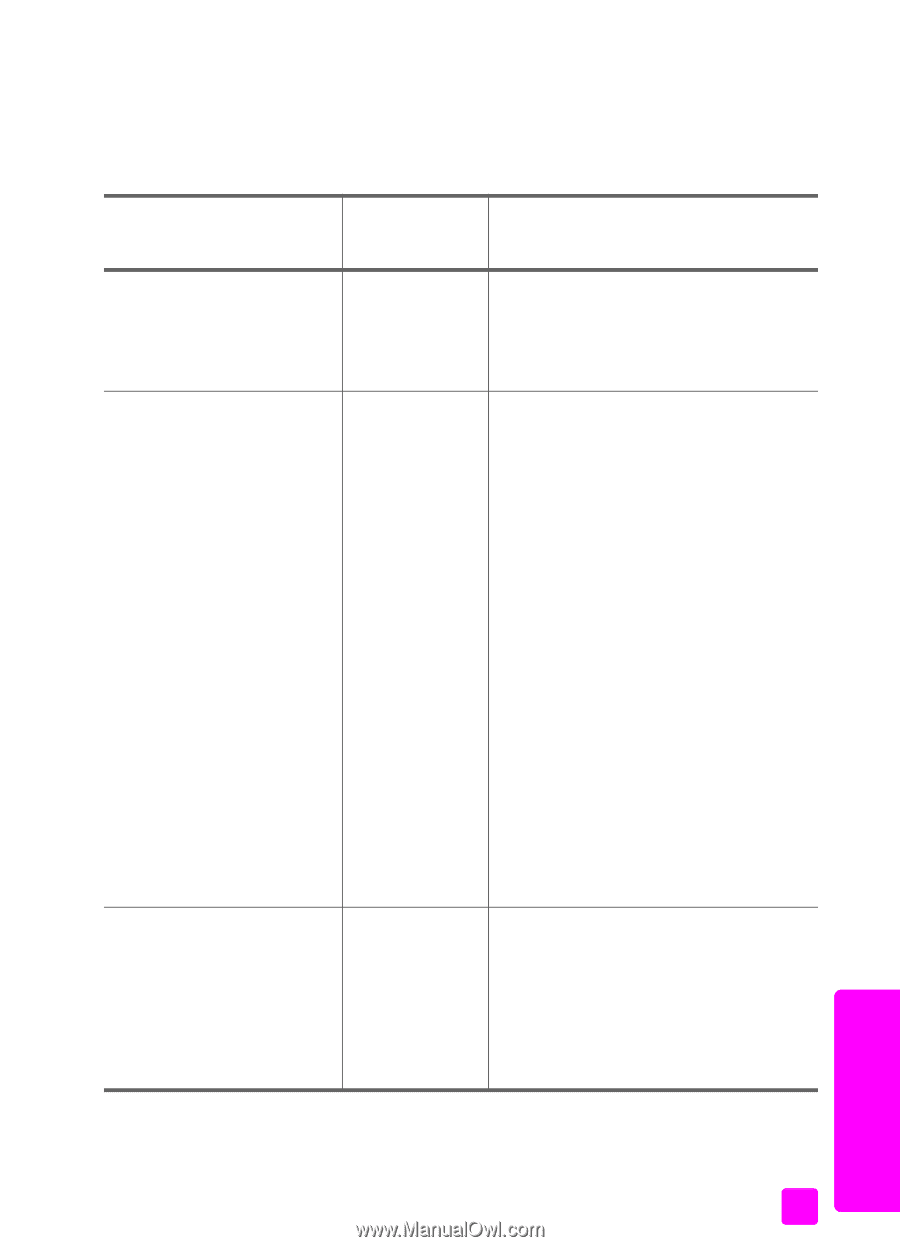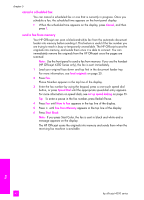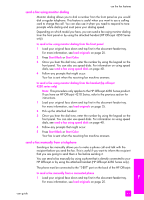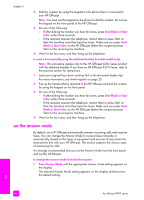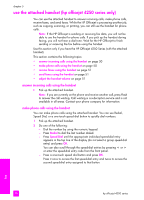HP 4215 HP Officejet 4200 series all-in-one - (English) User Guide - Page 55
equipment/services sharing, your fax line, recommended, answer mode, setting, description - officejet user manual
 |
UPC - 829160155845
View all HP 4215 manuals
Add to My Manuals
Save this manual to your list of manuals |
Page 55 highlights
use the fax features Refer to the following table to determine which Answer Mode setting you should use. From the first column in the table, choose the type of equipment and services applicable to your office setup. Then, look up the appropriate setting in the second column. The third column describes how the HP Officejet will answer incoming calls. equipment/services sharing recommended your fax line answer mode setting None. Fax (You have a separate fax line on which you do not receive voice calls.) A shared voice and fax line with the HP Officejet 4250 Series (handset model) and no answering machine. FaxTel (This mode only applies to the HP Officejet 4250 Series.) A shared voice and fax line, Tel with either the HP Officejet 4210 Series or the HP Officejet 4250 Series. description The HP Officejet automatically answers all incoming calls using the Rings to Answer setting. See set the number of rings before answering on page 47. The HP Officejet automatically answers all incoming calls using the Rings to Answer setting. See set the number of rings before answering on page 47. If the call is a fax call, the HP Officejet will receive the fax. If the call is a voice call, the HP Officejet will create a special ring to indicate it is a voice call. You will need to answer the incoming voice call using the attached handset. Note: If the HP Officejet determines the call is a voice call, only the HP Officejet will ring with the special ring tone. The other phones on the same phone line will not ring at all. You will need to answer the incoming voice call using the attached handset. You should not answer voice calls from other telephones on the line. The device cannot tell that you picked up the extension phone and will keep ringing. You will have to press Cancel on the HP Officejet to stop the ringing. The HP Officejet will not automatically answer calls. You will need to receive faxes manually by pressing Start Black or Start Color. For information on receiving faxes manually, see receive a fax on page 47. You might use this setting if the majority of calls on this phone line are voice calls and you rarely receive faxes. fax user guide 45