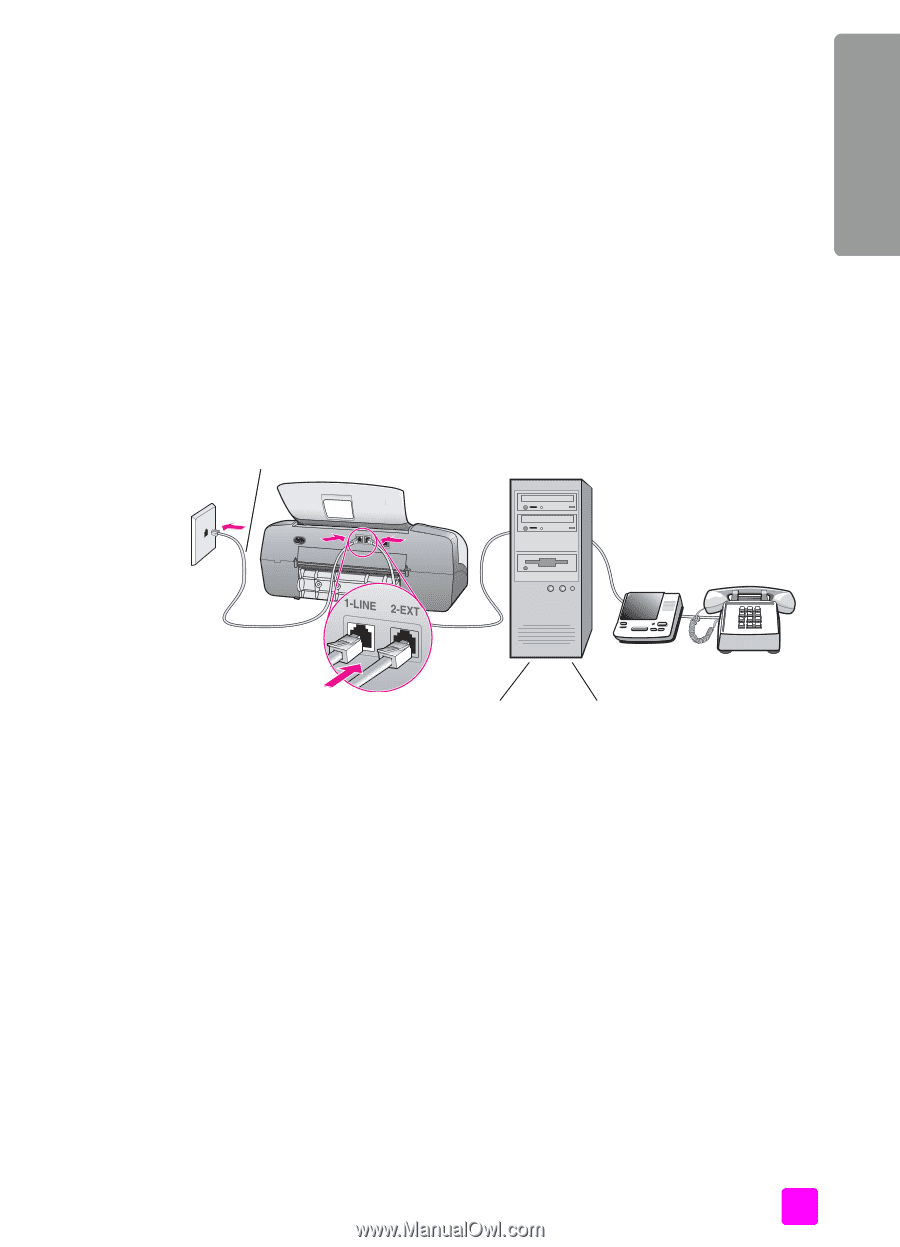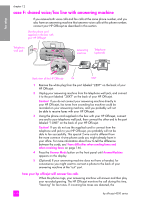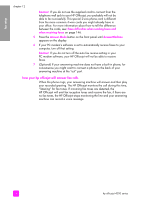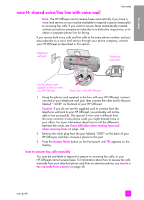HP 4215 HP Officejet 4200 series all-in-one - (English) User Guide - Page 141
case G: shared voice/fax line with PC modem and answering machine
 |
UPC - 829160155845
View all HP 4215 manuals
Add to My Manuals
Save this manual to your list of manuals |
Page 141 highlights
fax setup fax setup HP Officejet will emit fax reception tones and receive the fax; if there are no fax tones, the HP Officejet stops monitoring the line and your answering machine can record a voice message. case G: shared voice/fax line with PC modem and answering machine If you receive both voice calls and fax calls at the same phone number, and you also have a PC modem and answering machine connected on this phone line, connect your HP Officejet as described in this section. Note: Since your PC modem shares the telephone line with your HP Officejet, you will not be able to use both your PC modem and your HP Officejet simultaneously. For example, while you are sending and receiving faxes, you will not be able to send e-mail or access the Internet. Use the phone cord supplied in the box with your HP Officejet PC with modem Telephone wall jack Answering machine Telephone (optional) Back view of the HP Officejet IN OUT 1 Remove the white plug from the port labeled "2-EXT" on the back of your HP Officejet. 2 Find the phone cord that connects from the back of your computer (your PC modem) to a telephone wall jack. Disconnect the cord from the telephone wall jack and plug it into the port labeled "2-EXT" on the back of your HP Officejet. 3 Unplug your answering machine from the telephone wall jack, and connect it to the "out" port on the back of your PC modem. This allows a direct connection between the HP Officejet and your answering machine, even though the PC modem is connected first in line. Caution! If you do not connect your answering machine in this way, fax tones from a sending fax machine could be recorded on your answering machine, and you will probably not be able to receive faxes with your HP Officejet. 4 Using the phone cord supplied in the box with your HP Officejet, connect one end to your telephone wall jack, then connect the other end to the port labeled "1-LINE" on the back of your HP Officejet. user guide 131