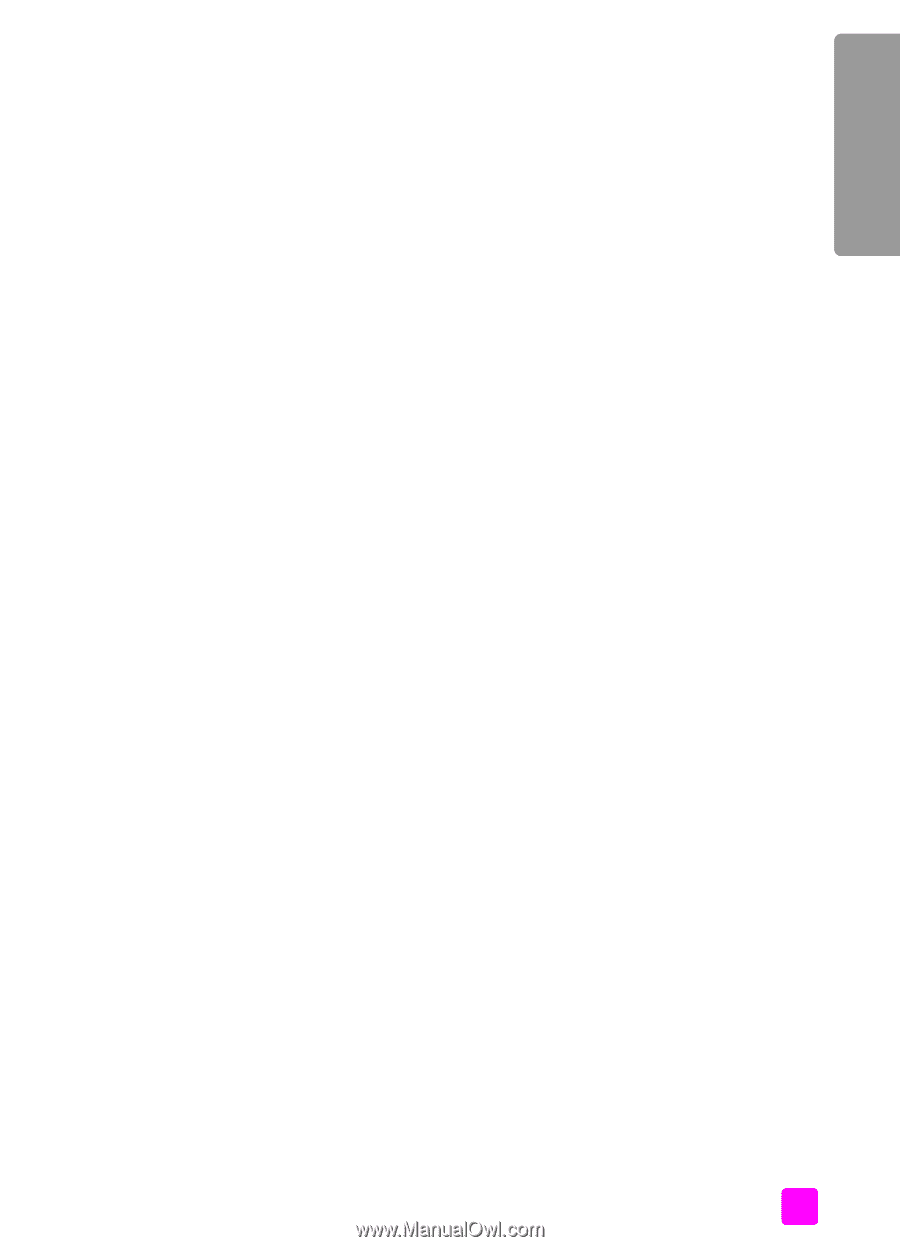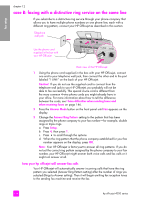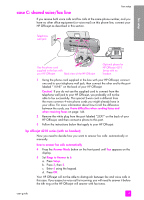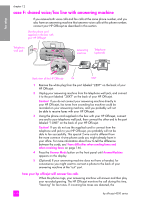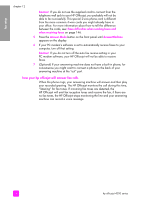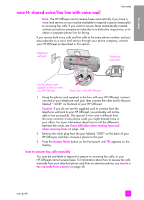HP 4215 HP Officejet 4200 series all-in-one - (English) User Guide - Page 139
hp officejet 4210 series (with no handset), hp officejet 4250 series (with handset
 |
UPC - 829160155845
View all HP 4215 manuals
Add to My Manuals
Save this manual to your list of manuals |
Page 139 highlights
fax setup fax setup hp officejet 4210 series (with no handset) Now you need to decide how you want to answer fax calls: automatically or manually. how to answer fax calls automatically 1 Press the Answer Mode button on the front panel until Fax appears on the display. 2 Set Rings to Answer to 6. a. Press Setup. b. Press 3, then 3. c. Enter 6 using the keypad. d. Press OK. Your HP Officejet will not be able to distinguish between fax and voice calls in this case. If you suspect a voice call is incoming, you will need to answer it before the 6th ring or the HP Officejet will answer with fax tones. Note: If you pick up the phone before the 6th ring and hear fax tones from a sending fax machine, you will need to manually answer the fax call. For information about how to receive fax calls manually from your attached phone and from an extension phone, see receive a fax manually from a phone on page 48. how to answer fax calls manually To receive faxes manually, you must be available to respond in person to incoming fax calls or your HP Officejet cannot receive faxes. ! Press the Answer Mode button on the front panel until Tel appears on the display. The HP Officejet will never answer the call. You must answer the call, and if it is a fax call, manually accept the fax. For information about how to receive fax calls manually from your attached phone and from an extension phone, see receive a fax manually from a phone on page 48. hp officejet 4250 series (with handset) ! Press the Answer Mode button on the front panel until Fax/Tel appears on the display. how your hp officejet will answer fax calls The HP Officejet automatically answers all incoming calls based on the RIngs to Answer setting. If the call is a fax call, the HP Officejet will receive the fax. If the call is a voice call, the HP Officejet will create a special ring to indicate it is a voice call. You will need to answer the incoming voice call using the attached handset. You should not answer voice calls from other telephones on the line. The device cannot tell that you picked up the extension phone and will keep ringing. You will have to press Cancel on the HP Officejet to stop the ringing. user guide 129