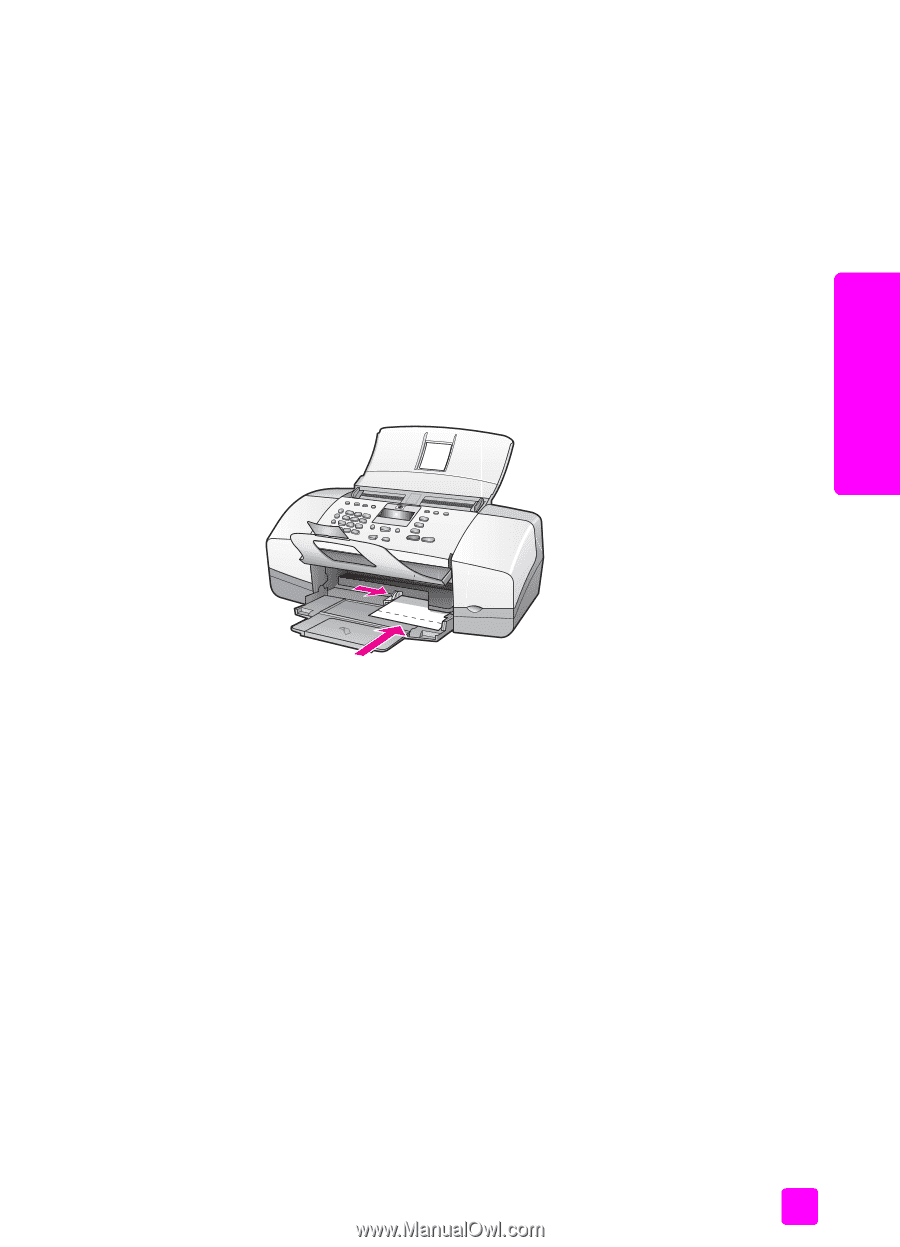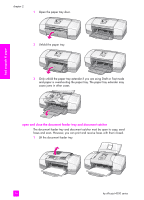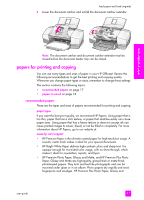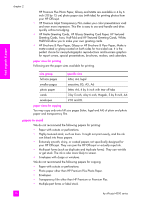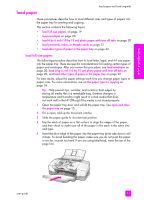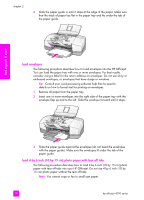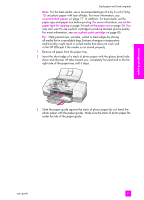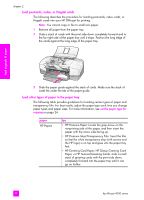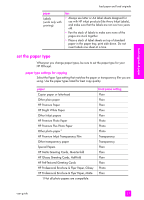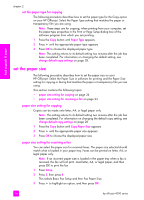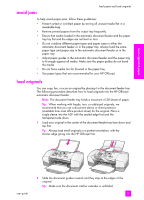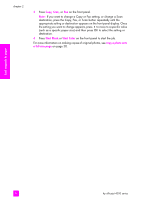HP 4215 HP Officejet 4200 series all-in-one - (English) User Guide - Page 31
load originals & paper, recommended papers, set the, paper type for copying, set the paper size - cartridge
 |
UPC - 829160155845
View all HP 4215 manuals
Add to My Manuals
Save this manual to your list of manuals |
Page 31 highlights
load originals & paper load paper and load originals Note: For the best results, use a recommended type of 4 by 6 inch (10 by 15 cm) photo paper with tear off tabs. For more information, see recommended papers on page 17. In addition, for best results, set the paper type and paper size before printing. For more information, see set the paper type for copying on page 24 and set the paper size on page 24. You may also want to use a photo cartridge to produce the best picture quality. For more information, see use a photo print cartridge on page 85. Tip: Help prevent rips, wrinkles, curled or bent edges by storing all media flat in a resealable bag. Extreme changes in temperature and humidity might result in curled media that does not work well in the HP Officejet if the media is not stored properly. 1 Remove all paper from the paper tray. 2 Insert the short edge of a stack of photo paper with the glossy (print) side down and the tear off tabs toward you, completely forward and to the far right side of the paper tray until it stops. 3 Slide the paper guide against the stack of photo paper (do not bend the photo paper with the paper guide). Make sure the stack of photo paper fits under the tab of the paper guide. user guide 21