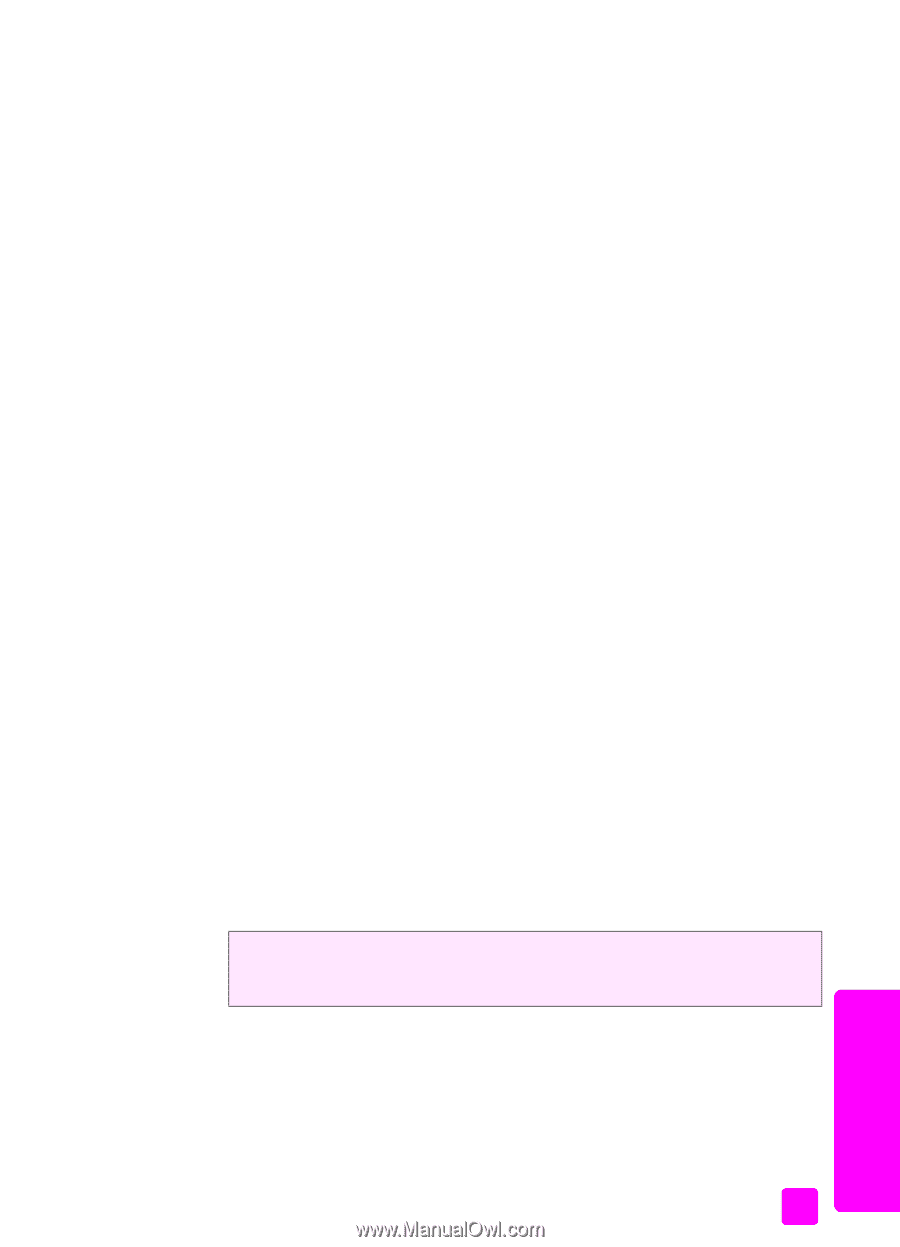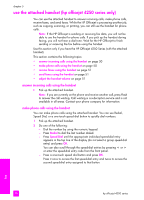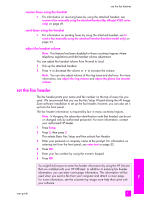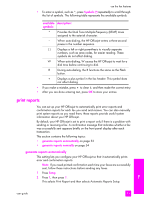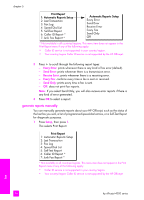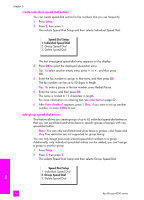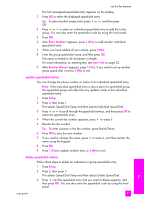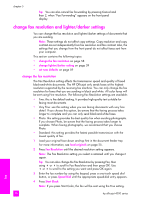HP 4215 HP Officejet 4200 series all-in-one - (English) User Guide - Page 65
set up speed dialing, Junk Fax Report
 |
UPC - 829160155845
View all HP 4215 manuals
Add to My Manuals
Save this manual to your list of manuals |
Page 65 highlights
use the fax features 2 Press ! to scroll through the following report types: - Automatic Reports Setup: prints automatic reports as described in generate reports automatically on page 53. - Last Transaction: prints details of the last fax transaction. - Fax Log: prints a log of the last 30 fax transactions. - Speed Dial List: prints a list of programmed speed-dial entries. - Self-Test Report: prints a report to assist you in diagnosing print and alignment problems. For more information, see print a self-test report on page 80. - Caller ID Report: prints a log of the last 30 Caller ID calls. The report prints the phone number, the date and time, and the name of the caller (if available). Note: Caller ID service is not available in all countries/regions. If Caller ID service is not supported in your country/region, this menu item will not appear in the Print Report menu. Further, a Caller ID service is dependent on country/region telephone system programming and may not be compatible with the HP Officejet internal programming. For information, see use caller ID on page 66. - Junk Fax Report: prints a report of the fax numbers you designated to block. For more information, see block junk fax numbers on page 66. 3 Press OK to select a report. set up speed dialing You can assign speed-dial entries to frequently used fax numbers. Use the onetouch speed dial buttons on the front panel to quickly send faxes. You can also press Speed Dial to scroll through and select from the list of speed-dial entries. The first 10 speed-dial entries are automatically saved to the 5 one-touch speed dial buttons on the front panel. When you create more than 5 speed-dial entries, 2 speed-dial entries will be assigned to a button. Press the one-touch speed dial button repeatedly to toggle between the numbers. For example, press the first one-touch button to toggle between speed-dial entries 1 and 6, press the second one-touch button to toggle between speed dial entries 2 and 7, and so on, through the fifth one-touch button. For information on using one-touch speed dial buttons, see send a fax using speed dials on page 40. We recommend that you use the HP Director to set up speed-dial settings; however, you can also use the front panel. You can quickly and easily set up speed-dial entries from your computer by using the HP Director. For more information, see the onscreen hp image zone help that came with your software. This section contains the following topics: • create individual speed-dial entries on page 56 • add group speed-dial entries on page 56 • update speed-dial entries on page 57 • delete speed-dial entries on page 57 fax user guide 55