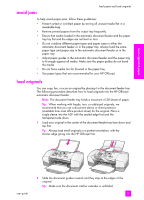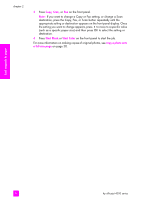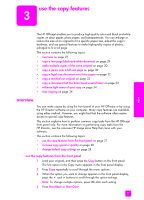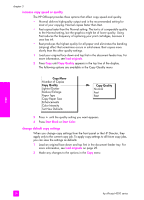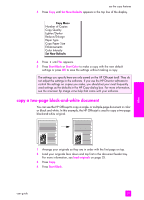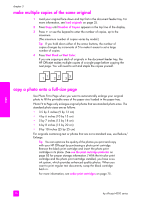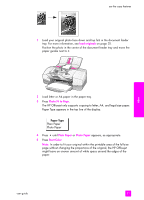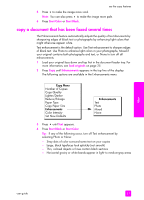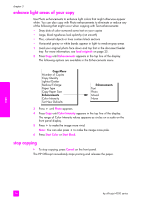HP 4215 HP Officejet 4200 series all-in-one - (English) User Guide - Page 40
make multiple copies of the same original, copy a photo onto a full-size load originals - officejet cartridge
 |
UPC - 829160155845
View all HP 4215 manuals
Add to My Manuals
Save this manual to your list of manuals |
Page 40 highlights
chapter 3 make multiple copies of the same original 1 Load your original face down and top first in the document feeder tray. For more information, see load originals on page 25. 2 Press Copy until Number of Copies appears in the top line of the display. 3 Press ! or use the keypad to enter the number of copies, up to the maximum. (The maximum number of copies varies by model.) Tip: If you hold down either of the arrow buttons, the number of copies changes by increments of 5 to make it easier to set a large number of copies. 4 Press Start Black or Start Color. If you are copying a stack of originals in the document feeder tray, the HP Officejet makes multiple copies of a single page before copying the next page. You will need to sort and staple the copies yourself. copy copy a photo onto a full-size page Use Photo Fit to Page when you want to automatically enlarge your original photo to fill the printable area of the paper size loaded in the paper tray. Photo Fit to Page only enlarges original photos that are standard photo sizes. The standard photo sizes are as follows: • 3.5 by 5 inches (9 by 13 cm) • 4 by 6 inches (10 by 15 cm) • 5 by 7 inches (13 by 18 cm) • 6 by 8 inches (15 by 20 cm) • 8 by 10 inches (25 by 25 cm) For originals containing text or photos that are not a standard size, use Reduce/ Enlarge. Tip: You can optimize the quality of the photos you print and copy with your HP Officejet by purchasing a photo print cartridge. Remove the black print cartridge and insert the photo print cartridge in its place. (See use the print cartridge protector on page 85 for proper storage information.) With the tri-color print cartridge and the photo print cartridge installed, you have a sixink system, which provides enhanced quality photos. When you want to print regular text documents, swap the black cartridge back in. For more information, see order print cartridges on page 75. 30 hp officejet 4200 series