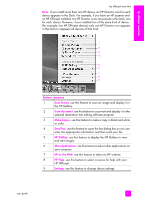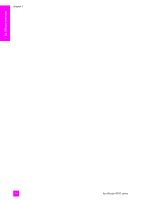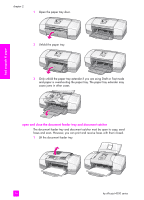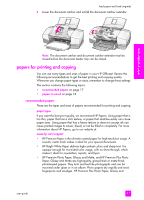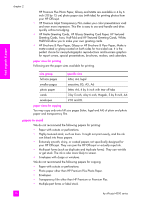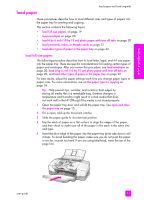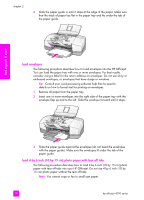HP 4215 HP Officejet 4200 series all-in-one - (English) User Guide - Page 25
load paper and load originals, open and close the hp officejet, open and close the paper tray - paper jam
 |
UPC - 829160155845
View all HP 4215 manuals
Add to My Manuals
Save this manual to your list of manuals |
Page 25 highlights
load originals & paper load paper and load originals 2 The HP Officejet 4200 Series allows you to load different types and sizes of paper in your HP Officejet, including letter, photo paper, and envelopes. You can also change settings for paper types and paper sizes to get the highest quality copies from your HP Officejet. This section contains the following topics: • open and close the hp officejet on page 15 • papers for printing and copying on page 17 • load paper on page 19 • set the paper type on page 23 • set the paper size on page 24 • avoid jams on page 25 • load originals on page 25 open and close the hp officejet The HP Officejet's trays are designed to close in order to save space in your office. These procedures show you how to open and close the paper tray, document catcher, and the document feeder tray. Tip: You can print and automatically receive faxes with the document feeder tray and document catcher in the closed position, as shown below. This section contains the following topics: • open and close the paper tray on page 15 • open and close the document feeder tray and document catcher on page 16 open and close the paper tray The paper tray must be open with paper loaded for the HP Officejet to print, copy, and receive faxes. 15