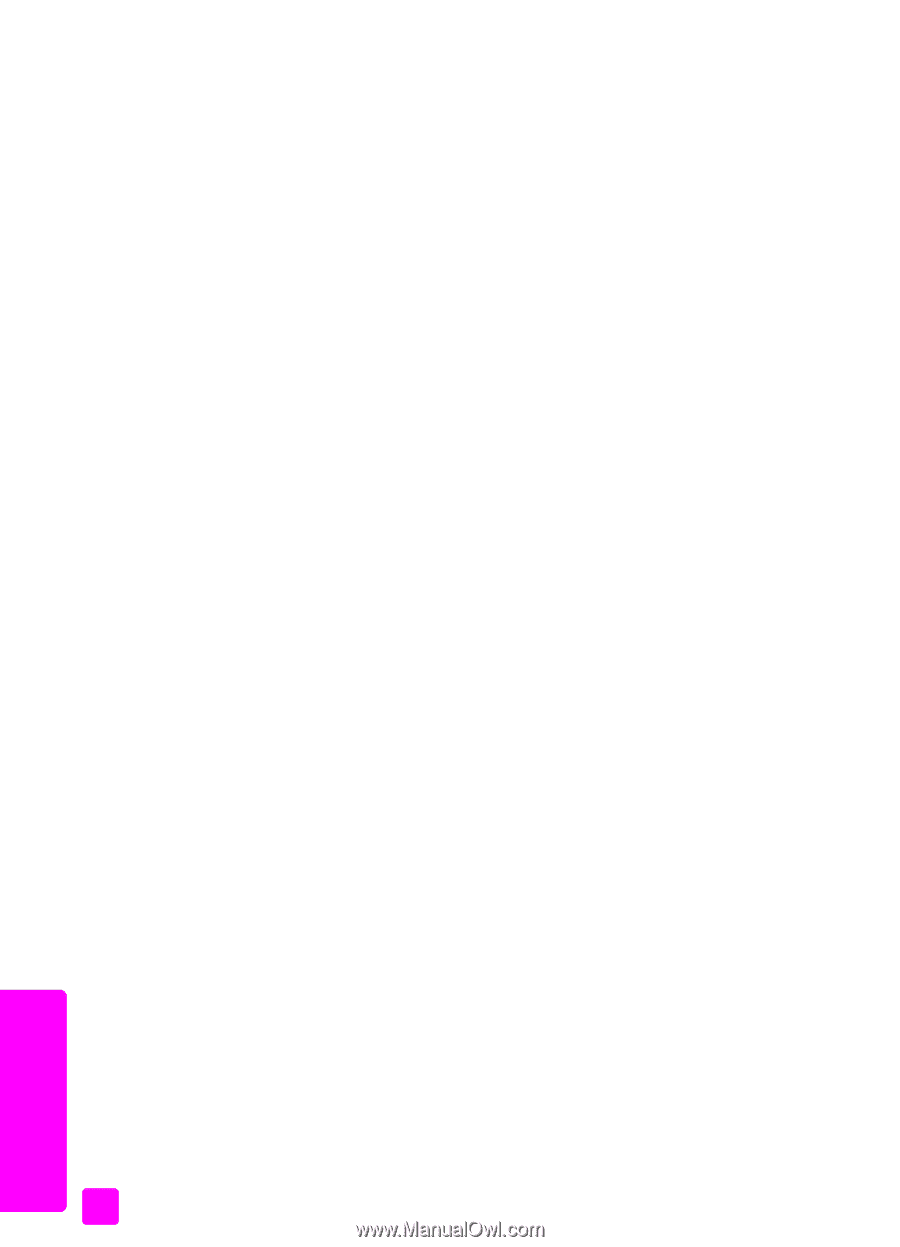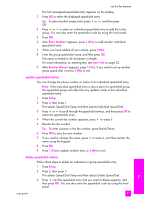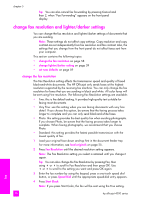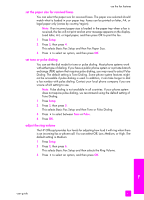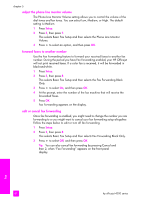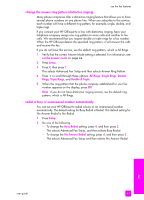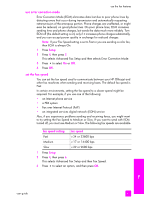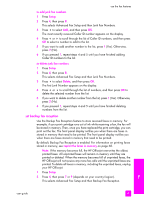HP 4215 HP Officejet 4200 series all-in-one - (English) User Guide - Page 72
adjust the phone line monitor volume, forward faxes to another number, edit or cancel fax forwarding - fax setup
 |
UPC - 829160155845
View all HP 4215 manuals
Add to My Manuals
Save this manual to your list of manuals |
Page 72 highlights
chapter 5 adjust the phone line monitor volume The Phone Line Monitor Volume setting allows you to control the volume of the dial tones and fax tones. You can select Low, Medium, or High. The default setting is Medium. 1 Press Setup. 2 Press 3, then press 7. This selects Basic Fax Setup and then selects the Phone Line Monitor Volume. 3 Press ! to select an option, and then press OK. forward faxes to another number Use the Fax Forwarding feature to forward your received faxes to another fax number. During the period you have Fax Forwarding enabled, your HP Officejet will not print received faxes. If a color fax is received, it will be forwarded in black-and-white. 1 Press Setup. 2 Press 3, then press 8. This selects Basic Fax Setup and then selects the Fax Forwarding Black Only. 3 Press ! to select On, and then press OK. 4 At the prompt, enter the number of the fax machine that will receive the forwarded faxes. 5 Press OK. Fax Forwarding appears on the display. edit or cancel fax forwarding Once fax forwarding is enabled, you might need to change the number you are forwarding to or you might want to cancel your fax forwarding setup altogether. Follow the steps below to edit or turn off fax forwarding. 1 Press Setup. 2 Press 3, then press 8. This selects Basic Fax Setup and then selects Fax Forwarding Black Only. 3 Press ! to select Off, and then press OK. Tip: You can also cancel fax forwarding by pressing Cancel and then 2, when "Fax Forwarding" appears on the front panel display. fax 62 hp officejet 4200 series