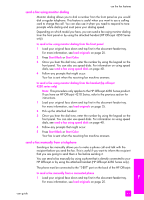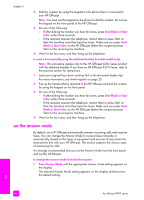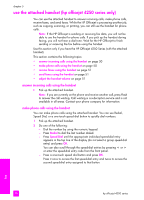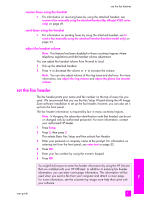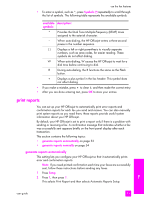HP 4215 HP Officejet 4200 series all-in-one - (English) User Guide - Page 58
receive a fax manually from a phone, Rings to Answer
 |
UPC - 829160155845
View all HP 4215 manuals
Add to My Manuals
Save this manual to your list of manuals |
Page 58 highlights
chapter 5 3 Enter the appropriate number of rings to answer by using the keypad. 4 Press OK to accept the setting. receive a fax manually from a phone You can receive faxes manually from a phone that is: • Directly connected to the HP Officejet (by using "2-EXT" port) • On the same phone line, but is not connected to the HP Officejet Note: If you would like to receive a fax manually using the attached handset (handset model only), see receive a fax manually using the attached handset (hp officejet 4250 series only) on page 49. 1 Remove any originals from the automatic document feeder. 2 Set the Answer Mode to Tel so that the HP Officejet does not automatically answer incoming calls. Or, set the Rings to Answer setting to a high number to allow you to answer the incoming call before the HP Officejet. For information on setting the Answer Mode, see set the answer mode on page 44. For information on setting the number of Rings to Answer, see set the number of rings before answering on page 47. 3 To receive a fax manually from a phone, do one of the following: - If your phone is plugged into the back of the HP Officejet and you hear fax tones from a sending fax machine, press Start Black or Start Color. - If your phone is not plugged into the back of the HP Officejet (but is on the same phone line) and you hear fax tones from a sending fax machine, press 1 2 3 on your phone. - If you are currently on the phone with the sender using a phone connected to the HP Officejet, instruct them to press Start on their fax machine. Once you hear fax tones from a sending fax machine, press Start Black or Start Color. 4 Wait until you hear the HP Officejet send answering fax tones, then hang up the telephone. The HP Officejet receives the fax. receive a fax manually from the front panel You can receive faxes manually from the front panel. 1 Remove any originals from the automatic document feeder. 2 Set the Answer Mode to Tel so that the HP Officejet does not automatically answer incoming calls. Or, set the Rings to Answer setting to a high number to allow you to answer the incoming call before the HP Officejet. For information on setting the Answer Mode, see set the answer mode on page 44. For information on setting the number of Rings to Answer, see set the number of rings before answering on page 47. 3 When your HP Officejet rings, press Start Black or Start Color. The HP Officejet receives the fax. fax 48 hp officejet 4200 series