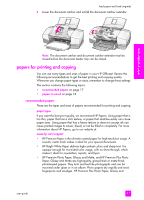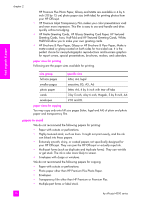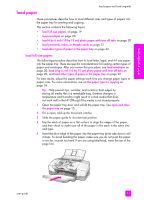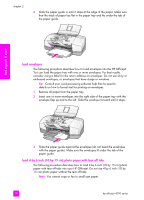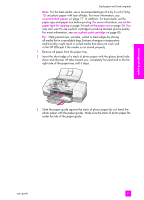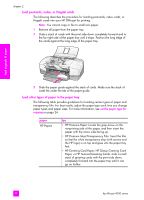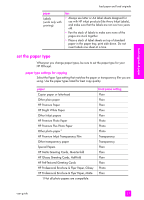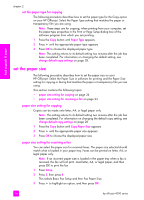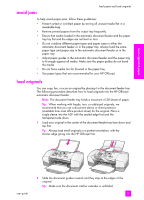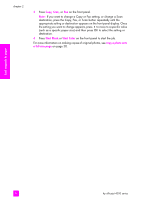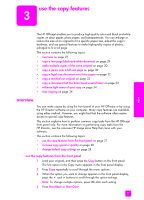HP 4215 HP Officejet 4200 series all-in-one - (English) User Guide - Page 32
load postcards, index, or Hagaki cards, load other types of paper in the paper tray, Paper - officejet out of paper
 |
UPC - 829160155845
View all HP 4215 manuals
Add to My Manuals
Save this manual to your list of manuals |
Page 32 highlights
chapter 2 load postcards, index, or Hagaki cards The following describes the procedure for loading postcards, index cards, or Hagaki cards into your HP Officejet for printing. Note: You cannot copy or fax to small size paper. 1 Remove all paper from the paper tray. 2 Slide a stack of cards with the print side down completely forward and to the far right side of the paper tray until it stops. Position the long edge of the cards against the long edge of the paper tray. load originals & paper 3 Slide the paper guide against the stack of cards. Make sure the stack of cards fits under the tab of the paper guide. load other types of paper in the paper tray The following table provides guidelines for loading certain types of paper and transparency film. For best results, adjust the paper type each time you change paper types and paper sizes. For more information, see set the paper type for copying on page 24. paper HP Papers tips • HP Premium Paper: Locate the gray arrow on the nonprinting side of the paper, and then insert the paper with the arrow side facing up. • HP Premium Inkjet Transparency Film: Insert the film so that the white transparency strip (with arrows and the HP logo) is on top and goes into the paper tray first. • HP Greeting Card Paper, HP Glossy Greeting Card Paper, or HP Textured Greeting Cards: slide a small stack of greeting cards with the print side down, completely forward into the paper tray until it can go no further. 22 hp officejet 4200 series