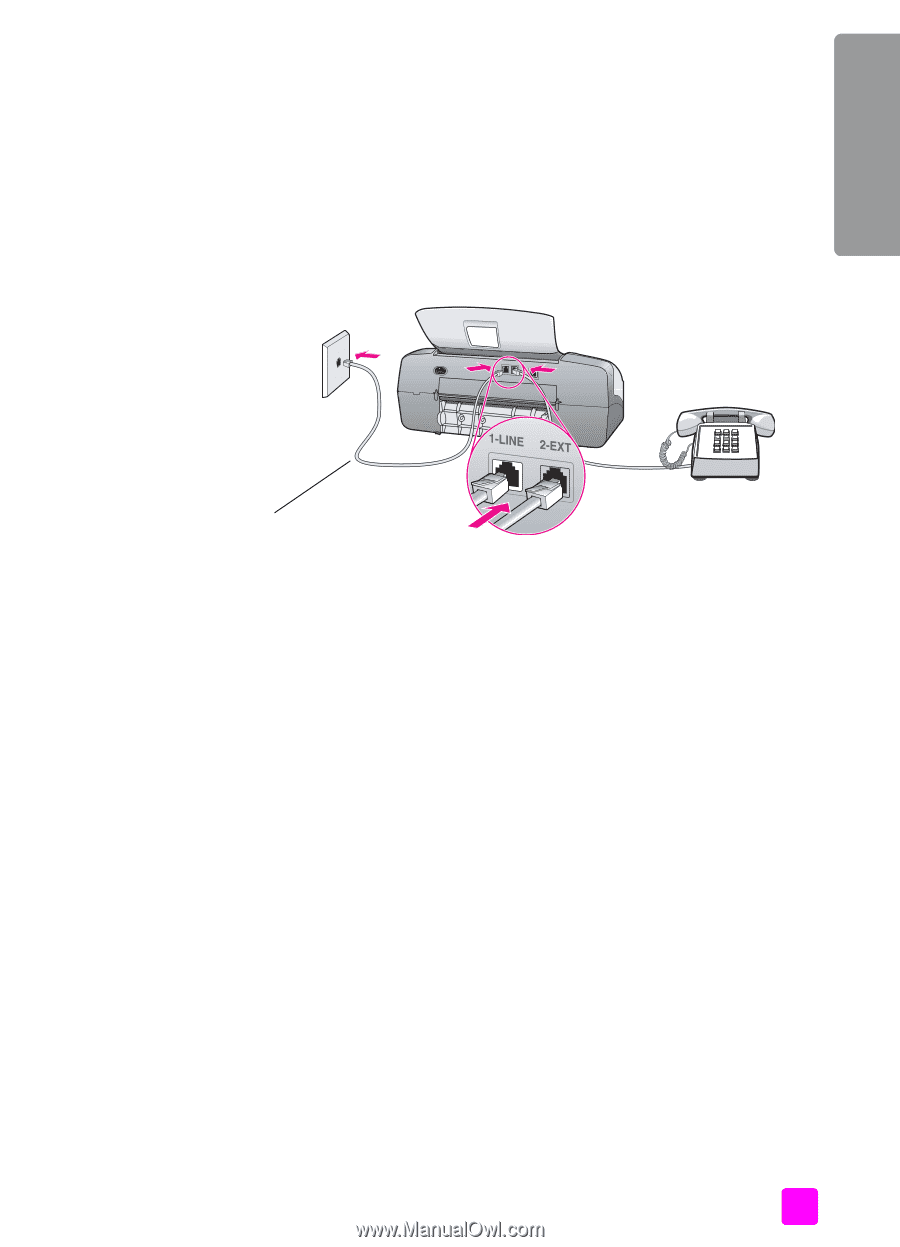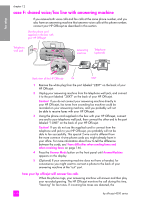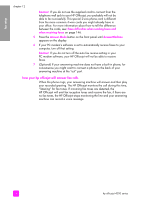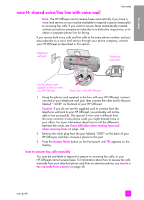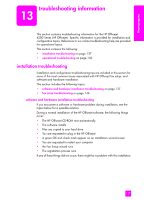HP 4215 HP Officejet 4200 series all-in-one - (English) User Guide - Page 143
case H: shared voice/fax line with voice mail, how to answer fax calls manually
 |
UPC - 829160155845
View all HP 4215 manuals
Add to My Manuals
Save this manual to your list of manuals |
Page 143 highlights
fax setup fax setup case H: shared voice/fax line with voice mail Note: The HP Officejet cannot receive faxes automatically if you have a voice mail service, so you must be available to respond in person (manually) to incoming fax calls. If you want to receive faxes automatically instead, contact your phone company to subscribe to a distinctive ring service, or to obtain a separate phone line for faxing. If you receive both voice calls and fax calls at the same phone number, and you also subscribe to a voice mail service through your phone company, connect your HP Officejet as described in this section. Telephone wall jack Telephone (optional) Use the phone cord supplied in the box with your HP Officejet Back view of the HP Officejet 1 Using the phone cord supplied in the box with your HP Officejet, connect one end to your telephone wall jack, then connect the other end to the port labeled "1-LINE" on the back of your HP Officejet. Caution! If you do not use the supplied cord to connect from the telephone wall jack to your HP Officejet, you probably will not be able to fax successfully. This special 2-wire cord is different from the more common 4-wire phone cords you might already have in your office. For more information about how to tell the difference between the cords, see I have difficulties when sending faxes and when receiving faxes on page 146. 2 Remove the white plug from the port labeled "2-EXT" on the back of your HP Officejet, and then connect a phone to this port. 3 Press the Answer Mode button on the front panel until TEL appears on the display. how to answer fax calls manually You must be available to respond in person to incoming fax calls, or your HP Officejet cannot receive faxes. For information about how to receive fax calls manually from your attached phone and from an extension phone, see receive a fax manually from a phone on page 48. user guide 133