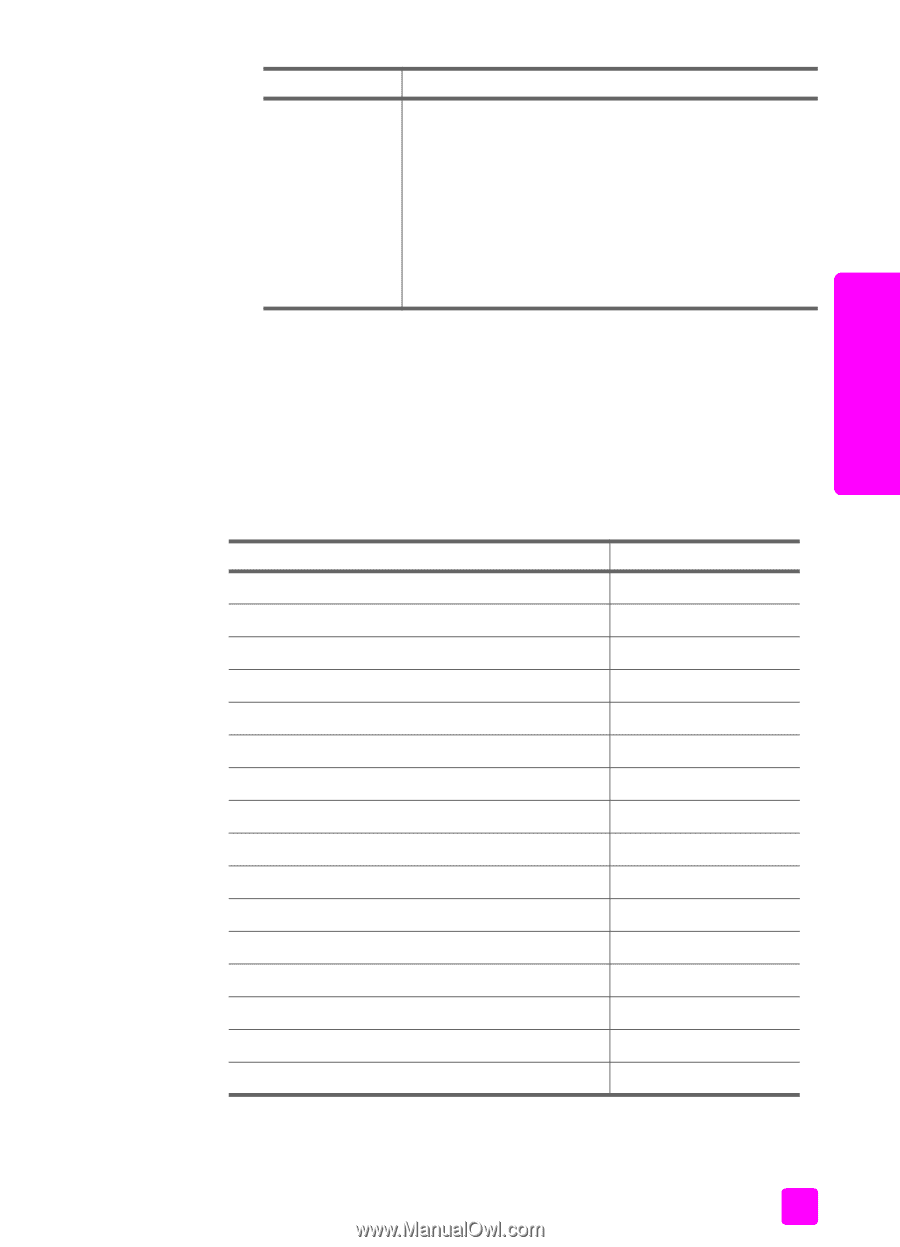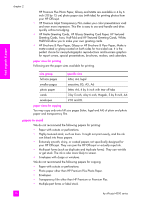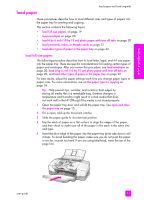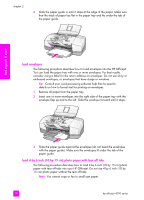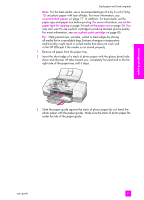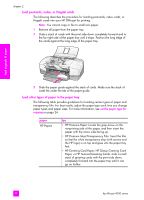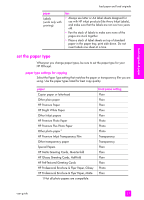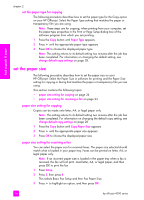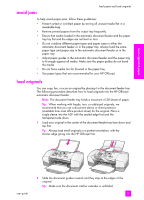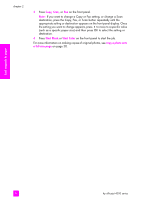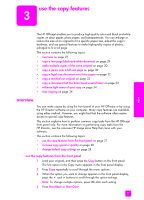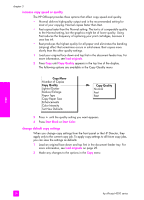HP 4215 HP Officejet 4200 series all-in-one - (English) User Guide - Page 33
set the paper type, paper type settings for copying - officejet not printing
 |
UPC - 829160155845
View all HP 4215 manuals
Add to My Manuals
Save this manual to your list of manuals |
Page 33 highlights
load originals & paper load paper and load originals paper Labels (work only with printing) tips • Always use letter or A4 label sheets designed for use with HP inkjet products (like Avery Inkjet Labels), and make sure that the labels are not over two years old. • Fan the stack of labels to make sure none of the pages are stuck together. • Place a stack of label sheets on top of standard paper in the paper tray, print side down. Do not insert labels one sheet at a time. set the paper type Whenever you change paper types, be sure to set the paper type for your HP Officejet. paper type settings for copying Select the Paper Type setting that matches the paper or transparency film you are using. Use the paper types listed for best copy quality. paper Copier paper or letterhead Other plain paper HP Premium Paper HP Bright White Paper Other Inkjet papers HP Premium Photo Paper HP Premium Plus Photo Paper Other photo paper1 HP Premium Inkjet Transparency Film Other transparency paper Special Papers HP Matte Greeting Cards, Quarter-fold HP Glossy Greeting Cards, Half-fold HP Felt-Textured Greeting Cards HP Professional Brochure & Flyer Paper, Glossy HP Professional Brochure & Flyer Paper, Matte 1 Not all photo papers are compatible. front panel setting Plain Plain Plain Plain Plain Photo Photo Photo Transparency Transparency Plain Plain Plain Plain Photo Plain user guide 23