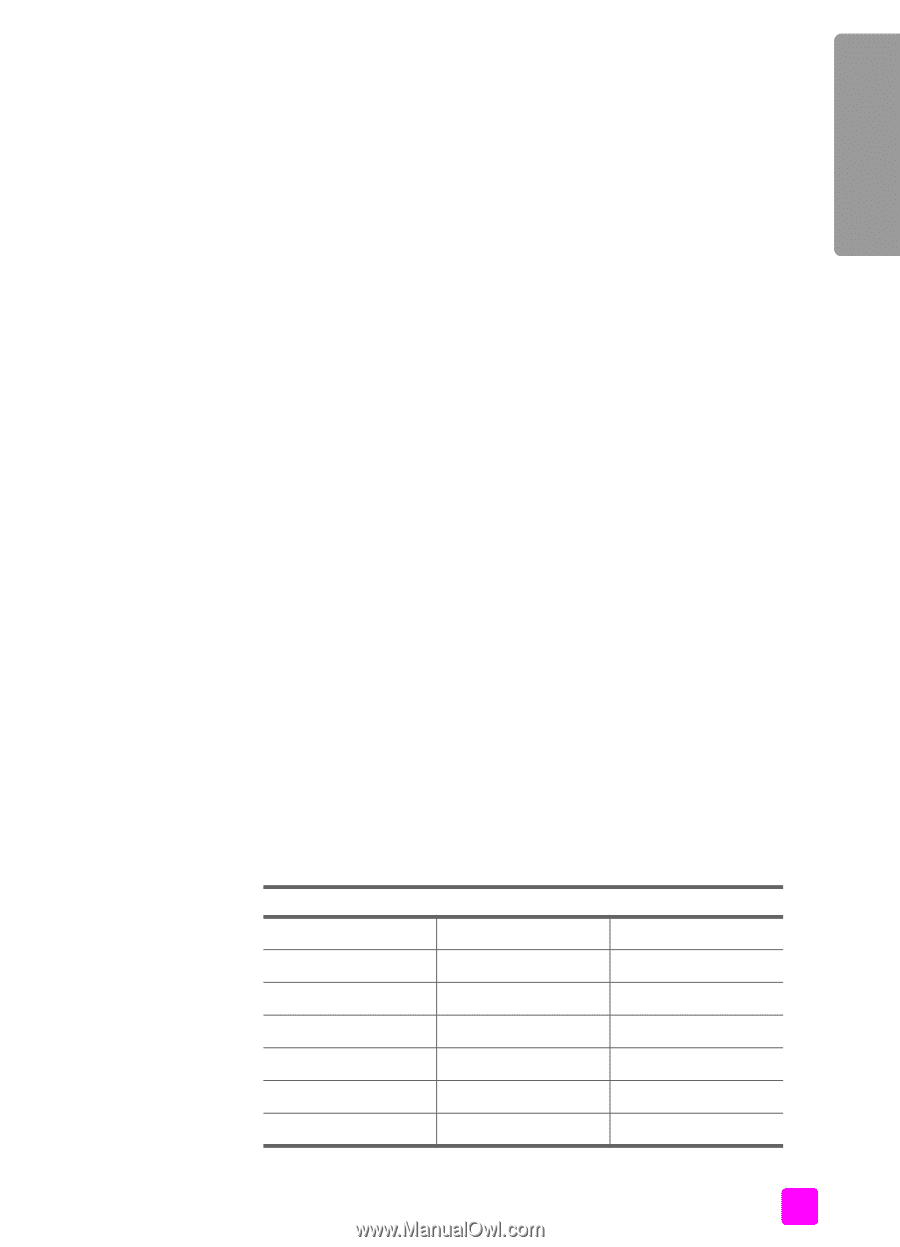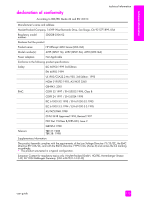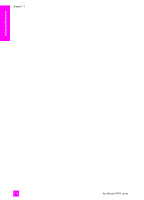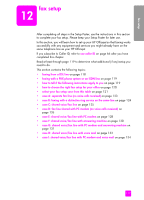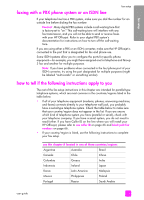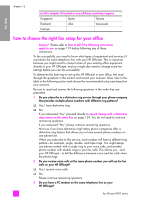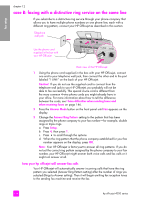HP 4215 HP Officejet 4200 series all-in-one - (English) User Guide - Page 129
faxing with a PBX phone system or an ISDN line, how to tell if the following instructions apply to
 |
UPC - 829160155845
View all HP 4215 manuals
Add to My Manuals
Save this manual to your list of manuals |
Page 129 highlights
fax setup fax setup faxing with a PBX phone system or an ISDN line If your telephone line has a PBX system, make sure you dial the number for an outside line before dialing the fax number. Caution! Many digital PBX systems include a call-waiting tone that is factory-set to "on." This call-waiting tone will interfere with any fax transmission, and you will not be able to send or receive faxes with your HP Officejet. Refer to your digital PBX system's documentation for instructions on how to turn off the call-waiting tone. If you are using either a PBX or an ISDN converter, make sure the HP Officejet is connected to the port that is designated for fax and phone use. Some ISDN systems allow you to configure the ports for specific phone equipment-for example, you might have assigned one for telephone and Group 3 fax and another for multiple purposes. Note: If you have problems when connected to the fax/phone port of your ISDN converter, try using the port designated for multiple purposes (might be labeled "multi-combi" or something similar). how to tell if the following instructions apply to you The rest of the fax setup instructions in this chapter are intended for parallel-type telephone systems, which are most common in the countries/regions listed in the table below. • If all of your telephone equipment (modems, phones, answering machines, and faxes) connects directly to your telephone wall jack, you probably have a serial-type telephone system. Check the table below to make sure that your country/region does not appear in the list. If you are unsure which kind of telephone system you have (parallel or serial), check with your telephone company. If you have a serial system, you do not need to read further. If you have Caller ID on the line where you will install your HP Officejet, please refer to use caller ID on page 66 and block junk fax numbers on page 66. • If your country/region is listed, use the following instructions to complete your fax setup. use this chapter if located in one of these countries/regions Argentina Australia Brazil Canada Chile China Colombia Greece India Indonesia Ireland Japan Korea Latin America Malaysia Mexico Philippines Poland Portugal Russia Saudi Arabia user guide 119