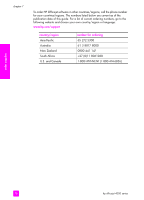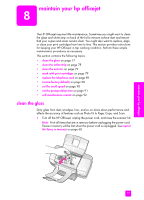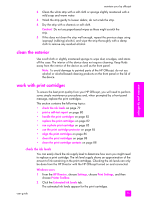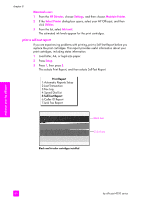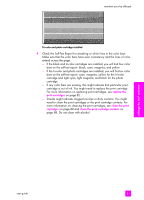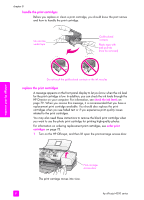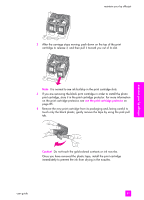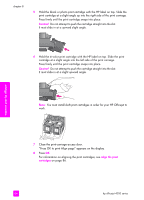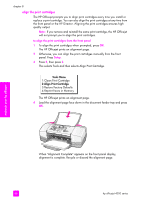HP 4215 HP Officejet 4200 series all-in-one - (English) User Guide - Page 91
replace the, print cartridges, clean the print, cartridges, clean the print cartridge contacts - ink cartridges
 |
UPC - 829160155845
View all HP 4215 manuals
Add to My Manuals
Save this manual to your list of manuals |
Page 91 highlights
maintain your hp officejet Tri-color and photo cartridge installed 4 Check the Self-Test Report for streaking or white lines in the color bars. Make sure that the color bars have even consistency and the lines of color extend across the page. - If the black and tri-color cartridges are installed, you will find four color bars on the self-test report: black, cyan, magenta, and yellow. - If the tri-color and photo cartridges are installed, you will find six color bars on the self-test report: cyan, magenta, yellow for the tri-color cartridge and light cyan, light magenta, and black for the photo cartridge. - If any color bars are missing, this might indicate that particular print cartridge is out of ink. You might need to replace the print cartridge. For more information on replacing print cartridges, see replace the print cartridges on page 82. - Streaks might indicate clogged nozzles or dirty contacts. You might need to clean the print cartridges or the print cartridge contacts. For more information on cleaning the print cartridges, see clean the print cartridges on page 88 and clean the print cartridge contacts on page 88. Do not clean with alcohol. maintain your hp officejet user guide 81