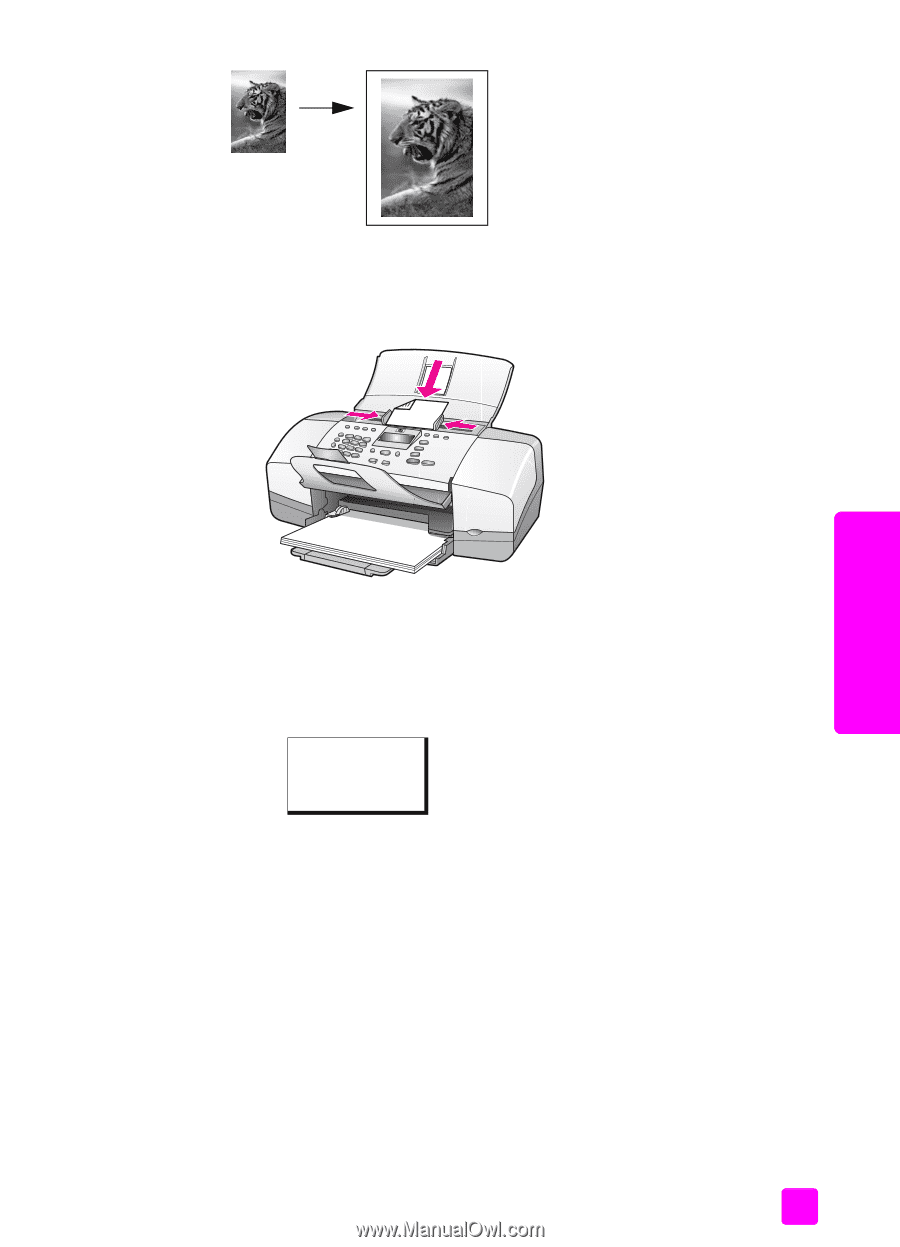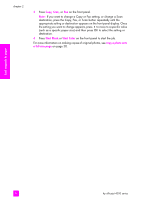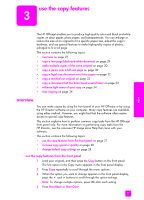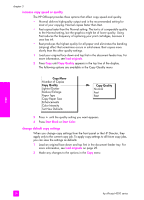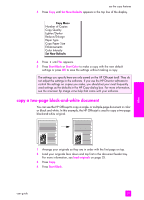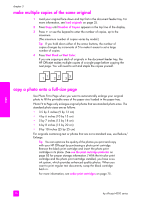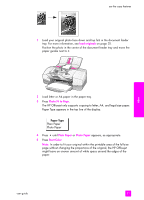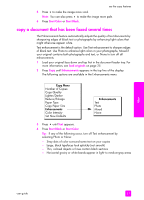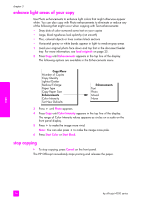HP 4215 HP Officejet 4200 series all-in-one - (English) User Guide - Page 41
load originals, Photo Fit to Plain Paper, Photo Paper, Start Color - support
 |
UPC - 829160155845
View all HP 4215 manuals
Add to My Manuals
Save this manual to your list of manuals |
Page 41 highlights
use the copy features 1 Load your original photo face down and top first in the document feeder tray. For more information, see load originals on page 25. Position the photo in the center of the document feeder tray and move the paper guides next to it. copy 2 Load letter or A4 paper in the paper tray. 3 Press Photo Fit to Page. The HP Officejet only supports copying to letter, A4, and legal-size paper. Paper Type appears in the top line of the display. Paper Type Plain Paper Photo Paper 4 Press ! until Plain Paper or Photo Paper appears, as appropriate. 5 Press Start Color. Note: In order to fit your original within the printable area of the full-size page without changing the proportions of the original, the HP Officejet might leave an uneven amount of white space around the edges of the paper. user guide 31