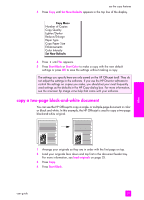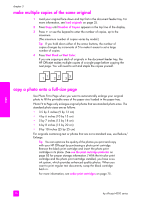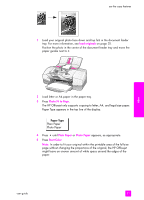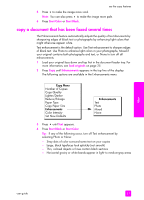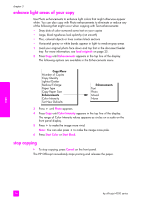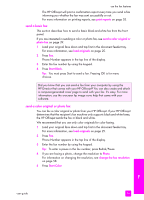HP 4215 HP Officejet 4200 series all-in-one - (English) User Guide - Page 44
enhance light areas of your copy, stop copying, load originals, Enhancements, Photo, Color Intensity
 |
UPC - 829160155845
View all HP 4215 manuals
Add to My Manuals
Save this manual to your list of manuals |
Page 44 highlights
chapter 3 enhance light areas of your copy Use Photo enhancements to enhance light colors that might otherwise appear white. You can also copy with Photo enhancements to eliminate or reduce any of the following that might occur when copying with Text enhancements: • Stray dots of color surround some text on your copies • Large, black typefaces look splotchy (not smooth) • Thin, colored objects or lines contain black sections • Horizontal grainy or white bands appear in light- to medium-gray areas 1 Load your original photo face down and top first in the document feeder tray. For more information, see load originals on page 25. 2 Press Copy until Enhancements appears in the top line of the display. The following options are available in the Enhancements menu. Copy Menu Number of Copies Copy Quality Lighter/Darker Reduce/Enlarge Paper Type Copy Paper Size Enhancements Color Intensity Set New Defaults Enhancements Text Photo Mixed None 3 Press ! until Photo appears. 4 Press Copy until Color Intensity appears in the top line of the display. The range of Color Intensity values appears as circles on a scale on the front panel display. 5 Press ! to make the image more vivid. Note: You can also press " to make the image more pale. 6 Press Start Color or Start Black. stop copying ! To stop copying, press Cancel on the front panel. The HP Officejet immediately stops printing and releases the paper. copy 34 hp officejet 4200 series