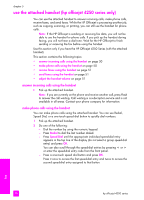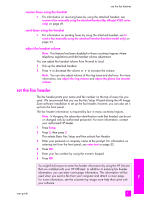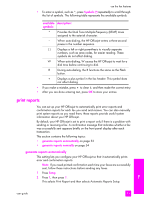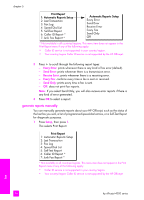HP 4215 HP Officejet 4200 series all-in-one - (English) User Guide - Page 60
use the attached handset (hp officejet 4250 series only), answer incoming calls using the handset - will not scan
 |
UPC - 829160155845
View all HP 4215 manuals
Add to My Manuals
Save this manual to your list of manuals |
Page 60 highlights
chapter 5 use the attached handset (hp officejet 4250 series only) You can use the attached handset to answer incoming calls, make phone calls, receive faxes, and send faxes. While the HP Officejet is processing another job, such as copying, scanning, or printing, you can still use the handset for phone calls. Note: If the HP Officejet is sending or receiving fax data, you will not be able to use the handset for phone calls. If you pick up the handset during faxing, you will not hear a dial tone. Wait for the HP Officejet to finish sending or receiving the fax before using the handset. Use this section only if you have the HP Officejet 4250 Series (with the attached handset). This section contains the following topics: • answer incoming calls using the handset on page 50 • make phone calls using the handset on page 50 • receive faxes using the handset on page 51 • send faxes using the handset on page 51 • adjust the handset volume on page 51 answer incoming calls using the handset ! Pick up the attached handset. Note: If you are currently on the phone and receive another call, press Flash to answer the call waiting. Call waiting is a subscription service and is not available in all areas. Contact your phone company for information. make phone calls using the handset You can make phone calls using the attached handset. You can use Redial, Speed Dial, or a one-touch speed dial button to quickly dial numbers. 1 Pick up the attached handset. 2 Do one of the following: - Dial the number by using the numeric keypad. - Press Redial to dial the last number dialed. - Press Speed Dial until the appropriate individual speed-dial entry appears in the top line of the display (do not select a group speed-dial entry) and press OK. You can also scroll through the speed-dial entries by pressing " or ! or enter the speed-dial entry code from the front panel. - Press a one-touch speed dial button and press OK. Press it once to access the first speed-dial entry and twice to access the second speed-dial entry assigned to that button. fax 50 hp officejet 4200 series