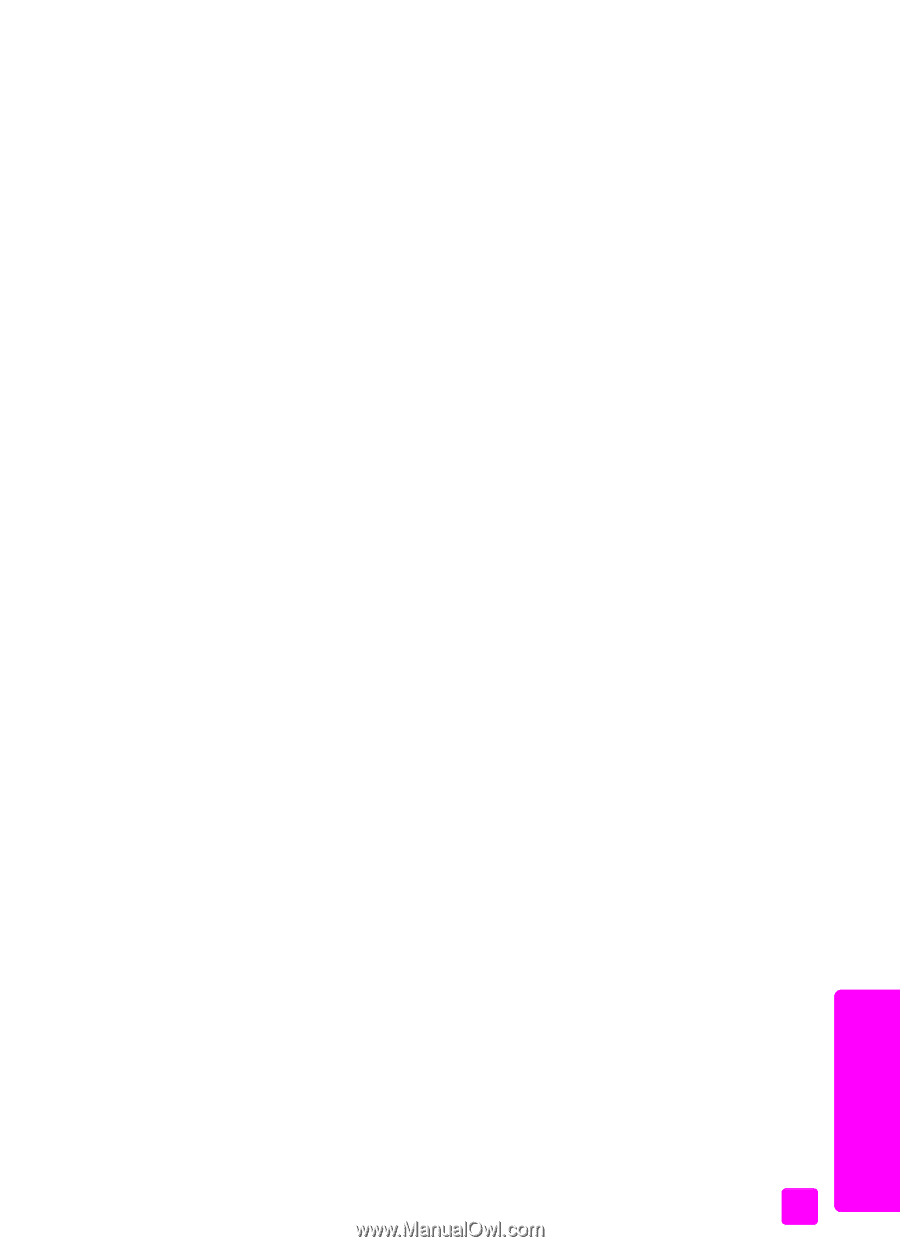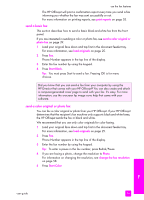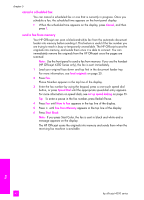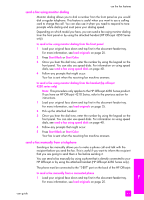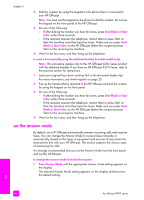HP 4215 HP Officejet 4200 series all-in-one - (English) User Guide - Page 53
send a fax using monitor dialing, send a fax manually from a telephone, Start Color - all in one manual
 |
UPC - 829160155845
View all HP 4215 manuals
Add to My Manuals
Save this manual to your list of manuals |
Page 53 highlights
use the fax features send a fax using monitor dialing Monitor dialing allows you to dial a number from the front panel as you would dial a regular telephone. This feature is useful when you want to use a calling card to charge the call. You can also use it when you need to respond to tone prompts while dialing and must pace your dialing speed. Depending on which model you have, you can send a fax using monitor dialing from the front panel or by using the attached handset (HP Officejet 4250 Series only). to send a fax using monitor dialing from the front panel 1 Load your original face down and top first in the document feeder tray. For more information, see load originals on page 25. 2 Press Start Black or Start Color. 3 Once you hear the dial tone, enter the number by using the keypad on the front panel. You can also use speed dials. For information on using speed dials, see send a fax using speed dials on page 40. 4 Follow any prompts that might occur. Your fax is sent when the receiving fax machine answers. to send a fax using monitor dialing from the handset (hp officejet 4250 series only) Note: This procedure only applies to the HP Officejet 4250 Series product. If you have an HP Officejet 4210 Series, refer to the previous section for instructions. 1 Load your original face down and top first in the document feeder tray. For more information, see load originals on page 25. 2 Pick up the attached handset. 3 Once you hear the dial tone, enter the number by using the keypad on the front panel. You can also use speed dials. For information on using speed dials, see send a fax using speed dials on page 40. 4 Follow any prompts that might occur. 5 Press Start Black or Start Color. Your fax is sent when the receiving fax machine answers. send a fax manually from a telephone Sending a fax manually allows you to make a phone call and talk with the recipient before you send the fax. This is useful if you want to inform the recipient that you are going to send them a fax before sending it. You can send a fax manually by using a phone that is directly connected to your HP Officejet or by using the attached handset (HP Officejet 4250 Series only). The phone must be connected to the "2-EXT" port on the back of the HP Officejet. to send a fax manually from a connected phone 1 Load your original face down and top first in the document feeder tray. For more information, see load originals on page 25. fax user guide 43