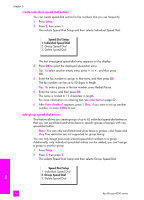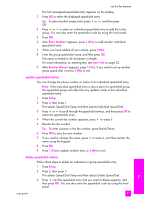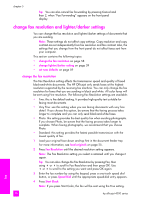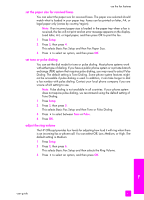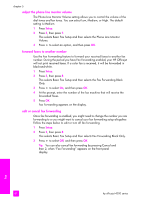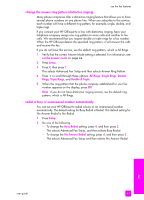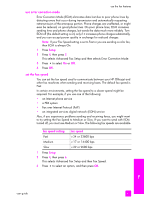HP 4215 HP Officejet 4200 series all-in-one - (English) User Guide - Page 70
set fax options, set the date and time - review
 |
UPC - 829160155845
View all HP 4215 manuals
Add to My Manuals
Save this manual to your list of manuals |
Page 70 highlights
chapter 5 set fax options There are numerous fax options that you can set, such as controlling whether the HP Officejet redials a busy number automatically. When you make changes to the following options, the new setting becomes the default. Review this section for information on changing fax options. This section contains the following topics: • set the date and time on page 60 • set the paper size for received faxes on page 61 • set tone or pulse dialing on page 61 • adjust the ring volume on page 61 • adjust the phone line monitor volume on page 62 • forward faxes to another number on page 62 • edit or cancel fax forwarding on page 62 • change the answer ring pattern (distinctive ringing) on page 63 • redial a busy or unanswered number automatically on page 63 • set automatic reduction for incoming faxes on page 64 • use error correction mode on page 65 • set the fax speed on page 65 • use caller ID on page 66 • block junk fax numbers on page 66 • set backup fax reception on page 67 set the date and time You can set the date and time from the front panel. When a fax is transmitted, the current date and time are printed along with the fax header. The date and time format is based upon the language and country/region setting. 1 Press Setup. 2 Press 3, then press 1. This selects Basic Fax Setup and then selects Date and Time. 3 Enter the month, day, and year (last two digits only) by pressing the appropriate number on the keypad. Depending on your country/region setting, you might enter the date in a different order. The underline cursor presented initially beneath the first digit advances automatically to each digit each time you press a button. The time prompt automatically appears after you enter the last digit of the date. 4 Enter the hours and minutes. The AM/PM prompt automatically appears after the last digit of the time is entered if your time is displayed in the 12-hour format. 5 If prompted, press 1 for AM or 2 for PM. The new date and time settings appear on the front panel display. fax 60 hp officejet 4200 series