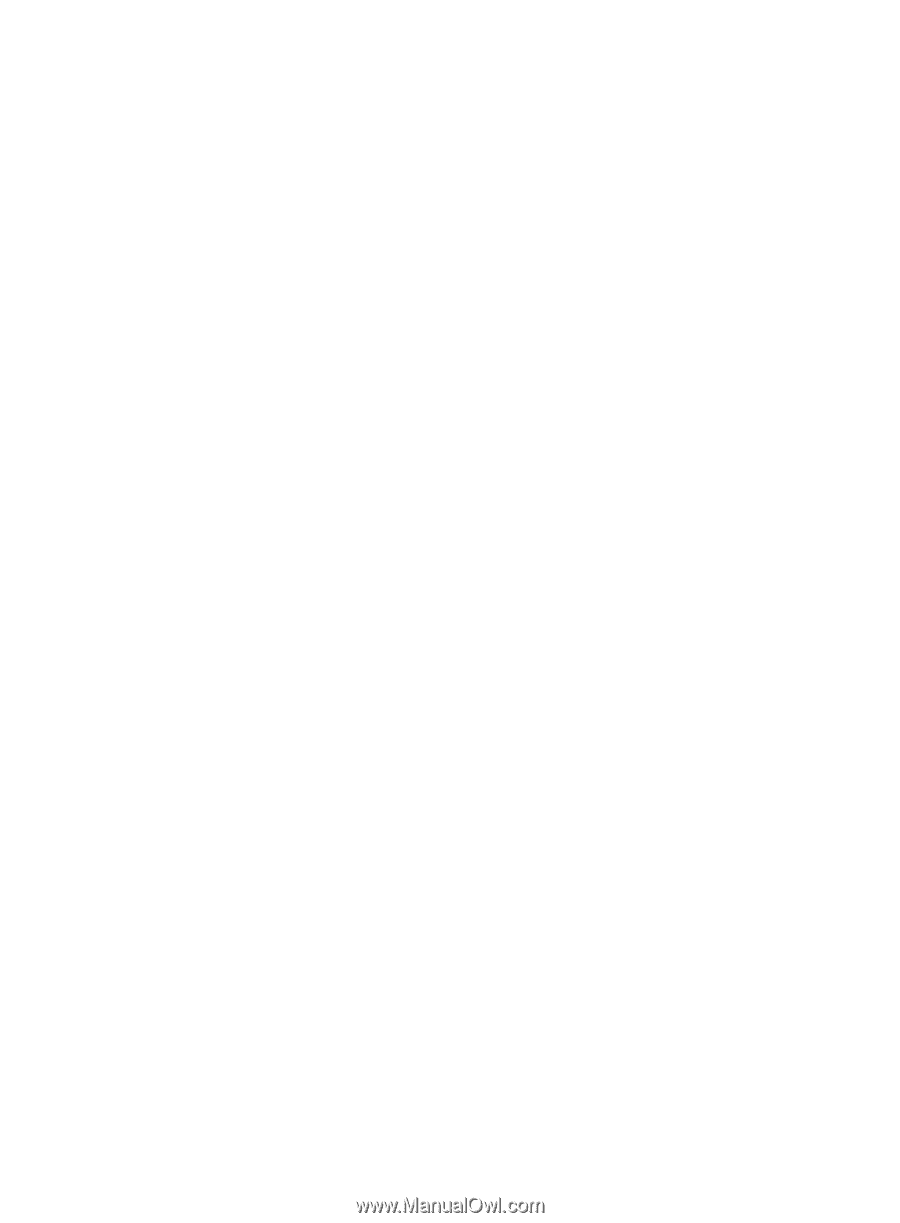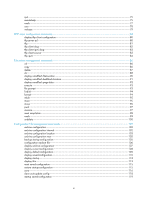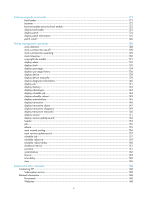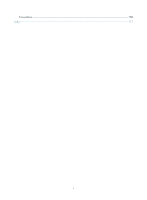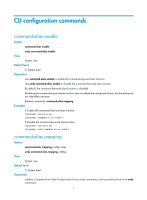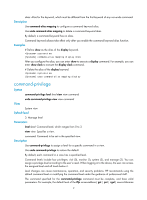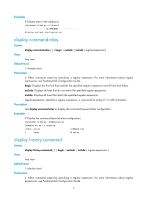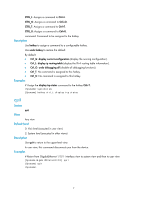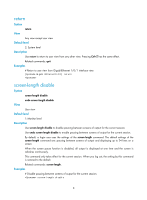HP 6125G HP 6125G & 6125G/XG Blade Switches Fundamentals Command Refer - Page 10
display clipboard, Examples, Syntax, Default level, Parameters, Description
 |
View all HP 6125G manuals
Add to My Manuals
Save this manual to your list of manuals |
Page 10 highlights
[ destination-filename ] [ source { interface interface-type interface-number | ip source-ip-address } ] command is 3. To enable users with the privilege level 0 to execute the tftp server-address put source-filename command (such as tftp 192.168.1.26 put syslog.txt) and disable them from specifying the get, sget, source, or destination-filename option, configure the command-privilege level 0 view shell tftp 1.1.1.1 put a.cfg command. The command specified for the undo command-privilege view command can be incomplete. For example, configuring the undo command-privilege view system ftp command restores all commands starting with ftp (such as ftp server acl, ftp server enable, and ftp timeout) to their default level. If you have modified the level of commands ftp server enable and ftp timeout, and you want to restore only the ftp server enable command to its default level, use the undo command-privilege view system ftp server command. If you change the command level of a command in a specified view from the default command level to a lower level, you must change the command levels of the quit command and the command used to enter this view. For example, the default command level of commands interface and system-view is 2 (system level). To make the interface command available to the level 1 users, execute the following commands: command-privilege level 1 view shell system-view, command-privilege level 1 view system interface gigabitethernet1/0/1, and command-privilege level 1 view system quit. Then, the level 1 users can enter system view, execute the interface gigabitethernet command, and return to user view. Examples # Set the command level of the interface command to 0 in system view. system-view [Sysname] command-privilege level 0 view system interface display clipboard Syntax View display clipboard [ | { begin | exclude | include } regular-expression ] Any view Default level 1: Monitor level Parameters |: Filters command output by specifying a regular expression. For more information about regular expressions, see Fundamentals Configuration Guide. begin: Displays the first line that matches the specified regular expression and all lines that follow. exclude: Displays all lines that do not match the specified regular expression. include: Displays all lines that match the specified regular expression. regular-expression: Specifies a regular expression, a case-sensitive string of 1 to 256 characters. Description Use display clipboard to display data in the clipboard. To copy some content to the clipboard: 1. Move the cursor to the starting position of the content, and then press the Esc+Shift+, combination. 2. Move the cursor to the ending position of the content, and then press the Esc+Shift+. combination. 3