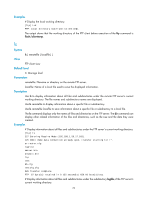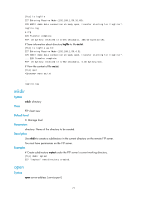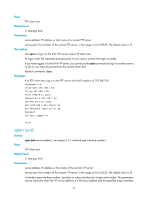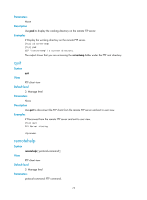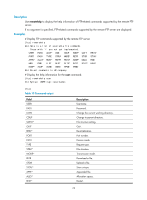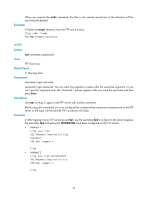HP 6125G HP 6125G & 6125G/XG Blade Switches Fundamentals Command Refer - Page 80
passive
 |
View all HP 6125G manuals
Add to My Manuals
Save this manual to your list of manuals |
Page 80 highlights
has a link local address. For the configuration of link local addresses, see Layer 3-IP Services Configuration Guide. Description Use open ipv6 to log in to the IPv6 FTP server in FTP client view. At login, enter the username and password for accessing the FTP server. If your input is correct, the login succeeds. Related commands: close. Examples # Log in to the FTP server at 3000::200 in FTP client view. ftp [ftp] open ipv6 3000::200 Trying 3000::200 ... Press CTRL+K to abort Connected to 3000::200. 220 Welcome! User(3000::200:(none)): MY_NAME 331 Please specify the password. Password: 230 Login successful. passive Syntax passive View undo passive FTP client view Default level 3: Manage level Parameters None Description Use passive to set the data transmission mode to passive. Use undo passive to set the data transmission mode to active. The default transmission mode is passive. Data transmission modes fall into the passive mode and the active mode. In active mode, the FTP server initiates a data connection request. In passive mode, the FTP client initiates a data connection request. This command is mainly used in conjunction with a firewall to restrict FTP session establishment between private and public network users. Examples # Set the data transmission mode to passive. [ftp] passive 73