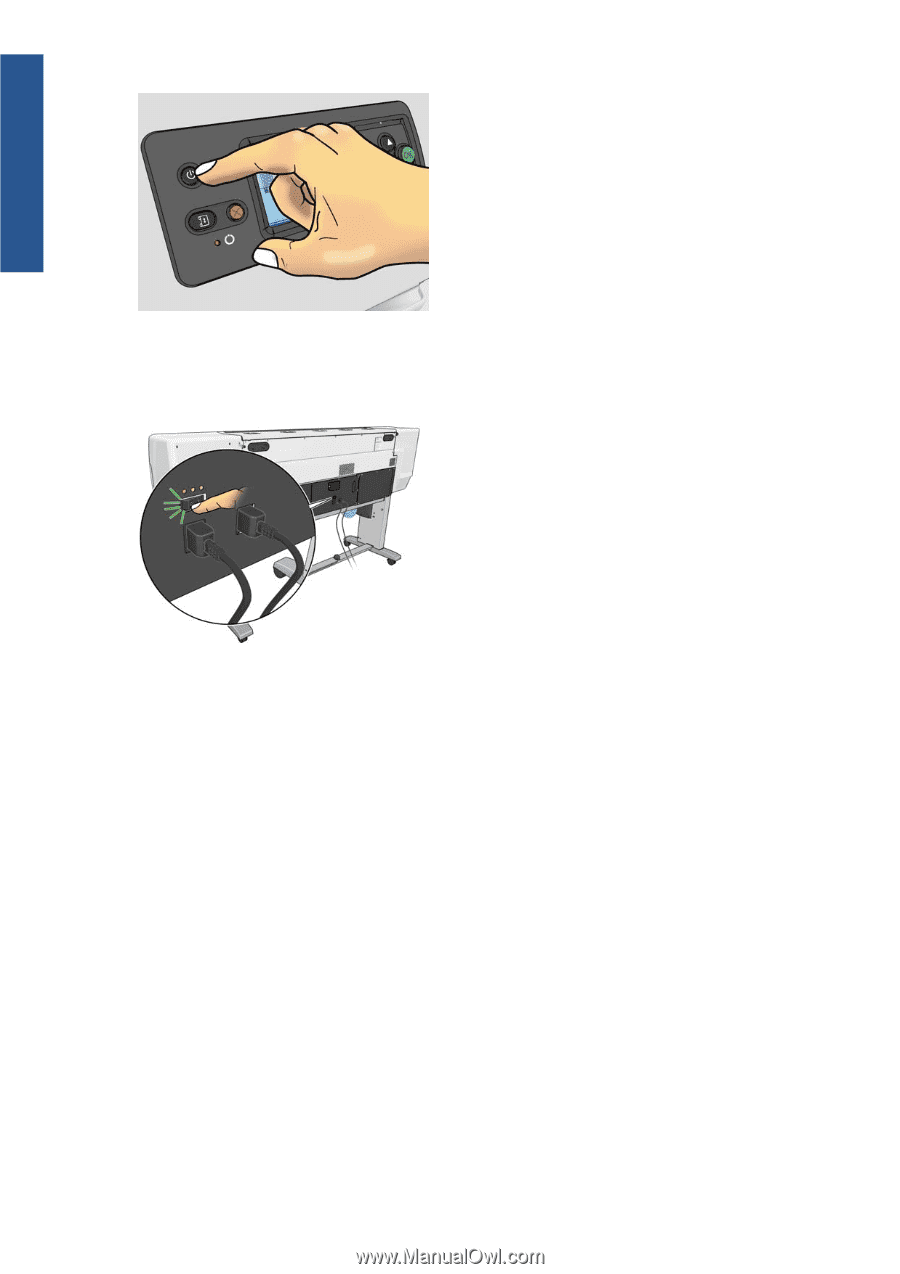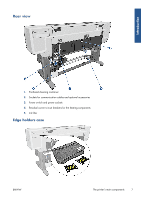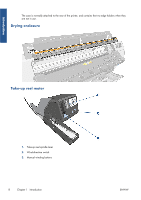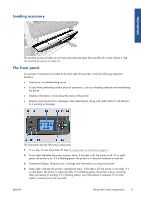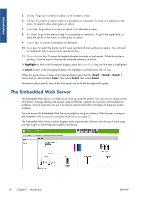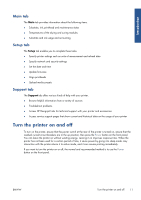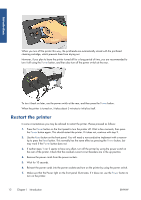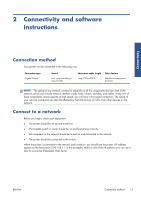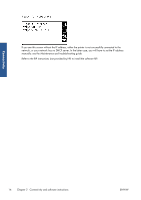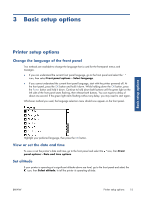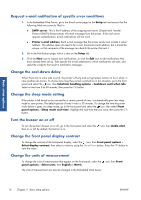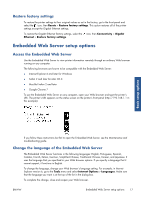HP Designjet L26100 HP Designjet L26500/L26100 Printer Series - User's Guide - Page 16
Restart the printer
 |
View all HP Designjet L26100 manuals
Add to My Manuals
Save this manual to your list of manuals |
Page 16 highlights
Introduction When you turn off the printer this way, the printheads are automatically stored with the printhead cleaning cartridge, which prevents them from drying out. However, if you plan to leave the printer turned off for a long period of time, you are recommended to turn it off using the Power button, and then also turn off the power switch at the rear. To turn it back on later, use the power switch at the rear, and then press the Power button. When the printer is turned on, it takes about 5 minutes to initialize itself. Restart the printer In some circumstances you may be advised to restart the printer. Please proceed as follows: 1. Press the Power button on the front panel to turn the printer off. Wait a few moments, then press the Power button again. This should restart the printer. If it does not, continue with step 2. 2. Use the Reset button on the front panel. You will need a non-conductive implement with a narrow tip to press the Reset button. This normally has the same effect as pressing the Power button, but may work if the Power button does not. 3. If neither steps 1 nor 2 seems to have any effect, turn off the printer by using the power switch at the rear of the printer. Check that the residual current circuit breakers are in the up position. 4. Remove the power cords from the power sockets. 5. Wait for 10 seconds. 6. Reinsert the power cords into the power sockets and turn on the printer by using the power switch. 7. Make sure that the Power light on the front panel illuminates. If it does not, use the Power button to turn on the printer. 12 Chapter 1 Introduction ENWW