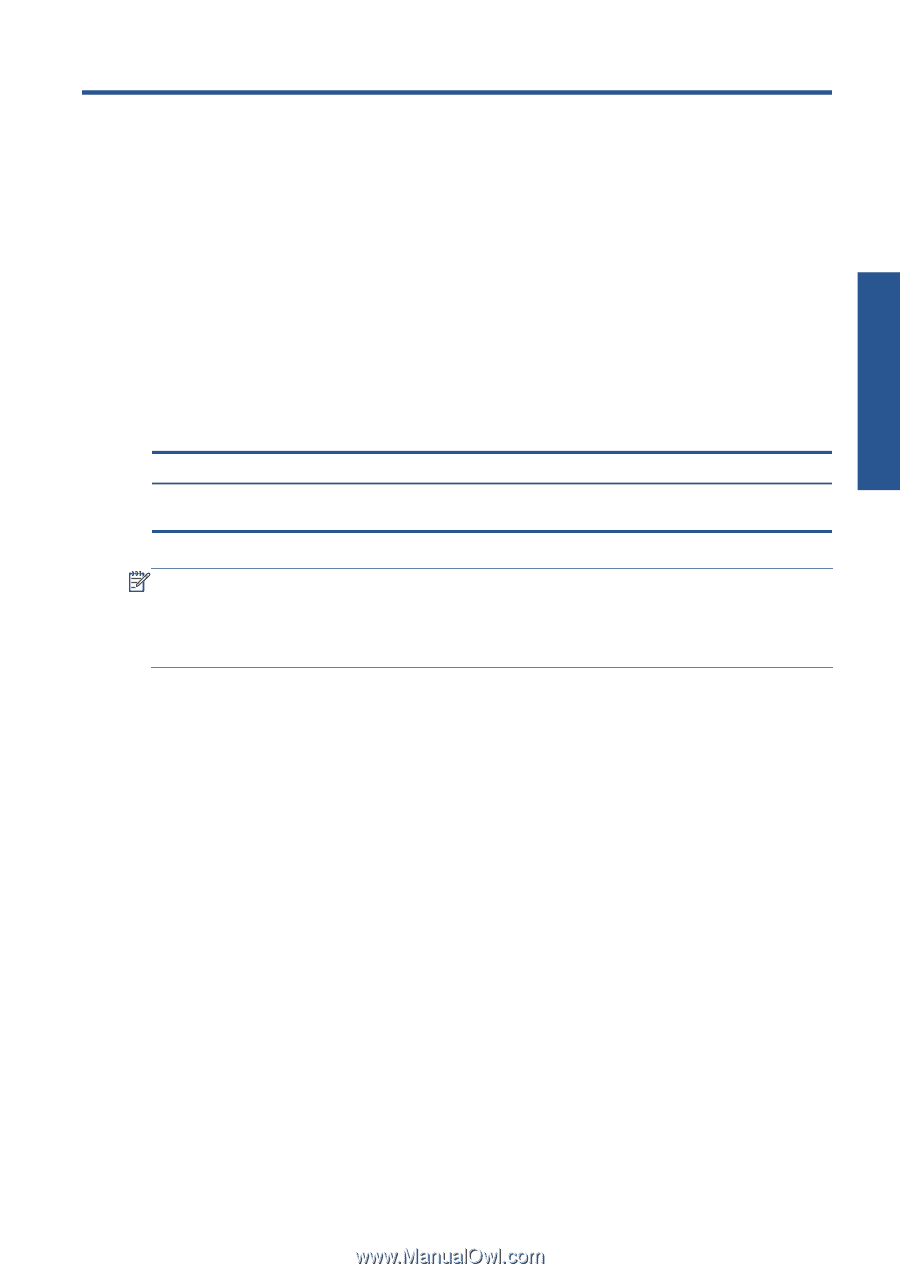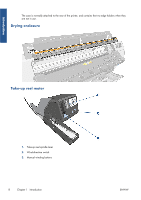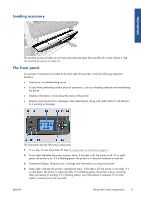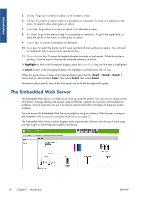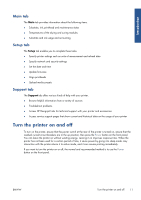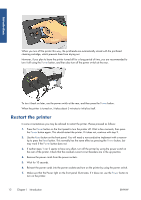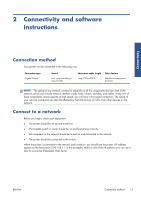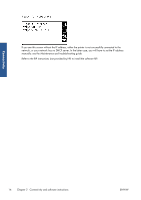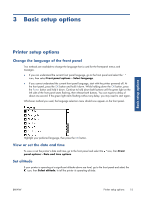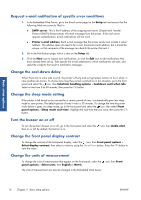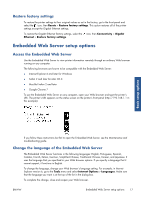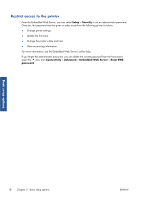HP Designjet L26100 HP Designjet L26500/L26100 Printer Series - User's Guide - Page 17
Connectivity and software instructions, Connection method, Connect to a network
 |
View all HP Designjet L26100 manuals
Add to My Manuals
Save this manual to your list of manuals |
Page 17 highlights
Connectivity 2 Connectivity and software instructions Connection method Your printer can be connected in the following way. Connection type Gigabit Ethernet Speed Fast; varies according to network traffic Maximum cable length Long (100 m=328 ft) Other factors Requires extra equipment (switches) NOTE: The speed of any network connection depends on all the components that are used in the network, which can include network interface cards, hubs, routers, switches, and cables. If any one of these components cannot operate at high speed, you will have a low-speed connection. The speed of your network connection can also be affected by the total amount of traffic from other devices on the network. Connect to a network Before you begin, check your equipment: ● The printer should be set up and turned on. ● The Gigabit switch or router should be on and functioning correctly. ● All computers on the network should be turned on and connected to the network. ● The printer should be connected to the switch. When the printer is connected to the network and turned on, you should see the printer's IP address appear on the front panel (192.168.1.1 in this example). Make a note of the IP address: you can use it later to access the Embedded Web Server. ENWW Connection method 13