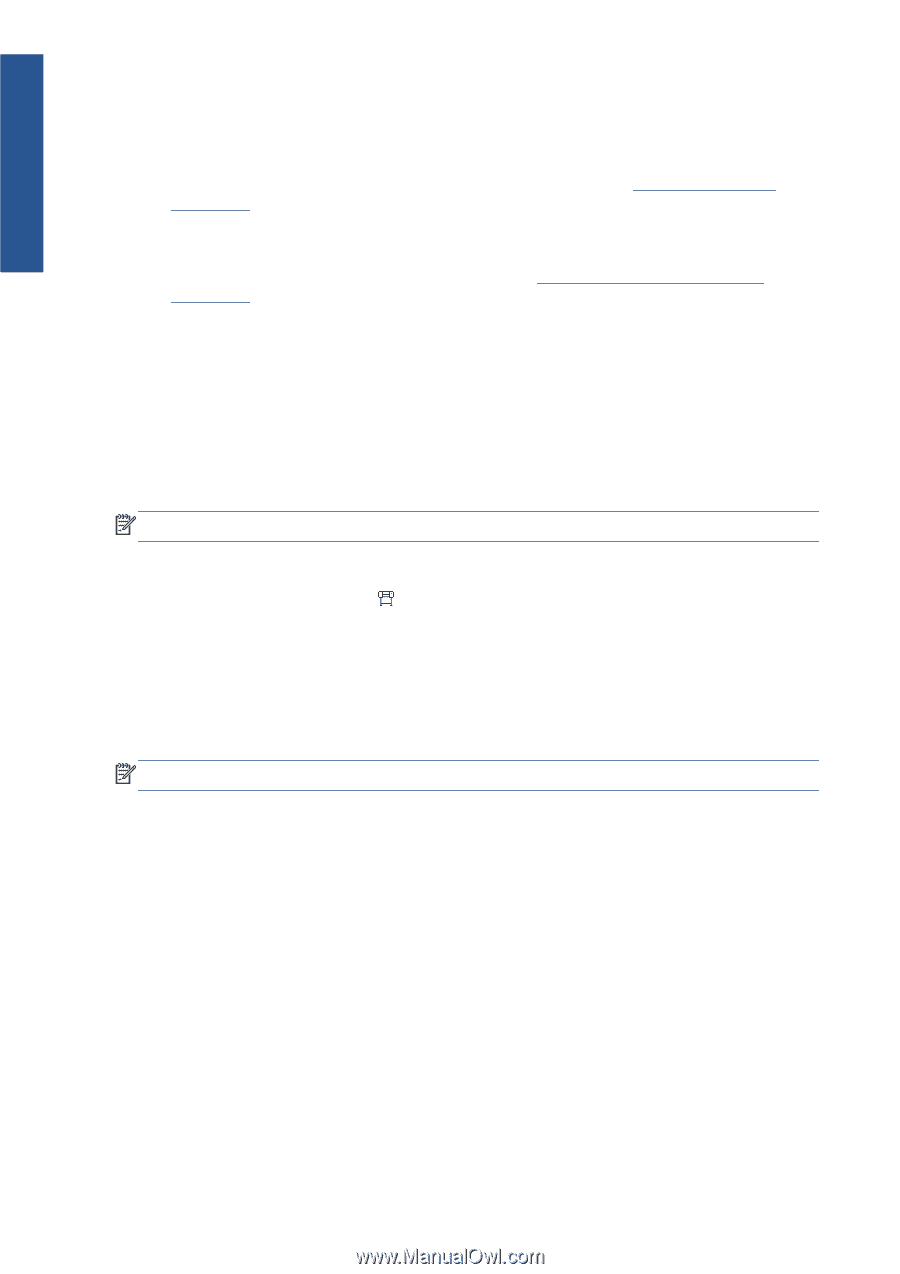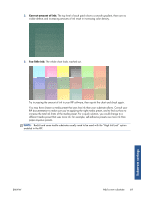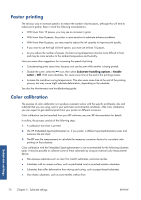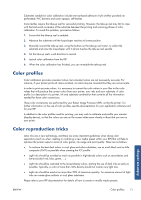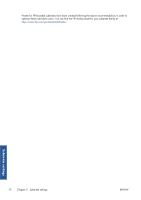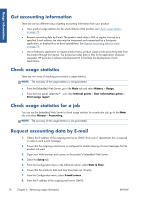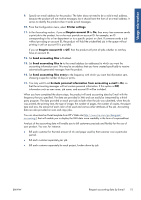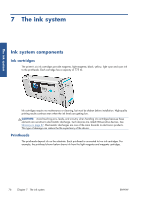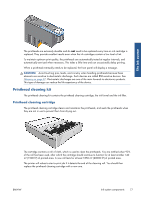HP Designjet L26100 HP Designjet L26500/L26100 Printer Series - User's Guide - Page 78
Get accounting information, Check usage statistics, Check usage statistics for a job
 |
View all HP Designjet L26100 manuals
Add to My Manuals
Save this manual to your list of manuals |
Page 78 highlights
Usage information Get accounting information There are various different ways of getting accounting information from your product. ● View product usage statistics for the whole lifetime of the product, see Check usage statistics on page 74. ● Request accounting data by E-mail. The product sends data in XML at regular intervals to a specified E-mail address; the data may be interpreted and summarized by a third-party application, or displayed as an Excel spreadsheet. See Request accounting data by E-mail on page 74. ● Use a third-party application to request product status, product usage or job accounting data from the product through the Internet. The product provides data in XML to the application whenever requested. HP provides a Software Development Kit to facilitate the development of such applications. Check usage statistics There are two ways of checking your product's usage statistics. NOTE: The accuracy of the usage statistics is not guaranteed. ● From the Embedded Web Server, go to the Main tab and select History > Usage. ● From the front panel, select the icon, then Internal prints > User information prints > Print usage report. Check usage statistics for a job You can use the Embedded Web Server to check usage statistics for a particular job: go to the Main tab and select History > Accounting. NOTE: The accuracy of the usage statistics is not guaranteed. Request accounting data by E-mail 1. Obtain the IP address of the outgoing mail server (SMTP) from your IT department; this is required in order to send e-mail messages. 2. Ensure that the outgoing e-mail server is configured to enable relaying of e-mail messages that the product will send. 3. Open your Web browser and connect to the product's Embedded Web Server. 4. Select the Setup tab. 5. From the Configuration menu in the left-hand column, select Date & Time. 6. Ensure that the product's date and time have been set correctly. 7. From the Configuration menu, select E-mail server.. 8. Enter the IP address of the outgoing mail server (SMTP). 74 Chapter 6 Retrieving usage information ENWW