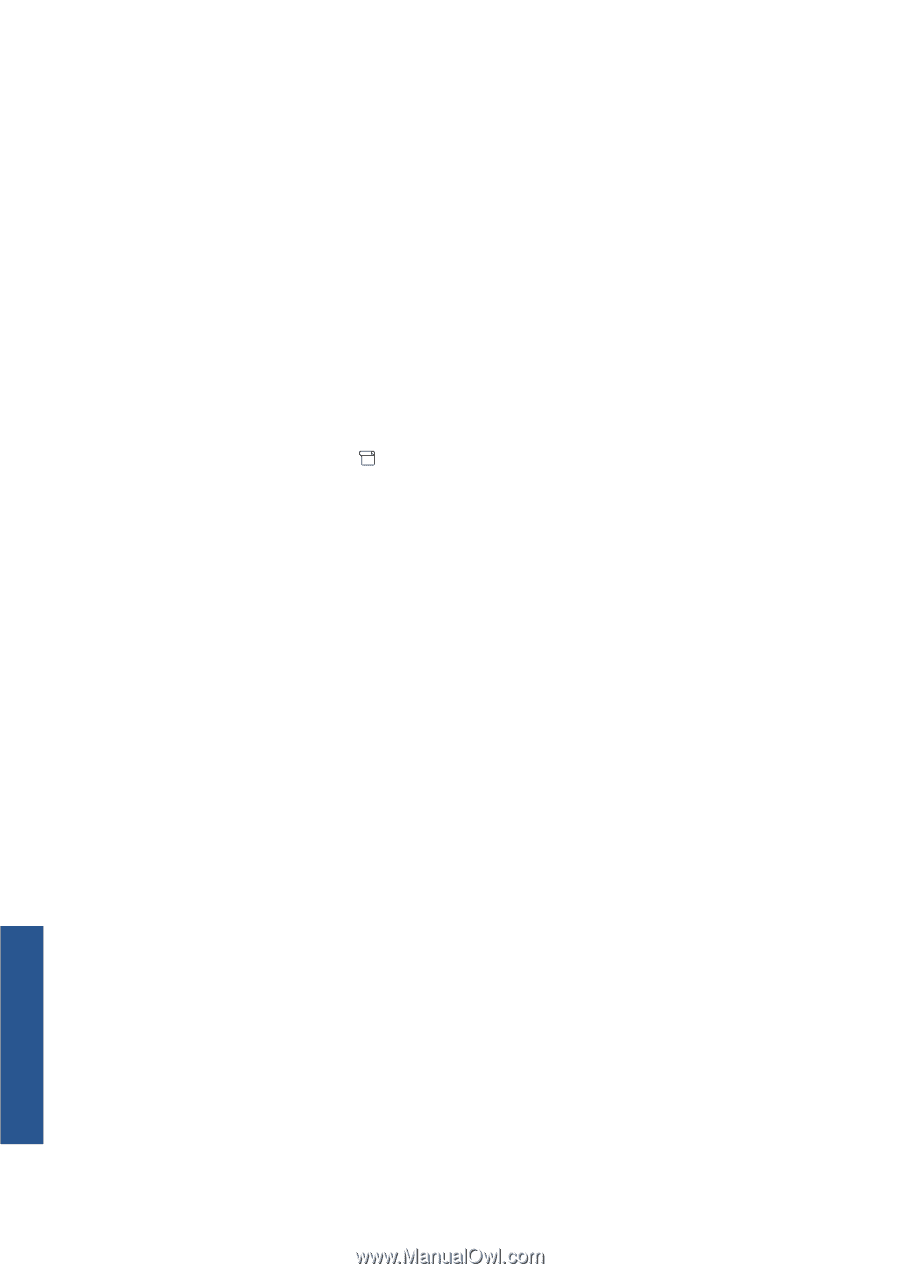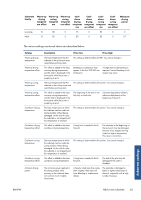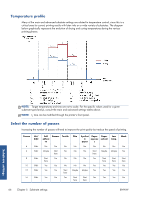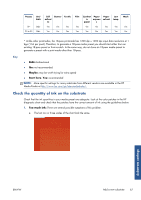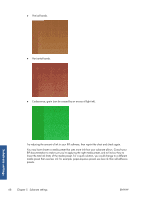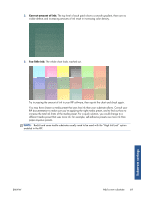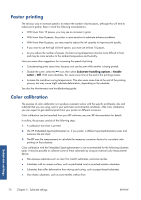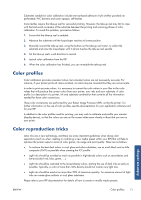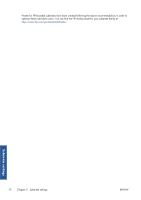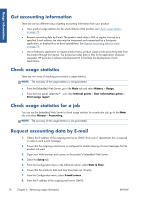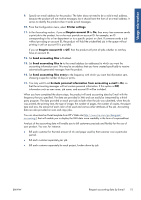HP Designjet L26100 HP Designjet L26500/L26100 Printer Series - User's Guide - Page 74
Faster printing, Color calibration
 |
View all HP Designjet L26100 manuals
Add to My Manuals
Save this manual to your list of manuals |
Page 74 highlights
Faster printing The obvious way to increase speed is to reduce the number of print passes, although this will tend to reduce print quality. Bear in mind the following considerations. ● With fewer than 10 passes, you may see an increase in grain. ● With fewer than 8 passes, the printer is more sensitive to substrate advance problems. ● With fewer than 8 passes, you may need to reduce the ink quantity to improve print quality. ● If you want to use the high ink level option, you must use at least 10 passes. ● As you reduce the number of passes, the best curing temperature may be more difficult to find, and may be more sensitive to the ambient temperature and humidity. Here are some other suggestions for increasing the speed of printing. ● Concatenating prints saves time, because one can be sent while another is being printed. ● Disable the cutter: select the icon, then select Substrate handling options > Enable cutter > Off. With most substrates, this saves some time at the end of the printing process. ● Increase the cool-down curing temperatures. This also saves some time at the end of the printing process, but may cause slight substrate deformation, depending on the substrate. See also the Maintenance and troubleshooting guide. Color calibration The purpose of color calibration is to produce consistent colors with the specific printheads, inks and substrate that you are using, and in your particular environmental conditions. After color calibration, you can expect to get identical prints from your printer on different occasions. Color calibration can be launched from your RIP software; see your RIP documentation for details. In outline, the process consists of the following steps. 1. A calibration test chart is printed. 2. The HP Embedded Spectrophotometer (or, if you prefer, a different spectrophotometer) scans and measures the test chart. 3. The RIP uses the measurements to calculate the necessary correction factors for consistent color printing on that substrate. Color calibration with the Embedded Spectrophotometer is not recommended for the following substrate types. It may be possible to calibrate some of these substrates by using an external color measurement device. ● Non-opaque substrates such as clear film, backlit substrates, and some textiles. ● Substrates with an uneven surface, such as perforated vinyl or punched-window substrates. ● Substrates that suffer deformation from drying and curing, such as paper-based substrates. ● Very elastic substrates, such as some textiles without liner. Substrate settings 70 Chapter 5 Substrate settings ENWW