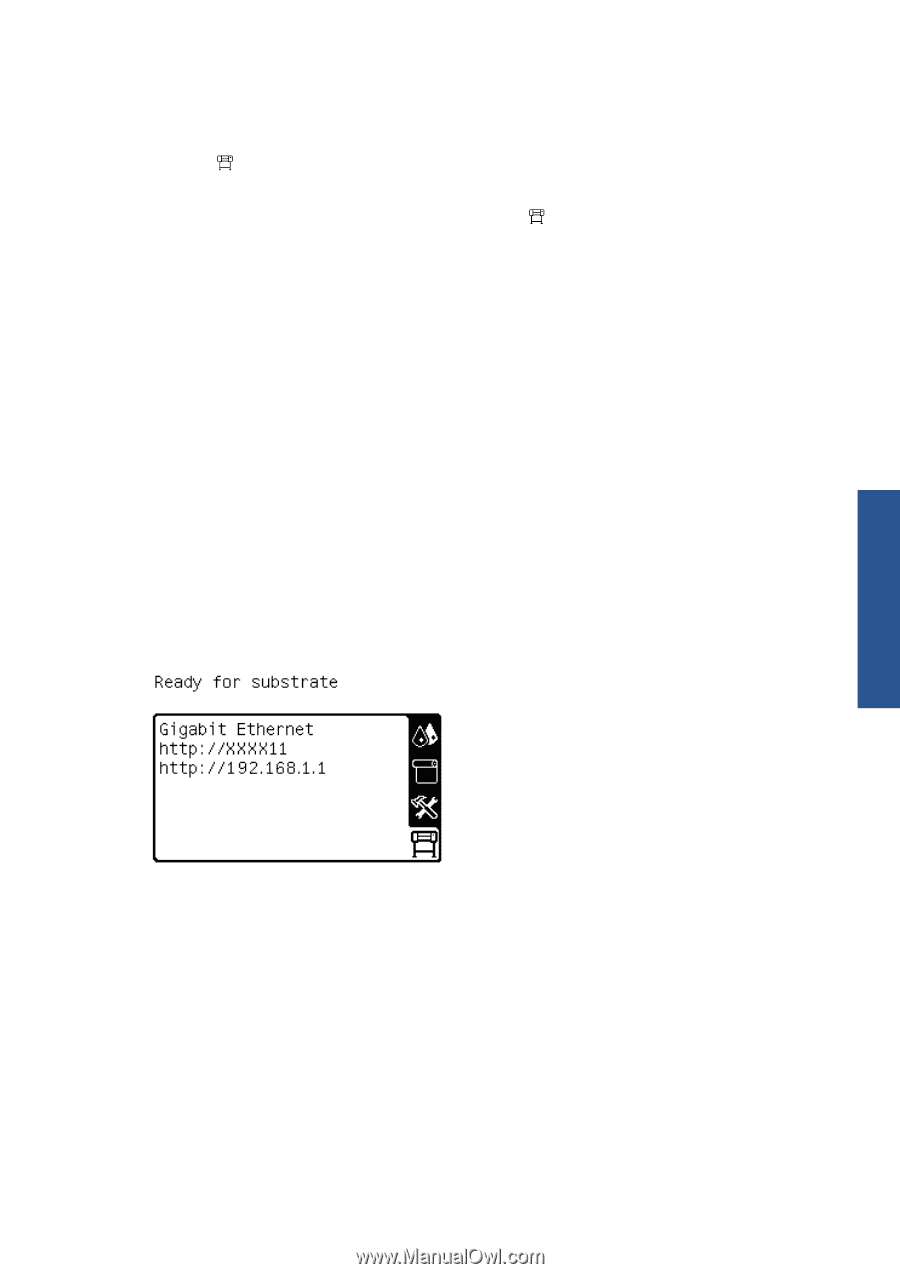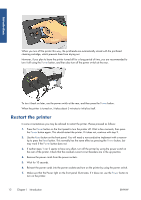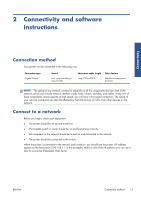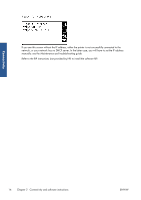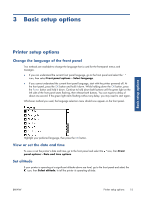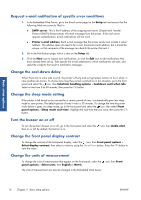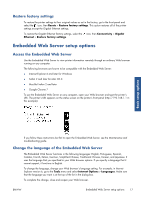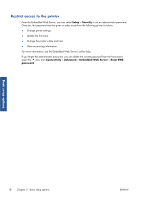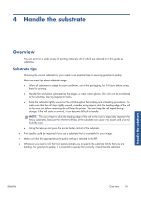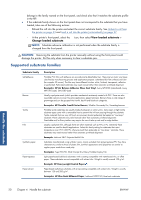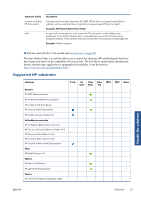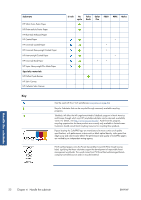HP Designjet L26100 HP Designjet L26500/L26100 Printer Series - User's Guide - Page 21
Restore factory settings, Embedded Web Server setup options, Access the Embedded Web Server
 |
View all HP Designjet L26100 manuals
Add to My Manuals
Save this manual to your list of manuals |
Page 21 highlights
Restore factory settings To restore the printer settings to their original values as set in the factory, go to the front panel and select the icon, then Resets > Restore factory settings. This option restores all of the printer settings except the Gigabit Ethernet settings. To restore the Gigabit Ethernet factory settings, select the icon, then Connectivity > Gigabit Ethernet > Restore factory settings. Embedded Web Server setup options Access the Embedded Web Server Use the Embedded Web Server to view printer information remotely through an ordinary Web browser running on any computer. The following browsers are known to be compatible with the Embedded Web Server: ● Internet Explorer 6 and later for Windows ● Safari 2 and later for Mac OS X ● Mozilla Firefox 2 and later ● Google Chrome 7 To use the Embedded Web Server on any computer, open your Web browser and type the printer's URL. The printer's URL appears on the status screen on the printer's front panel (http://192.168.1.1 in this example): Basic setup options If you follow these instructions but fail to open the Embedded Web Server, see the Maintenance and troubleshooting guide. Change the language of the Embedded Web Server The Embedded Web Server functions in the following languages: English, Portuguese, Spanish, Catalan, French, Italian, German, Simplified Chinese, Traditional Chinese, Korean, and Japanese. It uses the language that you specified in your Web browser options. If you specify a language that it cannot support, it functions in English. To change the language, change your Web browser's language setting. For example, in Internet Explorer version 6, go to the Tools menu and select Internet Options > Languages. Make sure that the language you want is at the top of the list in the dialog box. To complete the change, close and reopen your Web browser. ENWW Embedded Web Server setup options 17